4 transferring the organizer data, Transferring the organizer data – Sharp ORGANIZER Link4 User Manual
Page 13
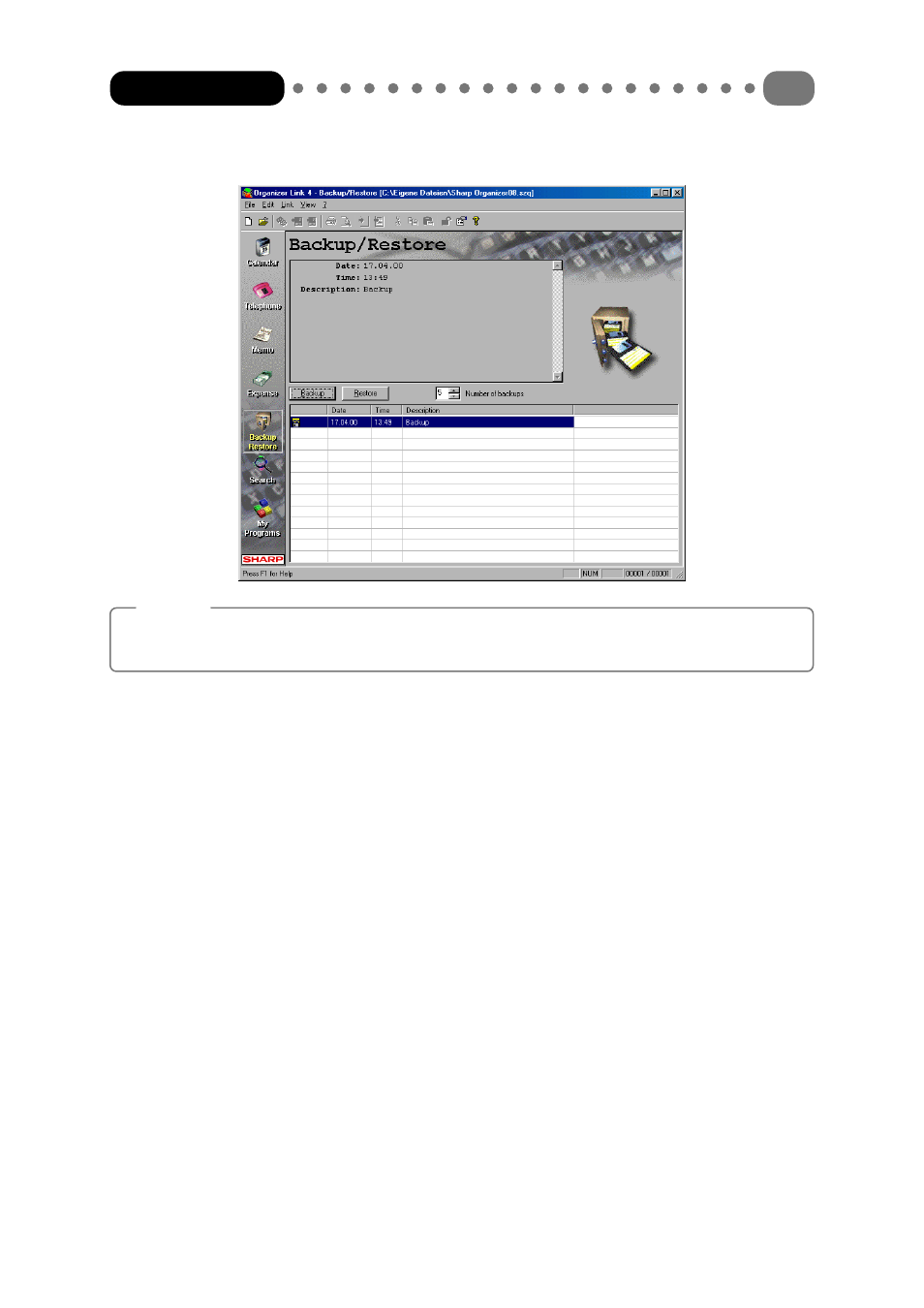
Chapter 4.4 contains comprehensive instructions for data backup.
Note:
For maximum security, always make a copy of your file e.g. on a diskette. The file will be found
in the directory “My Documents” with the extension “*.szq”.
3.3.4 Transferring the Organizer data
You have certainly already stored some telephone numbers etc. in your SHARP Organizer. In order
for this data, which is currently only stored on your Organizer, to be edited with Organizer Link 4
too, it must first be downloaded from the SHARP Organizer with the link cable (see Chapter 2). This
is done either by means of synchronisation (see Chapter 4.5) or simply by data transfer (see Chapter
4.6).
You should decide from the start which transfer method you want to use as individual records may
be duplicated if you change method at a later stage. From Version 2.0, Organizer Link 4 has an
integrated function for automatically deleting double entries. You can find more information
about this in chapter 4.5.
If you specifically want to transfer individual records, you should choose data transfer. However, if
you always want to have the same database available on the PC and your SHARP Organizer, we
recommend synchronisation.
The steps for data transfer
1 Before the first data transfer, you must first tell Organizer Link 4 to which serial interface on
the PC the Organizer is connected (see Chapter 2). Select ‘File’ and then ‘Settings’. On the
‘General’ tab select the appropriate interface (COM1 to COM4). The setting you select is then
automatically saved.
Organizer Link 4
13
