Playback, Dvd functions, 2hint hint – Sharp DV-NC150U User Manual
Page 17: Hint
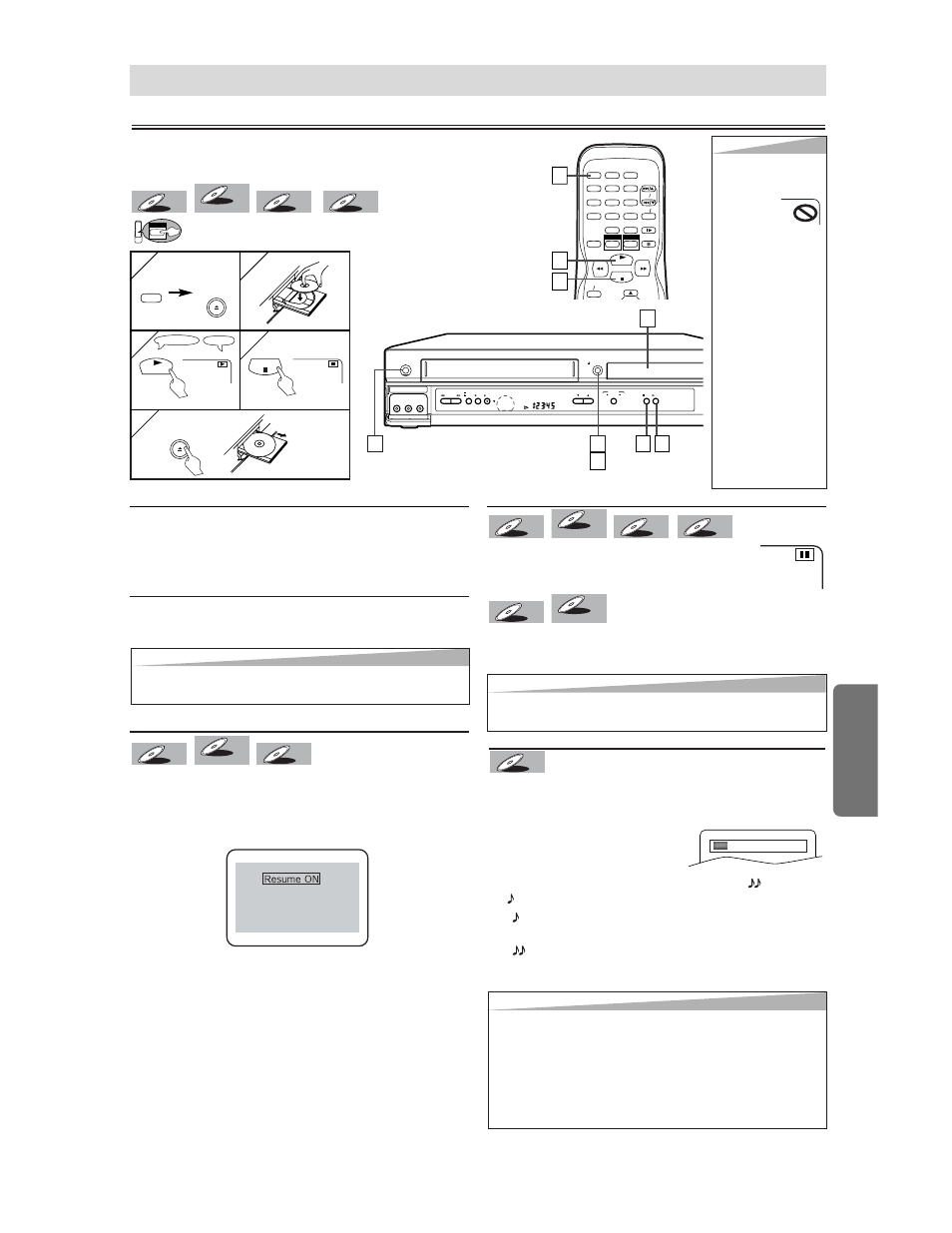
– 17 –
EN
D
VD Functions
Playback
CH
( TRACKING )
VCR
OUTPUT
DVD
STOP
PLAY
REW
FF
PLAY
REC TIMER
STOP/
EJECT
POWER
OPEN/CLOSE
AV IN 2
VIDEO
L(MONO)-AUDIO-R
DVD
STOP
PLAY
1
2
3
4
5
6
7
8
9
0
+10
POWER SPEED
AUDIO
DISPLAY
SKIP CH.
SLOW
VCR TV
PAUSE
REC OTR
DVD
VCR
1
1
3
3
4
4
1
1
2
2
3
3
TV Screen
Remote Control
PLAY
4
4
3
3
1
1
DVD Functions
4
4
5
5
STOP
[VCR/DVD]
OPEN/CLOSE
POWER
[VCR/DVD]
OPEN/CLOSE
DVD menu
DVDs may contain menus to access special features. Press
appropriate Number buttons or use the arrow (K/L/s/B)
buttons to highlight your selection on the DVD main menu
and press the ENTER button to confirm.
Calling up a Menu Screen during Playback
• Press the MENU button to call up the DVD menu.
• Press the TOP MENU button to call up the title menu.
Resume
Press the STOP button. Resume message will appear on
the TV screen.
Press the PLAY button, playback will resume from the point
at which playback was stopped.
• To cancel resume, press the STOP button one more time
during the Stop mode.
• For MP3, playback will resume from the beginning of the
track at which playback was stopped.
CD
CD
DVD-V
DVD-V
VR mode
VR mode
VR mode
DVD-V
DVD-V
Paused and Step-by-Step Playback
Press the PAUSE button during playback.
T
T
o contin
o contin
ue pla
ue pla
ybac
ybac
k,
k,
press the PLA
press the PLA
Y
Y
b
b
utton.
utton.
The disc goes forward by one frame each time the PAUSE
button is pressed during the pause mode.
T
T
o contin
o contin
ue pla
ue pla
ybac
ybac
k,
k,
press the PLA
press the PLA
Y b
Y b
utton.
utton.
DVD-V
DVD-V
VR mode
VR mode
VR mode
DVD-V
DVD-V
MP3
MP3
CD
CD
DVD-V
DVD-V
VR mode
VR mode
VR mode
DVD-V
DVD-V
Press 'PLAY' to play from here.
To play the beginning,
press 'STOP' first and then 'PLAY'.
(
⇒p.19
)
DVD
MP3
MP3
CD
CD
DVD-V
DVD-V
VR mode
VR mode
VR mode
DVD-V
DVD-V
2
2
Hint
Hint
• When you play an MP3
file, details on page 19.
• A “prohibited icon” may
appear at the
top-right on
the TV screen
when the operation is
prohibited by the disc or
this unit.
• Some DVDs may be
played from title 2 or 3
due to specific pro-
grams.
• During the playback of a
two-layered disc, pic-
tures may stop for a
moment. This happens
while the 1st layer is
being switched to the
2nd layer. This is not a
malfunction.
• A DVD-RW disc record-
ed in the VR mode may
freeze momentarily dur-
ing playback depending
on how the playlist was
made and edited (delet-
ed titles, repeated
recording).
1
1
5
5
Before: Turn on the TV, amplifier and any other components which
are connected to this unit. Make sure the TV and audio receiver
(commercially available) are set to the correct channel.
Hint
Hint
• Audio (language) setting cannot be changed while using
this mode.
• Virtual Surround and Black Level settings cannot be
changed while using this mode.
• Virtual Surround does not function while using this mode.
• This feature may not work at some point in a disc.
• When using digital audio connection (COAXIAL), the PCM
sound will be output.
Hint
Hint
• Set “STILL MODE” to “FIELD” in the Display menu if pictures
in the pause mode are blurred. (Refer to pages 23-24.)
Hint
Hint
• Menu operations may vary depending on the disc. Refer to
the manual accompanying the disc for details.
Rapid Play
Available only on discs recorded in the Dolby Digital format,
Rapid Play plays back in slightly faster/ slower speed while
keeping the sound quality as in the normal playback.
1) During playback, press the
MODE button.
• The current setting appears.
2) Press the ENTER button to switch among
(x1.3),
(x0.8) and OFF.
: Plays back approximately at 0.8 times of normal
playback.
: Plays back approximately at 1.3 times of normal
playback.
3) To return to normal playback, press the PLAY button.
DVD-V
DVD-V
OFF
* See page 11 to switch
the VCR/DVD function.
