Programmed playback (cd), Random playback (cd), Bookmarks – Samsung CHT-420 User Manual
Page 20
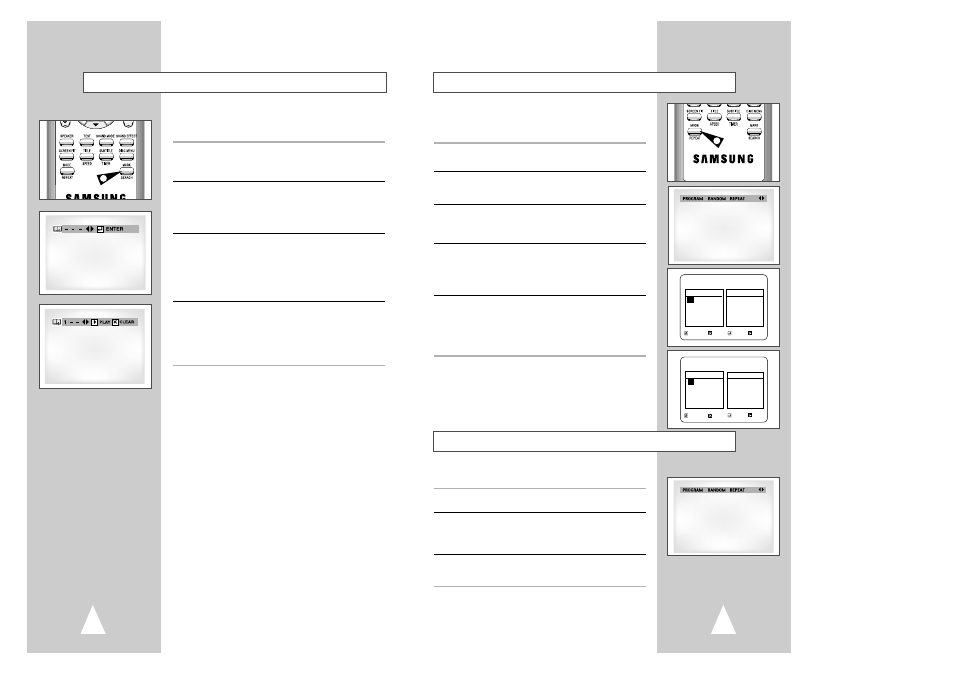
37
36
Random Playback lets the DVD-VCR set a random order for
playback of tracks on a CD.
1
Open Playback Mode Menu
In play mode, press the MODE button.
2
Select “RANDOM”
Using the left/right buttons, move the selection arrow to “RANDOM”
then press ENTER to select.
• The disc will playback automatically in random order.
3
Cancel Random Play
Press the CLEAR button on the remote control to cancel Random
Play.
Programmed Playback (CD)
Programmed Playback lets you set a custom order for playback of
tracks on a CD.
1
Open Playback Mode Menu
In play mode, press the MODE button.
2
Select “PROGRAM”
Using the left/right buttons, move the selection bar to “PROGRAM”
then press ENTER to select.
3
Select Track
Press the up/down and left/right buttons to select the first track in
your revised playback list, then press the ENTER button.
4
Program Playback Order
Use the up/down and left/right buttons to select the remaining
tracks, pressing Enter after each.
• Press the CLEAR button to change selections.
5
Play Revised Order
Press the
❿
ll (Play/Pause) button. The disc will play back in the
custom programmed order.
• While in playback mode, press the CLEAR button on the remote
control to cancel Programmed Play.
1
PROGRAM 01
Track
01
02 03 04
05 06 07 08
09 10 11 12
13 14 15 16 ❿
❷
➛ ❿
Program Order
01
- - - - - -
- - - - - - - -
- - - - - - - -
- - - - - - - -
- - - - - - - -
PROGRAM 02
Track
01
02 03 04
05 06 07 08
09 10 11 12
13 14 15 16 ❿
❷
➛ ❿
Program Order
01
- - - -
- - - - - - - -
- - - - - - - -
- - - - - - - -
- - - - - - - -
RETURN CLEAR ENTER PLAY
RETURN CLEAR ENTER PLAY
Random Playback (CD)
You can insert up to three Bookmarks on your DVDs, so you can
jump quickly to your favorite scene or song.
1
Open Bookmark Menu
During playback, press the MARK button on the remote control.
The “Mark” header will appear on the screen.
2
Select Bookmark Placeholder
Press the left/right buttons to move to one of the three bookmark
placeholders (- - -).
• The selected placeholder will highlight.
3
Set the Bookmark
Play the DVD to the scene you want to bookmark, then press the
ENTER button. The placeholder will change to a number (1, 2 or 3).
• You can continue setting up to three bookmarks.
• When finished, press the MARK button to exit.
• Depending on the disc, the bookmark function may not work.
4
Play Bookmark
• During playback, press the MARK button on the remote control.
• Press the left/right buttons to move to a previously set bookmark.
• Press the Play/Pause button to play the bookmark.
• Press the CLEAR button to cancel the bookmark.
• Press the MARK button again to exit the Bookmark menu.
Bookmarks
1
