Disc menu navigation, Screen fit playback – Samsung CHT-420 User Manual
Page 16
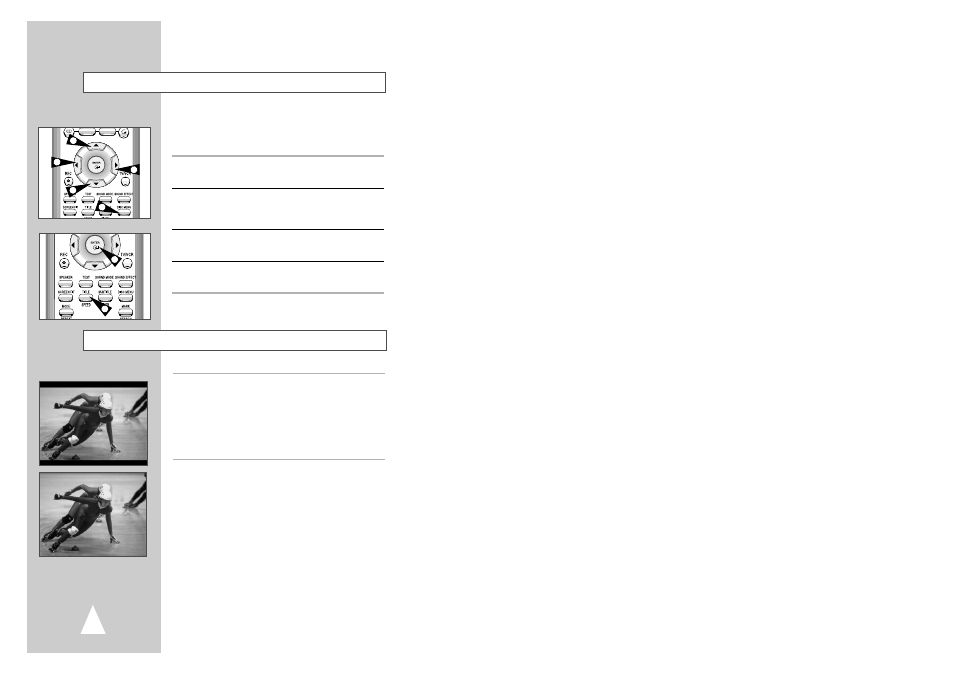
30
Disc Menu Navigation
2
2
1
4
3
2
2
Many DVDs feature their own menu systems, where you can select
Titles, Chapters, Audio Tracks, Subtitles, and special disc features,
such as movie trailers, and information on the cast. Use these
buttons to make selections in the Disc menus.
1
DISC MENU Button
Press to access the DVD’s Disc menu, if applicable.
2
Press
,
❷
or
➛
,
❿
to navigate through DVD’s Disc menu
options.
• Press up, down, left and right to highlight menu choices.
3
ENTER Button
Press to make your selections in the Disc menu.
4
TITLE Button
Press to access the DVD’s Title menu, if applicable.
1
SCREEN FIT Button
During play, press SCREEN FIT button on the remote control.
• Allows you to eliminate the black bars in the top and bottom of
the screen when a movie is playing in the Widescreen
format (16:9).
• Screen Fit will not work when the Zoom mode is active.
(you can not remove the black bars on the screen) However,
Zoom mode will work when Screen Fit is active.
➢
◆ Various aspect ratios are available only on multiple
screen format discs.
◆ This function does not work when a DVD has been
recorded in a multi-camera angle format.
◆ On some DVDs, the black bars cannot be eliminated
due to their aspect ratio.
Screen Fit Playback
