Vcr and cable box – Sony KDP-51WS550 User Manual
Page 27
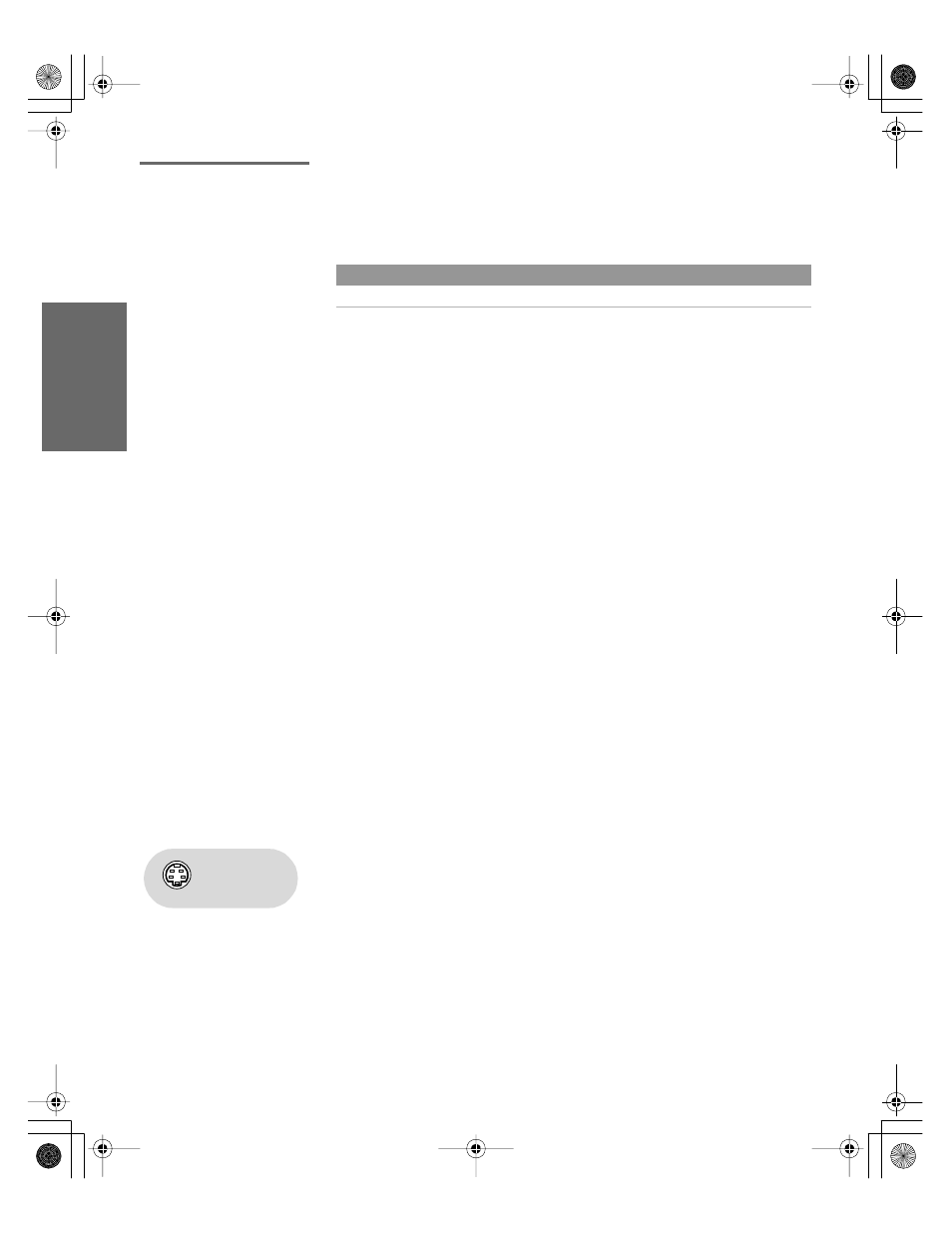
26
SETU
P
SETU
P
S
E
TU
P
SETU
P
Set
up
SETU
P
VCR and Cable Box
For best results, use this connection if:
❑
Your cable company scrambles some channels, such as premium
channels (which requires you to use a cable box), but does not
scramble all channels.
With this connection you can:
❑
Use the TV remote control to change channels coming through
the cable box. (You must first program the remote control for
your specific cable box; see “Programming the Remote Control”
on page 49.)
❑
Use the TV remote control to change channels coming directly
into the TV’s CABLE jack. (The TV’s tuner provides a better
signal than the cable box.)
❑
Record channels coming through the cable box and channels
coming directly into the TV.
To connect a VCR and cable box, you need:
❑
A splitter, which is a small, inexpensive device that you can
purchase at your local electronics store.
❑
Three coaxial cables.
❑
One A/V cable or one S VIDEO cable with audio cables.
To connect the VCR and cable box
1
Connect the CATV cable to the single (input) jack of the splitter.
2
Use a coaxial cable to connect one of the splitter’s two output
jacks to the TV’s CABLE jack.
3
Use a coaxial cable to connect the splitter’s other output jack to
the cable box’s input jack.
4
Use a coaxial cable to connect the cable box’s output jack to the
VCR’s RF input jack.
5
Use an A/V cable to connect the VCR’s A/V output jacks to the
TV’s A/V input jacks.
6
Use a coaxial cable to connect the VCR’s RF output jack to the
TV’s VHF/UHF jack.
7
Run the Auto Setup program, as described in “Setting Up the
Channel List” on page 41.
About Using This Connection with Dual Picture (Twin View, etc.) Features
With this connection, you can use all the dual picture features.
Using
S VIDEO jacks?
See page 23.
AX1 PJ.book Page 26 Wednesday, April 30, 2003 2:13 PM
