Samsung BN68-01783B-00 User Manual
Page 54
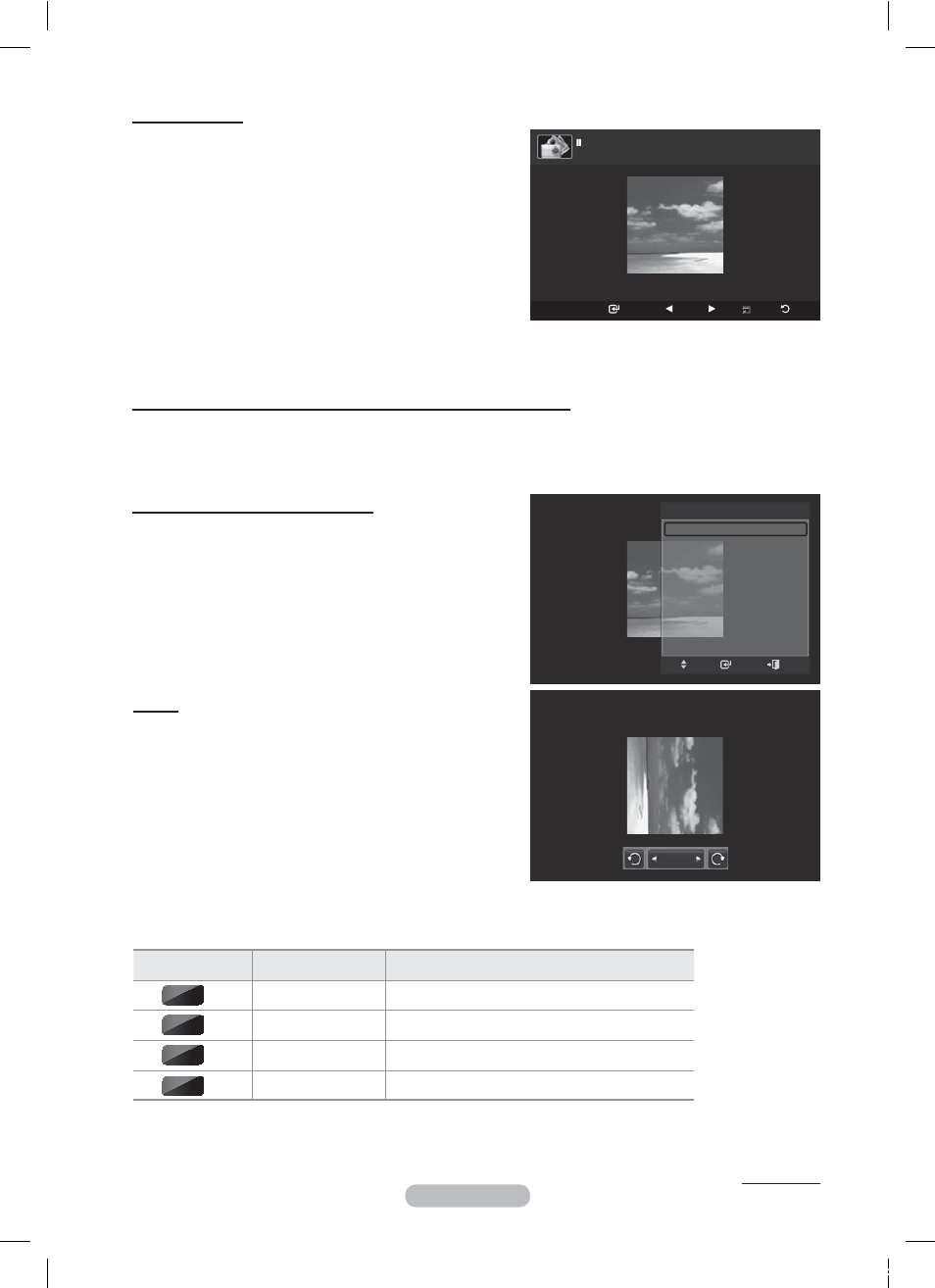
English - 54
Using the option menu during a slide show (or Viewing a Photo)
1
During a slide show(or viewing a photo), Press the TOOLS button to set the option.
2
Press the ▲ or ▼ button to select the desired option. Then press the ENTER button.
Start Slide Show (Stop Slide Show)
You can start or stop a Slide Show.
Press the ▲ or ▼ button to select Start Slide Show
(or Stop Slide Show), then press the ENTER button.
Rotate
You can rotate images in full screen mode.
Press the ▲ or ▼ button to select Rotate, then press the
ENTER button. Press the ◄ or ► button repeatedly to
rotate the photo by the desired amount.
¯
Whenever you press the ◄ button, it rotates by 270˚,
180˚, 90˚, and 0˚.
¯
Whenever you press the ► button, it rotates by 90˚,
180˚, 270˚, and 0˚.
¯
When you are operating the Zoom function, the Rotate
does not work.
¯
The rotated file is not saved.
¯
The Rotating function information icon is displayed at the top right of the screen
Icon
Current OSD
Function
Rotating (0°)
This rotates a photo to its original position
Rotating (90°)
This rotates a photo by 90 degrees
Rotating (180°)
This rotates a photo by 180 degrees
Rotating (270°)
This rotates a photo by 270 degrees
0˚
90˚
180˚
270˚
Viewing a photo
1 Press
the W.LINK button on the remote control to
display the WISELINK menu.
2
Press the ◄ or ► button to move to Photo, then press
the ENTER button.
¯
Photo files are displayed.
3
Press the ◄ or ► button to select the desired photo in
the Photo list.
Then Press the Yellow button to select only one file.
4
Press the ENTER button over a photo icon.
®
The currently selected photo is displayed in full
screen.
Continued...
90˚
Tools
Start Slide Show
Rotate
Zoom
Background Music :
Off
Background Music Setting
Picture Mode
: Standard
Sound Mode
: Custom
Information
Remove Safely
Enter
Move
Exit
USB
Slide Show Previous Next Option
Return
image_1.jpg
440x440 104.1KB 2008/1/1
iu]_TWX^_ZiTlUGGG\[
YWW_TW`TY\GGG㝘㤸GXXa[WaY^
