Customizing the picture settings, Configuring detailed settings on the picture – Samsung BN68-01783B-00 User Manual
Page 28
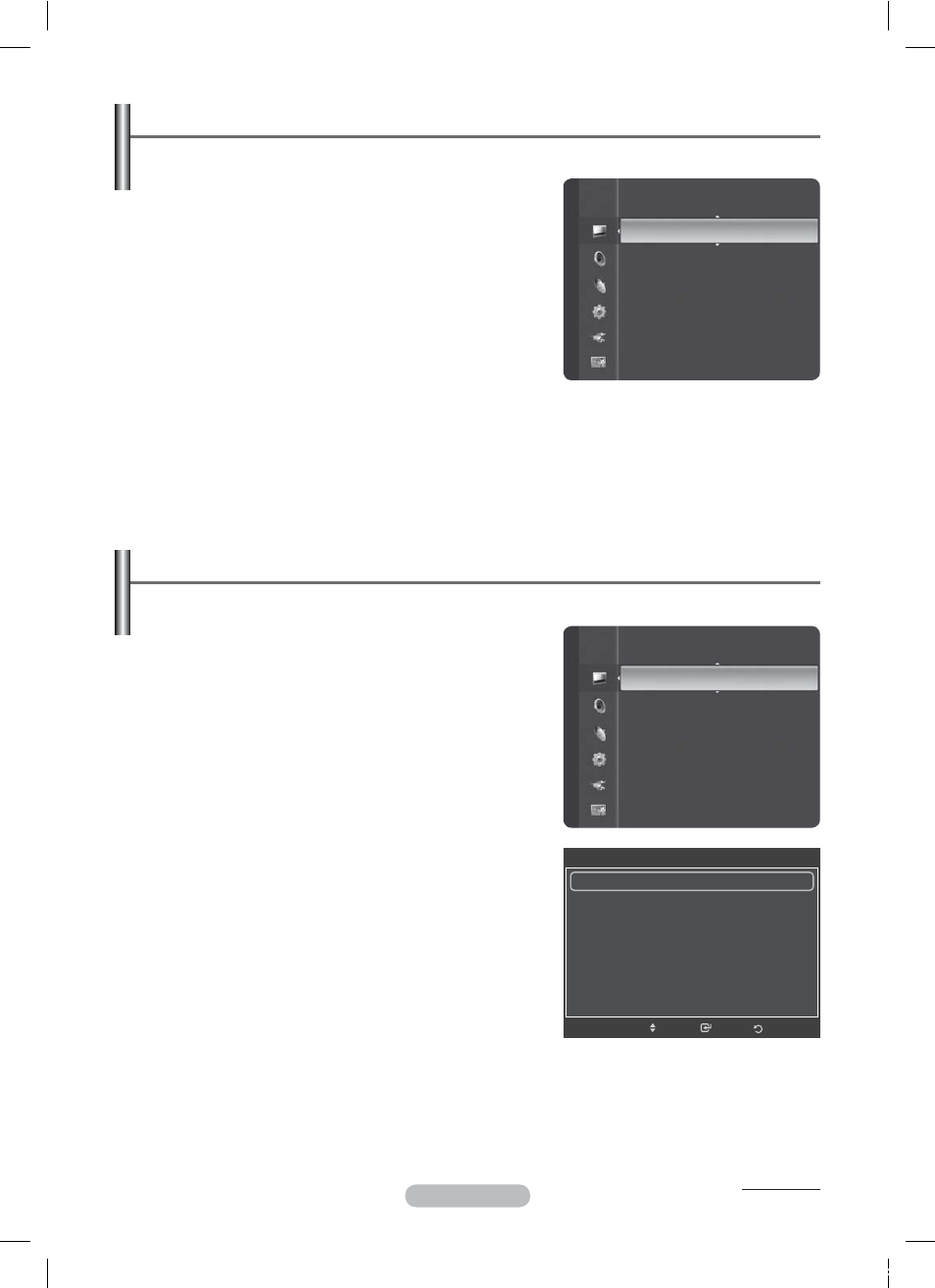
English - 28
Customizing the Picture Settings
Your television has several setting options that allow you to control the picture quality.
1 Press
the
MENU button to display the menu.
2 Press
the
ENTER button to select Picture.
3 Press
the
ENTER button again to select Mode.
4
Select the required mode by pressing the ▲ or ▼ button,
then press the ENTER button.
Available
modes:
Dynamic, Standard, Movie
5
Select the required option by pressing the ▲ or ▼ button,
then press the ENTER button.
6
When you are satisfied with your setting, press the ENTER
button.
7 Press
the
EXIT button to exit.
Cell Light – Contrast – Brightness – Sharpness – Colour – Tint(G/R)
®
In TV, Ext., AV, S-Video modes of the PAL system, you cannot use the Tint Function.
®
In PC mode, you can only make changes to Cell Light, Contrast, and Brightness.
Press the ◄ or ► button until you reach the optimal setting.
Configuring Detailed Settings on the Picture
You can set detailed picture settings.
1 Press
the
MENU button to display the menu.
2 Press
the
ENTER button to select Picture.
3
Press the ▲ or ▼ button to select Detailed Settings, then
press the ENTER button.
4
Select the required option by pressing the ▲ or ▼ button,
then press the ENTER button.
Available
options:
Black Adjust, Dynamic Contrast,
Gamma, Colour Space, White Balance, Flesh Tone,
Edge Enhancement, xvYCC
5
When you are satisfied with your setting, press the ENTER
button.
6 Press
the
EXIT button to exit.
¯
Detailed Settings is available in Standard or Movie mode.
¯
In PC mode, you can only make changes to Dynamic
Contrast, Gamma and White Balance from among the
Detailed Settings items.
Black Adjust: Off/Low/Medium/High
You can directly select the black level on the screen to
adjust the screen depth.
Dynamic Contrast: Off/Low/Medium/High
You can adjust the screen contrast so that the optimal
contrast is provided.
Gamma: -3 ~ +3
You can adjust the middle brightness of pictures.
Press the ◄ or ► button until you reach the optimal setting.
Continued...
Mode :
Standard
Cell Light
:7
►
Contrast :
95
Brightness :
45
Sharpness :
50
Colour :
50
Tint (G/R)
: G50/R50
Detailed Settings
Picture Options
Picture
Colour :
50
Tint (G/R)
: G50/R50
Detailed Settings
►
Picture Options
Picture Reset
Picture
Detailed Settings
Black Adjust
: Off
►
Dynamic Contrast
: Low
Gamma :
0
Colour Space
: Native
White Balance
Flesh Tone
: 0
Edge Enhancement
: On
Return
Enter
Move
iu]_TWX^_ZiTlUGGGY_
YWW_TW`TY\GGG㝘㤸GXXaZ`a[Z
