Installing the hardware, Installing sun storedge volume manager, Hardware documents – Sun Microsystems STOREDGE A5000 User Manual
Page 2: Installing new software, Upgrading existing software
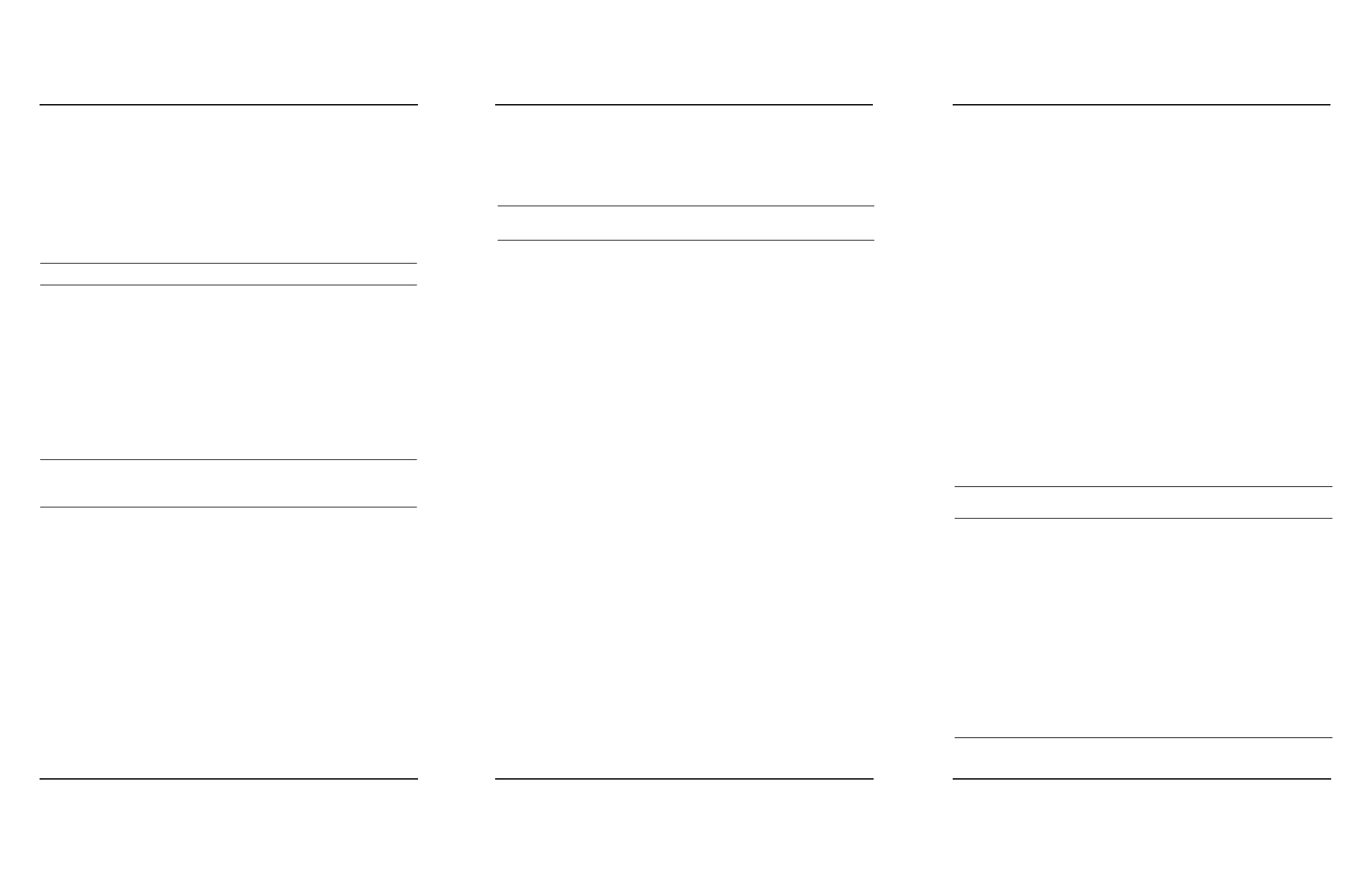
Installing the Hardware
This following is an overview of the hardware tasks to install Sun™
StorEdge™ A5000 series disk arrays or preconfigured rack systems.
1. Read the
Sun StorEdge A5000 Product Notes and the online Sun StorEdge
A5000 Installation Supplement.
Contact your service provider if you do not have access to the web.
2. Plan the configuration.
Refer to the Sun StorEdge A5000 Hardware Configuration Guide.
Note –
For preconfigured expansion cabinet systems, go to Step 6.
3. Install the disk array(s).
Refer to the Sun StorEdge A5000 Installation and Service Manual.
4. Install additional interface boards and/or gigabit interface converters
(GBICs) in the disk array(s), if needed.
Refer to the Sun StorEdge A5000 Installation and Service Manual.
5. If the installation will use hub(s), install the hub(s) in the cabinet.
Refer to the Sun StorEdge FC-100 Hub Installation and Service Manual.
6. Install the host adapter(s) in the host(s).
Refer to the manual that was shipped with your host adapter.
Note –
For Sun Enterprise™ 6x00, 5x00, 4x00, and 3x00 systems, you may not
need to install additional host adapters. The SBus+ I/O boards available for
these systems have two built-in GBIC ports.
7. Ensure that the disk drives and GBICs are properly seated in the disk
array(s). For preconfigured expansion cabinet systems, also ensure that
the fiber optic cables are properly connected.
8. If you will have more than one disk array connected to a loop, make
sure the Box ID for each disk array is set to a unique value (0–3).
Refer to the FPM section of the Sun StorEdge A5000 Installation and Service
Manual.
9. If you are going to access the disk array(s) using the
luxadm
command,
enter a Box Name for each disk array.
Refer to the FPM section of the Sun StorEdge A5000 Installation and Service
Manual.
10. Connect the fiber optic cables.
Refer to the Sun StorEdge A5000 Hardware Configuration Guide and the
documentation that came with the devices that you are connecting.
11. Use the front panel module to check the hardware installation.
Refer to the Sun StorEdge A5000 Installation and Service Manual.
Installing Sun StorEdge Volume Manager
The steps you need to perform when installing the Solaris™ operating
environment and Sun StorEdge™ Volume Manager (volume manager)
software depend upon whether the Solaris operating environment has
already been installed on your system.
Note –
Sun StorEdge Volume Manager software was formerly known as
Sun™ Enterprise™ Volume Manager software.
Installing New Software
1. Read the
Sun Enterprise Volume Manager Release Notes and the online Sun
StorEdge A5000 Installation Supplement.
Contact your service provider if you do not have access to the web.
2. Install the Solaris operating environment.
The minimum requirement is Solaris 2.5.1 Hardware: 8/97.
3. Install applicable Solaris patches.
Patches are available through links in the Sun StorEdge A5000 Installation
Supplement.
4. Install the volume manager software.
Refer to the Sun StorEdge Volume Manager Installation Guide.
5. Install applicable volume manager patches.
Patches are available through links in the Sun StorEdge A5000 Installation
Supplement.
6. Check the software installation using the
luxadm
command.
Refer to Platform Notes: Using
luxadm
Software.
7. Initialize volume manager and set up the volumes.
Refer to the Sun StorEdge Volume Manager Installation Guide.
Upgrading Existing Software
1. Read the
Sun Enterprise Volume Manager Release Notes and the online Sun
StorEdge A5000 Installation Supplement.
Contact your service provider if you do not have access to the web.
2. Upgrade the volume manager software.
Refer to the Sun StorEdge Volume Manager Installation Guide.
3. Install applicable volume manager patches.
Patches are available through links in the Sun StorEdge A5000 Installation
Supplement.
4. Upgrade the Solaris operating environment, if needed.
The minimum requirement is Solaris 2.5.1 Hardware: 8/97.
5. Install applicable Solaris patches.
Patches are available through links in the online Sun StorEdge A5000
Installation Supplement.
6. Check the software installation using the
luxadm
command.
Refer to Platform Notes: Using
luxadm
Software.
7. Initialize volume manager and set up the volumes.
Refer to the Sun StorEdge Volume Manager Installation Guide.
Hardware Documents
This section contains descriptions of hardware documentation for the
disk array.
Part
Number
Document Title
802-7573
Sun StorEdge A5000 Installation and Service Manual
Contains installation and service information for the Sun StorEdge
A5000 Disk Array. This document covers generic cabling and
installation procedures, details the operation of the front panel
display, and explains how to remove and replace FRUs and add
X-options.
805-0264
Sun StorEdge A5000 Hardware Configuration Guide
Describes supported hardware configurations of Sun StorEdge
A5000 Disk Arrays.
805-1018
Sun StorEdge A5000 Product Note
Contains changes or additions to the above documents.
805-4516
Sun StorEdge A5000 Installation Supplement
Contains installation and operational information for the Sun
StorEdge A5000 Disk Array. It is available in the “Storage &
Peripherals” section of the
http://docs.sun.com
website.
