Setting up the front display options, System setup, English - 35 – Samsung DVD-HR720 User Manual
Page 35: With the unit in stop mode, press the menu button
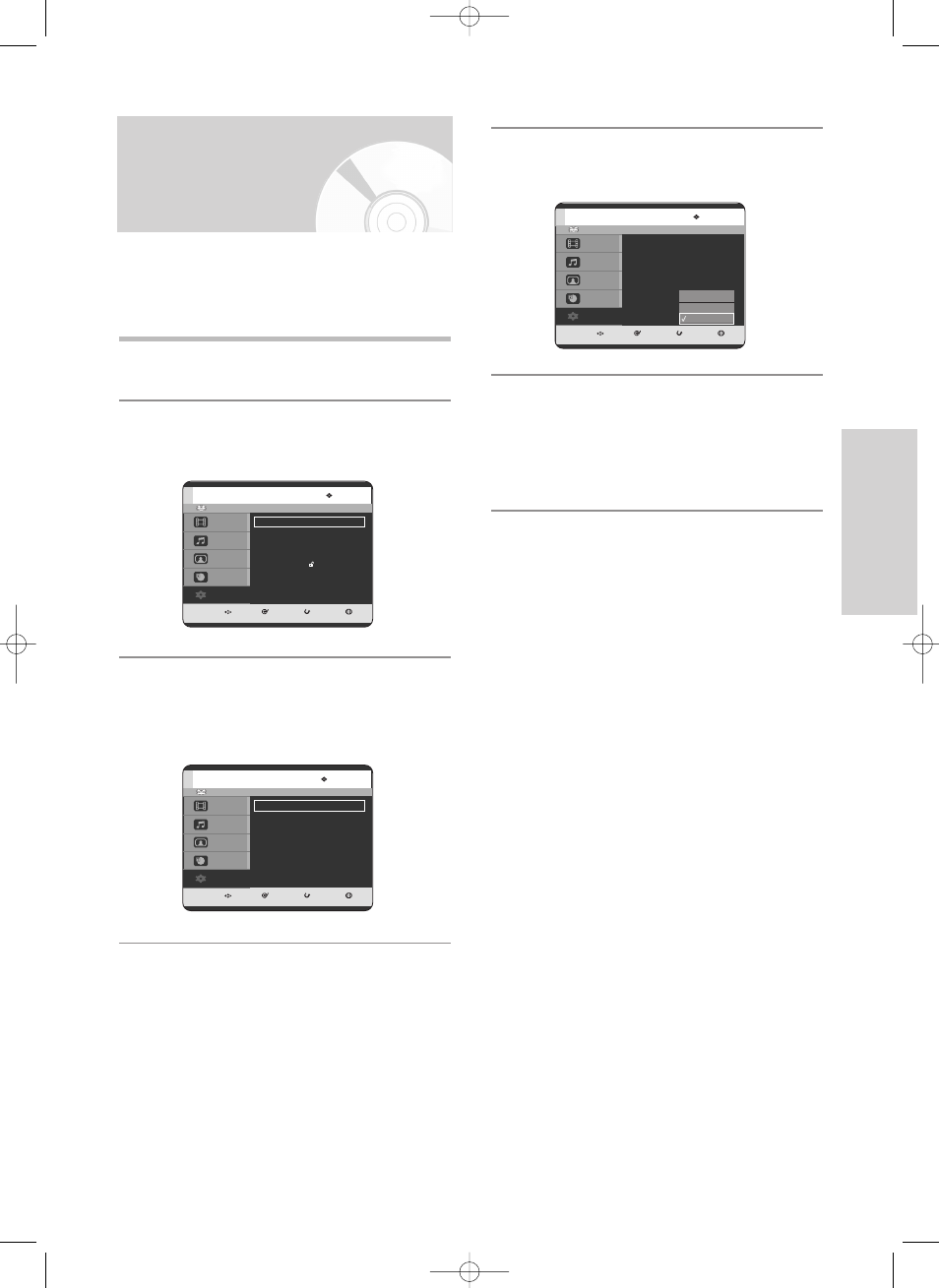
English - 35
S
ystem Setup
Setting up the Front
Display Options
1
With the unit in Stop mode, press the MENU
button.
2
Press the …† buttons to select Setup, then press
the ENTER or √ button.
3
Press the …† buttons to select System, then
press the ENTER or √ button.
System menu will be displayed.
Adjust the brightness of the unit’s front panel display.
4
Press the …† buttons to select Front Display,
then press the ENTER or √ button.
5
Press the …† buttons to select the desired item,
then press the ENTER or √ button.
• Bright : Makes the Front Panel Display bright.
• Dim : Makes the Front Panel Display dim.
• Auto Dim : Makes the Front Panel Display dim
automatically when the set is in
power off.
HDD
MOVE
SELECT
RETURN
EXIT
Title
Music
Photo
Timer Record
Setup
Setup
System
√
√
Language
√
√
Audio
√
√
Video
√
√
Parental Control
√
√
HDD
MOVE
SELECT
RETURN
EXIT
Title
Music
Photo
Timer Record
Setup
System
Clock Set
√
√
Channel Set
√
√
Auto Power Off : Off
√
√
CM Skip Time
: 15 Sec
√
√
EP Mode Time
: 6 Hour
√
√
Front Display
: Auto Dim
√
√
Chapter Creator : Off
√
√
HDD
MOVE
SELECT
RETURN
EXIT
Title
Music
Photo
Timer Record
Setup
System
Clock Set
√
√
Channel Set
√
√
Auto Power Off : Off
√
√
CM Skip Time
: 15 Sec
√
√
EP Mode Time
: 6 Hour
√
√
Front Display
: Auto Dim
√
√
Chapter Creator : Off
√
√
Bright
Dim
Auto Dim
3-HR720-XAC_26-44_SETUP 5/17/05 9:55 PM Page 35
