Setting items for unattended object detection – Sony SNC-CS50N User Manual
Page 60
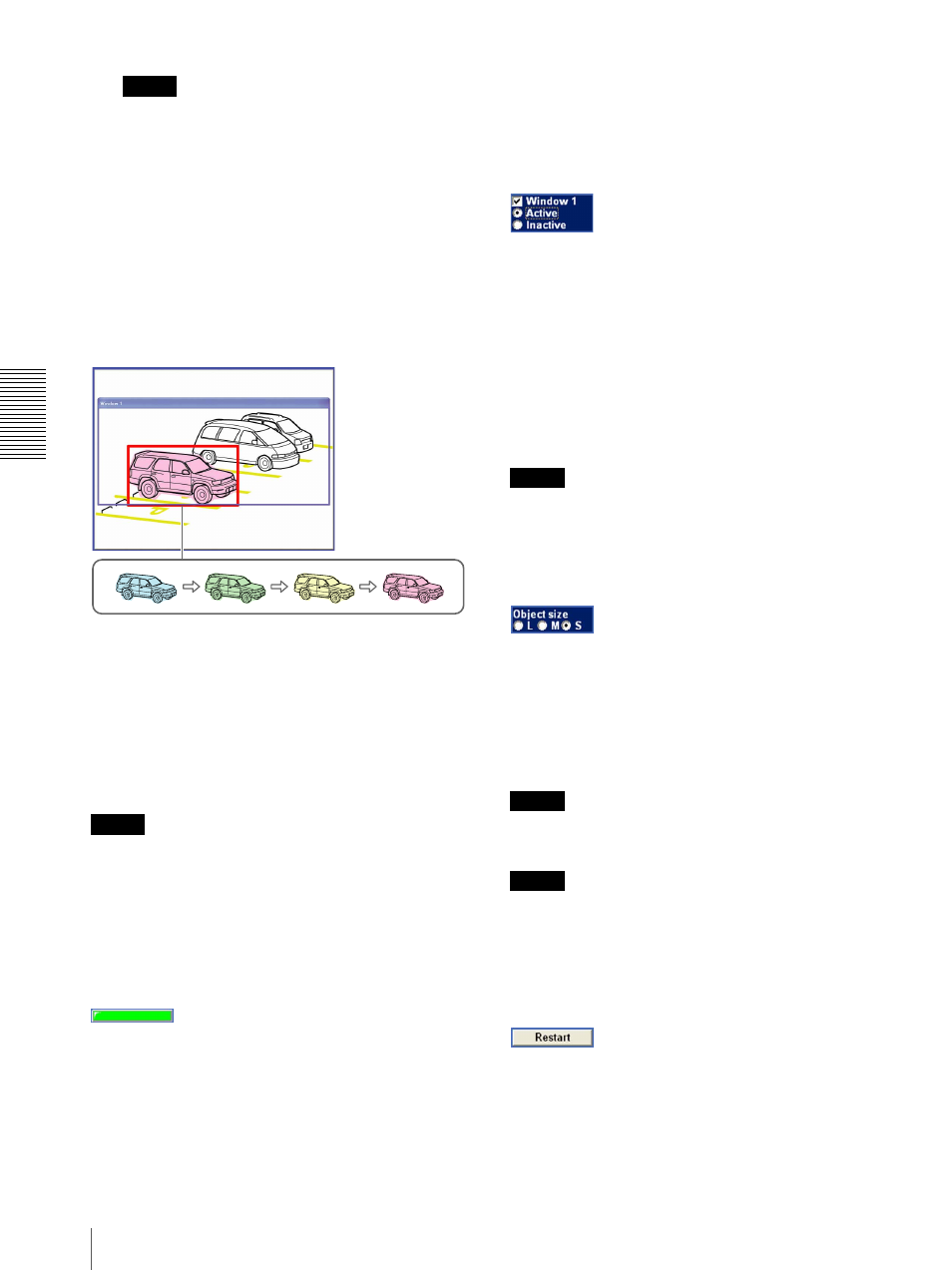
A
d
mini
s
tra
ting
t
he
Came
ra
Setting the Object Detection Function — Object detection Menu
60
Note
Be sure to click the OK button to confirm the
settings. The setting will be cancelled if you do not
click the OK button.
Setting items for unattended object
detection
The following setting items appear when Detection is
set to Unattended object.
Monitor display
Set the active/inactive window while monitoring a
moving image.
When a prospective unattended object is detected on the
monitor display, it will be colored. The object’s color
will be changed from blue to green, yellow, and red in
sequence, as the possibility of it being an unattended
object increases. This change of color shows that
unattended object detection is in progress. When the
camera finally regards the object as an unattended
object, a red frame is displayed.
Notes
• The colors and red frames shown in the monitor
display to indicate prospective unattended objects are
not displayed on the image files that are sent or
recorded linked to the object detection function.
• The image displayed on the monitor display has low
resolution.
Status lamp
Displays whether or not unattended object detection is
operating.
Gray: Unattended object detection is not operating
because it is in the process of acquiring the
background image. When unattended object
detection starts, it acquires the background image.
Unattended objects are not detected during this
period.
Green: Unattended object detection is operating
because the background image has been acquired.
Window1 to Window4 check boxes
When you check the check box, the corresponding
window (active or inactive window) appears on the
monitor display. You can change the position and size of
the window.
Active: To use the window as an active window in which
unattended object detection is performed.
Inactive: To use the window as an inactive window in
which any unattended object is ignored. Select
Inactive to set an inactive area inside an active
window.
Note
You cannot set all four windows as Inactive windows.
Be sure to set one or more windows as Active
window(s).
Object size
Select the minimum size of the detectable unattended
object from L (Large), M (Medium) and S (Small),
Each option represents the corresponding size below:
L: 64 × 64 dots
M: 32 × 32 dots
S: 8 × 8 dots
Tip
The monitor display is 640 × 480 dots. Size L is 1/10 the
width of the monitor display.
Note
When you change the Object size setting, the camera
starts acquiring a background image and the status lamp
turns gray. Therefore, unattended object detection does
not work for a while.
Restart button
Click this button to initialize the unattended object
detection function. A new background image will be
acquired from the current image.
