Date & time tab – Sony SNC-CS50N User Manual
Page 28
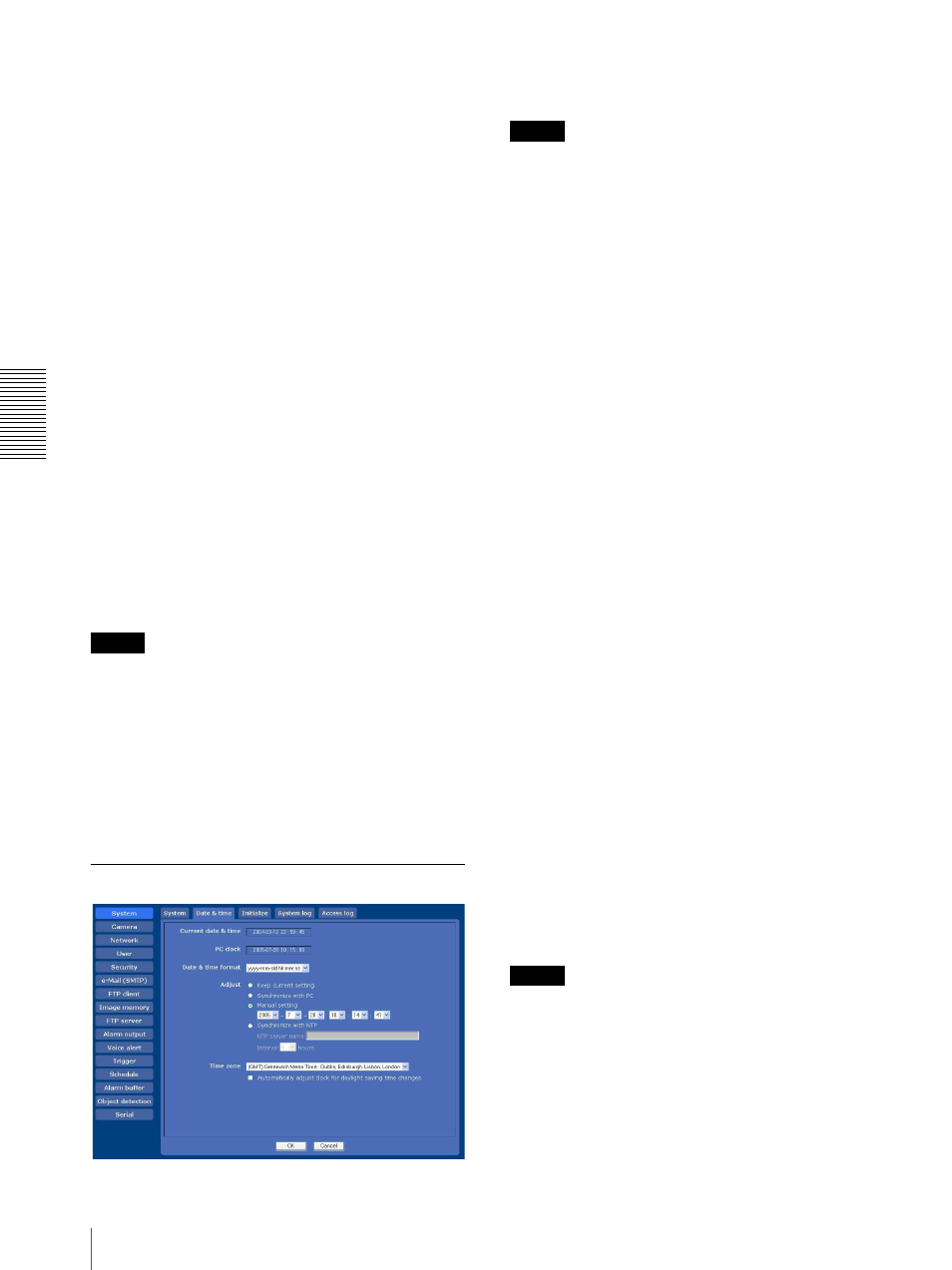
A
d
mini
s
tra
ting
t
he
Came
ra
Configuring the System — System Menu
28
Homepage
Select the homepage to be displayed when you enter the
camera IP address in your browser’s web address box.
Default: Displays the homepage stored in the camera.
Custom: Displays your individual homepage.
You can display your favorite homepage stored in the
built-in flash memory or an ATA memory card (not
supplied).
To store the HTML file of the homepage in the built-
in flash memory, use the Custom Homepage Installer
included in the supplied CD-ROM.
To learn how to use of the Custom Homepage
Installer, see page 71.
To display your individual homepage, perform the
following operation:
1
Select Custom.
2
Type the path of the HTML file using up to 64
characters in the text box on the right of Path.
3
In Selected memory, select the memory in which
the homepage is stored.
You can select Flash memory or ATA memory
card.
The directory displayed in the text box on the right
of Path changes according to the selected memory.
Tip
Even when you select Custom, the homepage inside the
camera can be displayed by typing the following URL in
the address box of your browser.
Example: When the IP address of the camera is set to
192.168.0.100
http://192.168.0.100/en/index.html
OK/Cancel
See “Buttons common to every menu” on page 26.
Date & time Tab
Current date & time
Displays the date and time set on the camera.
Note
After you have purchased the camera, be sure to check
the date and time of the camera and set them if
necessary.
PC clock
Displays the date and time set on your computer.
Date & time format
Select the format of date and time to be displayed in the
main viewer from the drop-down list.
You can select the format between yyyy-mm-dd
hh:mm:ss (year-month-day hour:minute:second), mm-
dd-yyyy hh:mm:ss (month-day-year
hour:minute:second), and dd-mm-yyyy hh:mm:ss
(day-month-year hour:minute:second).
Adjust
Select how to set the day and time.
Keep current setting: Select if you do not need to set
the date and time.
Synchronize with PC: Select if you want to
synchronize the camera’s date and time with those of
the computer.
Manual setting: Select if you want to set the camera’s
date and time manually.
Select the year, month, date, hour, minutes and
seconds from each drop-down list.
Synchronize with NTP: Select if you want to
synchronize the camera’s date and time with those of
the time server called NTP server (Network Time
Protocol). Set the NTP server name and the
Interval.
NTP server name
Type the host name or IP address of the NTP server,
using up to 64 characters.
Interval
Select an interval between 1 and 24 hours at which you
want to adjust the camera’s time referring to the NTP
server’s time. The set interval is a guide, and does not
indicate the exact time.
Note
The setting time may not match with the exact time
according to the network environment.
Time zone
Set the time difference from Greenwich Mean Time in
the area where the camera is installed.
Select the time zone in the area where the camera is
installed from the drop-down list.
