Color mode – SIGMA SD15 User Manual
Page 66
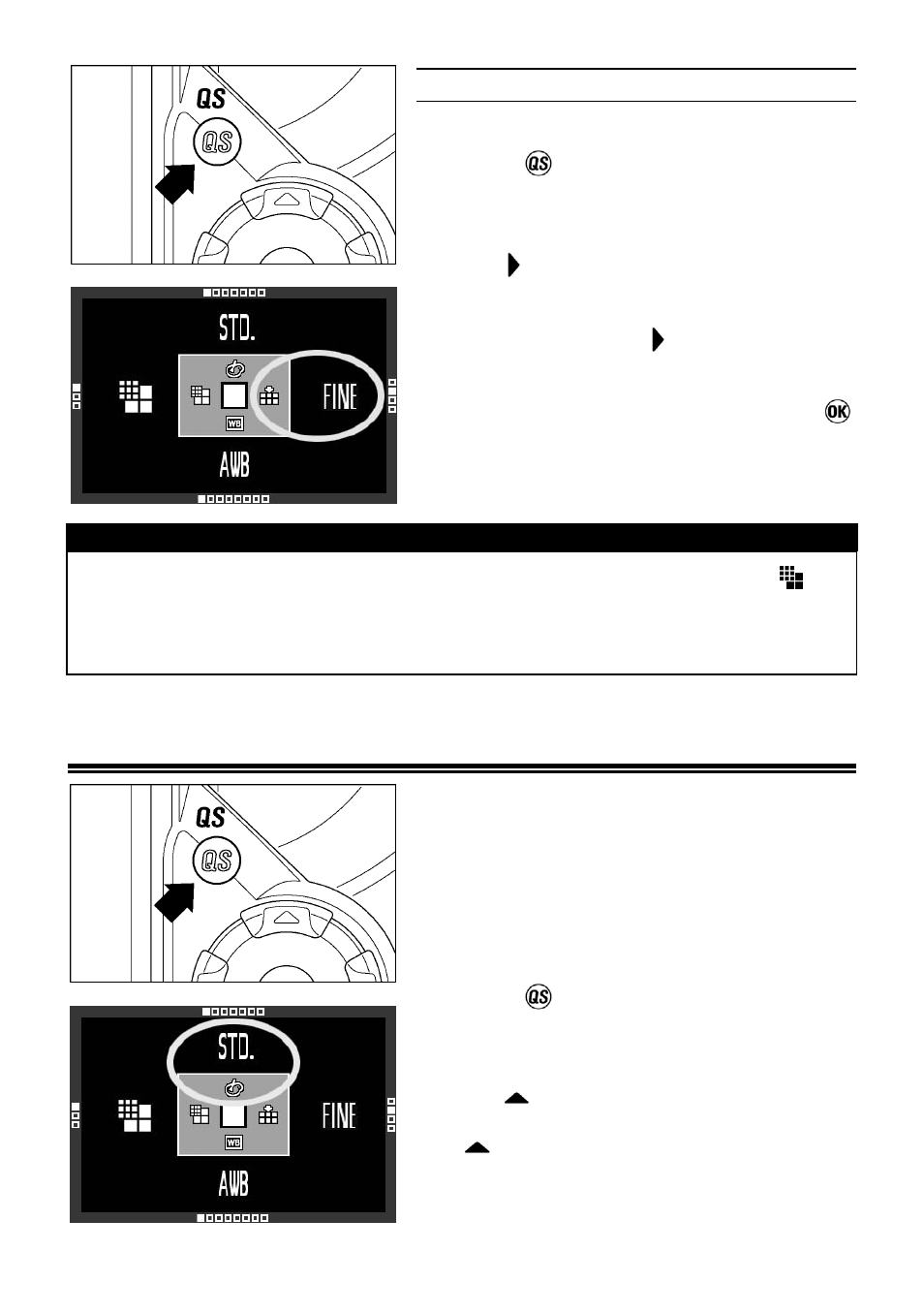
65
IMAGE QUALITY SETTING
1
Press the
Button to open the quick set
menu.
2
Use the button on the 4-way controller to
select the desired Image quality. (The quality
can be changed; RAW → FINE → NORM →
BASIC by pressing the button.)
3
Press the shutter button halfway or
button to apply the setting. Then you can
take the picture.
WARNING !!
•
When Image Quality is set to RAW, the Image Size is automatically set to
Hi.
•
When the Image Quality is set to RAW, the Image Size cannot be changed
until the Image Quality is changed.
COLOR MODE
It is possible to select the desired Color
mode depending on the shooting
conditions. In addition to the above
settings, it is also possible to select Sepia
and Monochrome (B&W) photography
modes.
1
Press the
Button to open the quick set
menu.
2
Use the
button on the 4-way controller to
select the desired Color mode. (By pressing
the
button, the Color mode can be
changed as follows.)
