Changing the calendar settings, Going to a specified date, Deleting a day’s events – Sanyo PRO-200 User Manual
Page 150
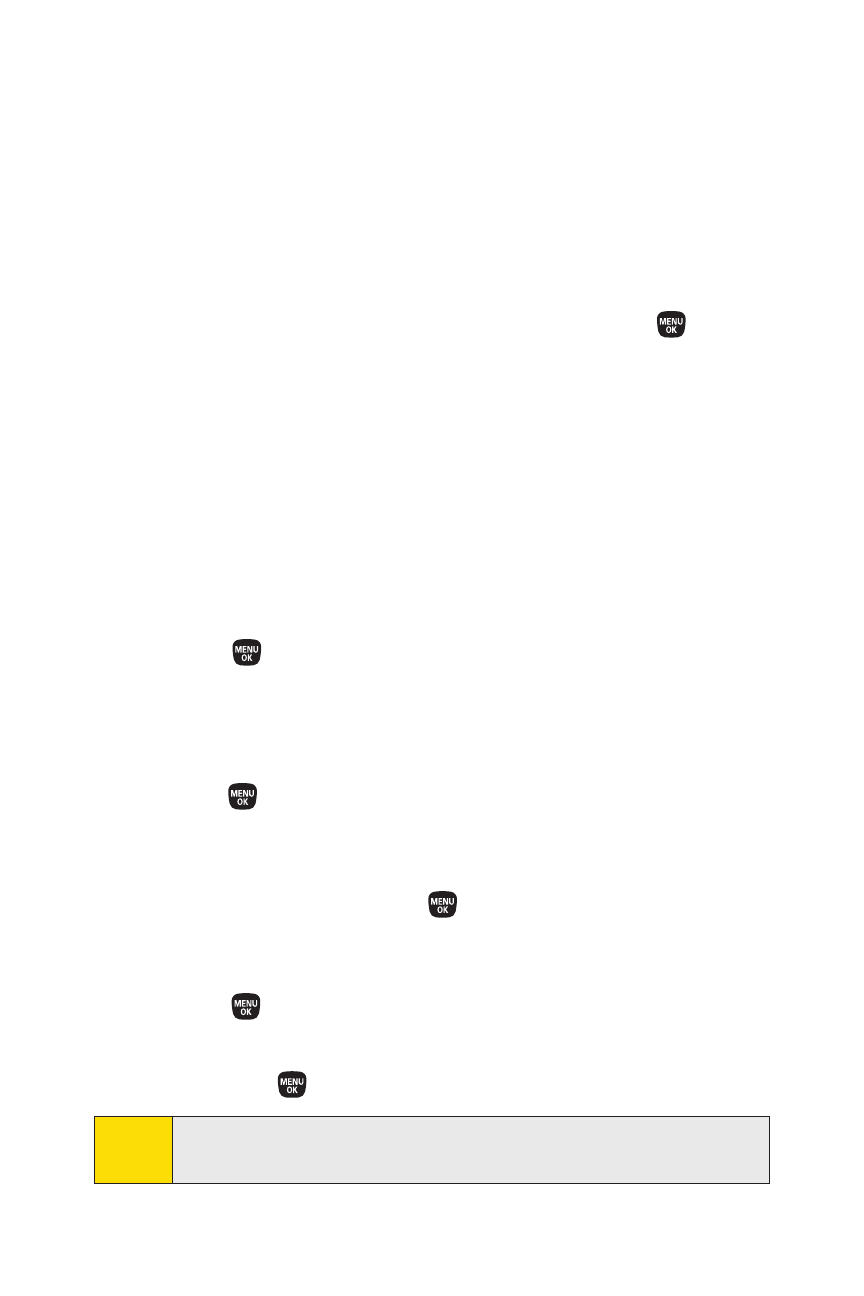
136
Section 2H: Using the Phone’s Calendar and Tools
Changing the Calendar Settings
This setting allows you to change the default settings for your
phone’s calendar. You can customize the calendar display
according to your needs.
1.
From the calendar display, press Options (right softkey) >
Settings.
2.
Select one of the following options and press
.
Ⅲ
Holiday to add or reset a holiday on the calendar
(Set Date, SetWeekly, Reset Date, ResetWeekly, or
Reset All).
Ⅲ
Display to change the display settings of the
calendar (Calendar View, Monthly View, or
Time Starts at).
Ⅲ
Alarm to change the alarm settings of the calendar
(Ringer Length, SnoozeInterval, or SnoozeTimes).
3.
Use your navigation key to change the settings and
press .
Going to a Specified Date
To use the Calendar menu to get to a specified date:
1.
Press
>Tools > Calendar > Options(right softkey) >
Go to Date.
2.
Enter the date you wish to go to using the navigation key
or the keypad and press
.
Deleting a Day’s Events
1.
Press
>Tools > Calendar.
2.
Select the day for which you would like to delete events
and press
.
Tip
In the monthly view, days with events scheduled are indicated
by a small
ᮣ
just to the left of the date.
