Editing bookmarks, Deleting browser cache files and cookies, Editing the home page – Sanyo PRO-200 User Manual
Page 103
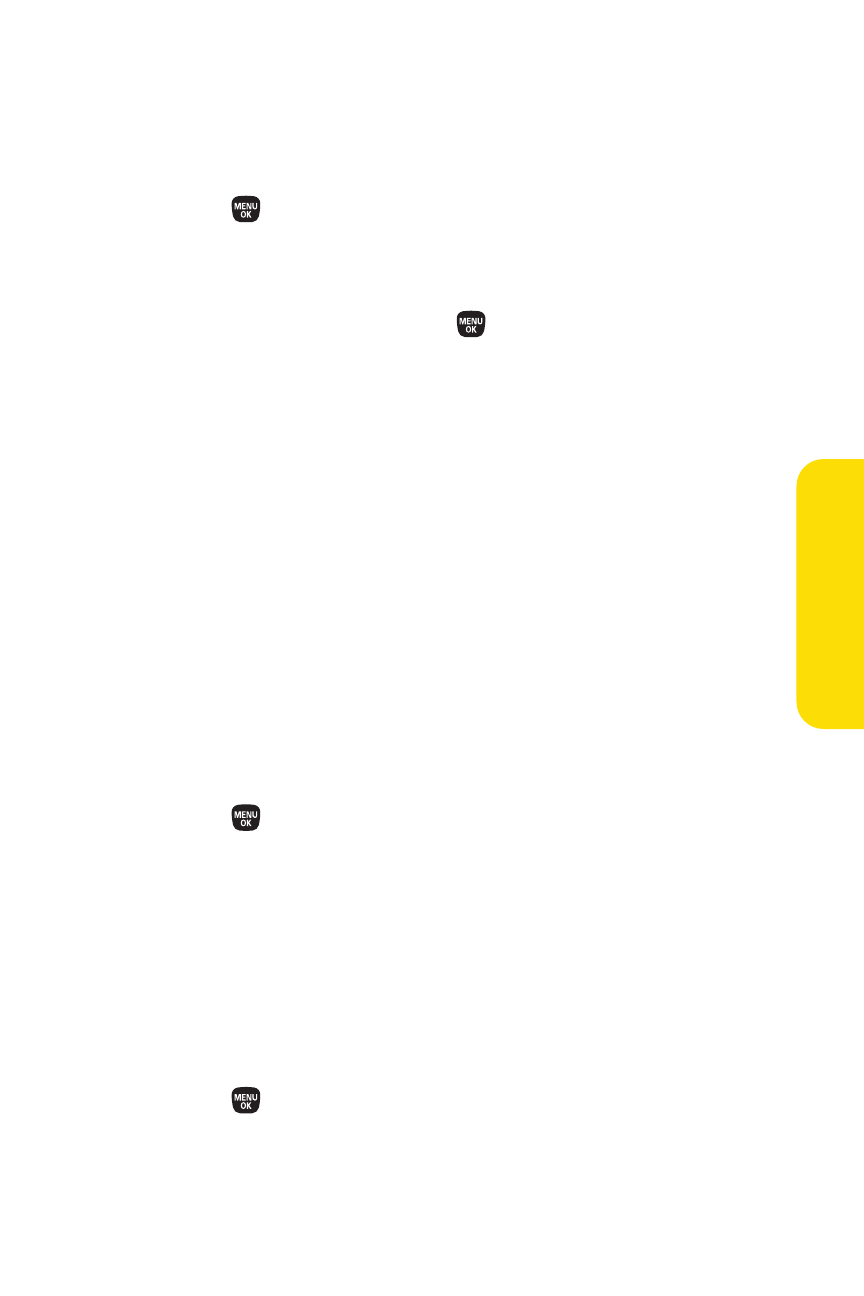
Section 2C: Controlling Your Phone’s Settings
89
Editing Bookmarks
You can edit the name or URL of your bookmarks, sort, as well
as delete them from your phone.
1.
Press
>Settings > More... > Browser > Bookmarks.
2.
Scroll to highlight the bookmark you’d like to edit and
press Options (right softkey).
3.
Select an option and press
.
Ⅲ
Show Page displays the Web page of the selected
bookmark.
Ⅲ
Edit to edit the title or address of a selected
bookmark.
Ⅲ
Set Home to set the selected bookmark to be your
home page.
Ⅲ
Delete to delete a selected bookmark.
Ⅲ
Delete All to delete all bookmarks saved in the
phone.
Ⅲ
Reorder to change the order of the bookmarks.
Deleting Browser Cache Files and Cookies
With this feature, you can delete the browser cache
(temporary files) and cookies files saved in the phone.
1.
Press
>Settings > More... > Browser.
2.
Select Delete Web Cache or Delete Web Cookies.
3.
If you are certain you would like to delete, press OK (left
softkey), and then press Yes (left softkey).
Editing the Home Page
This feature allows you to edit the URL of the home page on
your phone.
1.
Press
>Settings > More... > Browser > Edit Home Page.
2.
Use your keypad to edit the URL and press OK (left
softkey) to save your changes.
Yo
u
rP
h
on
e’s
Se
tti
n
gs
