Creating and sending picture messages, For more – Samsung Convoy SCH-u640 User Manual
Page 72
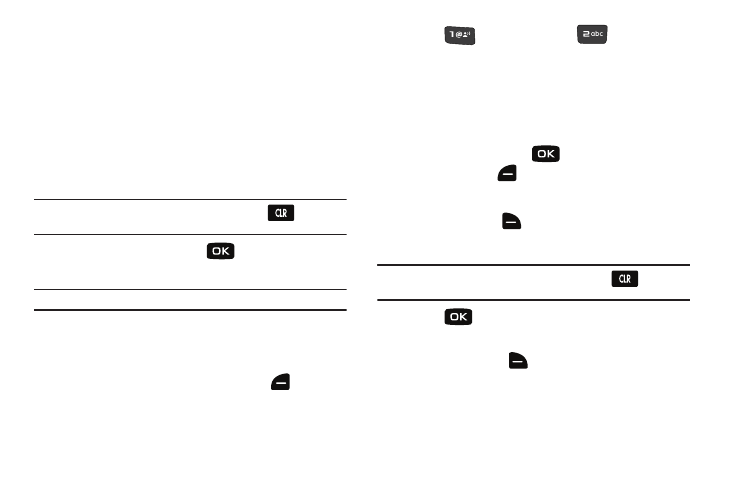
Messaging 67
–
Sound: Lists preloaded and downloaded sounds.
–
Name Card: Attach My Name Card information or information from
one of your Contacts.
• Edit Text Format: Allows you to change the size, alignment, style
or text and background color.
• Priority Level: Sends the message with a High or Normal priority.
• Callback #: Provides the ability to send a callback number with the
message.
• Cancel Message: Cancels the message and allows you to save it
in the Drafts folder.
Note: If you do not select an option from the menu press
to return to
your message.
6.
To send the message, press
for SEND.
Creating and Sending Picture Messages
Note: Only available within Verizon Wireless Enhanced Services Area.
Picture Message combines text, picture, and sound creating an
intuitive message. This is also known as Multimedia Messaging
(MMS).
1.
From the home screen, press left soft key
for
Message.
2.
Press
for New Message
➔
for
Picture
Message.
3.
In the To: field:
• By default the entry mode is Abc so that you can enter a phone
number, contact name or email address of the recipient. If you have
contacts stored in the Contact List, you will see a list of partially
matched names in the drop down box. Use the directional arrows to
select a contact and press
.
• Press left soft key
to change Entry Mode. Choose from
T9 Word, Palabra, Abc, ABC, 123, Symbols, and Domain
Extensions.
• Press right soft key
for Add to add a recipient From Contacts,
Recent Calls, Groups, To Online Album, To Contacts, or To PTT
Contacts.
Note: If you do not select an option from the menu press
to return to
your message.
4.
Press
to move to the Text field. In the Text field,
compose your message using the keypad.
5.
Press right soft key
for Options to display additional
options:
• Preview: Shows the message before it is sent.
• Save As Draft: Save the message to your Draft folder.
