Samsung Convoy SCH-u640 User Manual
Page 105
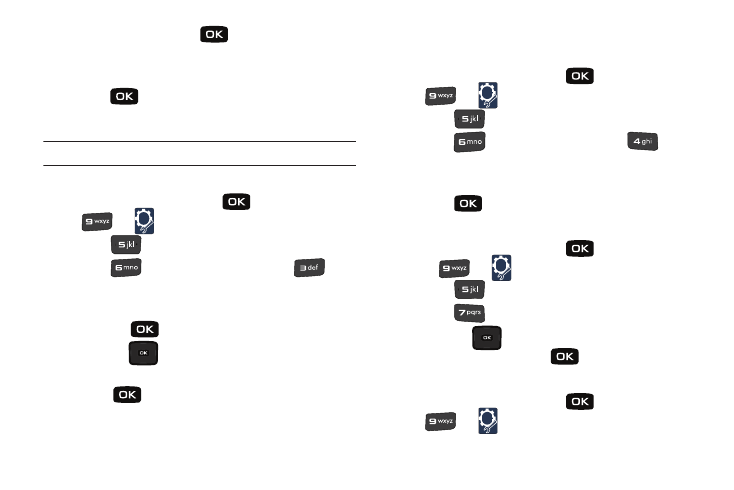
100
4.
Select an icon and press
. A list of menu items
displays.
5.
Select a menu to associate with the selected icon and
press .
Position Menu Items
Note: This menu is not available with the default Display Theme Eclipse.
Change the location of the menu items for the menu display.
1.
From the home screen, press
for MENU
➔
for
Settings & Tools.
2.
Press
for
Display Settings.
3.
Press
for Main Menu Settings, then
Position Menu Items. A list or grid of icons displays.
4.
Select an icon that you want to move to another location,
and press
.
5.
Press the
Directional key to select another icon to
swap with the previously selected icon.
6.
Press
. The two selected items with swap positions.
Reset Menu Settings
Revert to the default positions for the menu items to display.
1.
From the home screen, press
for MENU
➔
for
Settings & Tools.
2.
Press
for
Display Settings.
3.
Press
for Main Menu Settings
➔
for
Reset Menu Settings. Choose from Menu Layout, Menu
Items, Item Positions, or All.
4.
Press .
Dial Fonts
1.
From the home screen, press
for MENU
➔
for
Settings & Tools.
2.
Press
for
Display Settings.
3.
Press
for Dial Fonts.
4.
Press the
Directional key up or down to highlight
Normal or Large and press
.
Menu Fonts
1.
From the home screen, press
for MENU
➔
for
Settings & Tools.
