Adding pauses – Samsung Convoy SCH-u640 User Manual
Page 58
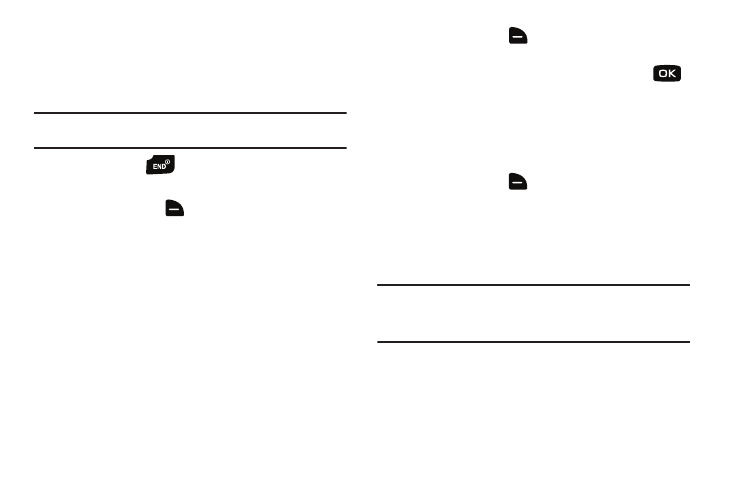
Understanding Your Contacts 53
Method 3
Storing Numbers After a Call
Once you’ve finished a call, you can store the number of the
caller to your Contact List.
Note: If the call was incoming and Caller ID information was unavailable,
then the store option is also unavailable.
1.
After you press
to end your call, the call time,
length of call and phone number appears in the display.
2.
Press right soft key
for Save. you are prompted to
select Add New Contact, Add New PTT Contact, or Update
Existing Contact. Follow the on-screen prompts to
designate other information.
Adding Pauses
Calls to automated systems often require a password or account
number. Instead of manually entering numbers each time, store
the numbers to your Contacts along with special characters
called pauses.
1.
From the home screen, enter the number.
2.
Press right soft key
for Options to highlight
Add 2-Sec Pause (a “P” appears in the display) or
Add Wait (a “W” appears in the display) and press
.
• 2-Sec Pause: A two-second pause stops the calling sequence for
two seconds and then automatically sends the remaining digits.
• Wait: A hard pause stops the calling sequence until further input
from you.
3.
When you are finished entering information for the entry,
press right soft key
for Options
➔
Save.
4.
Continue with Step 2, Method 2 for Adding a number to a
new or existing Contact from the Home screen. See
“Adding a number to a new or existing Contact from the
Note: Entering multiple Add 2-sec Pause extends the length of a pause. For
example, two consecutive Add Pauses cause a total pause time of four
seconds. Keep in mind pauses count as digits towards the 48-digit
maximum.
