Calendar – Samsung Convoy SCH-u640 User Manual
Page 138
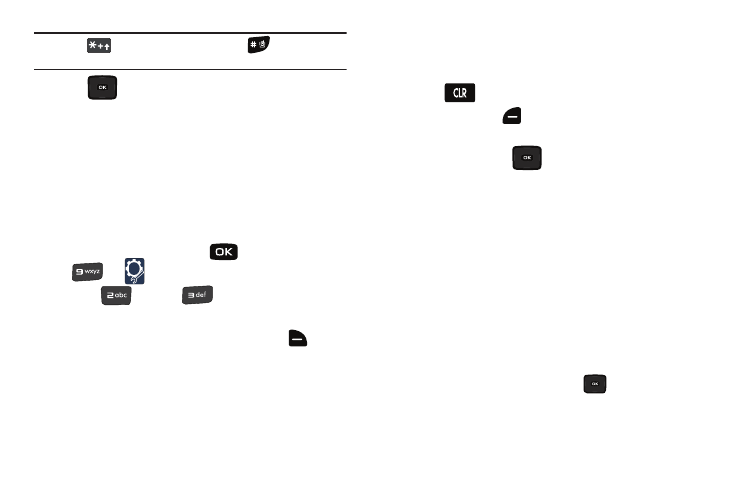
Tools 133
Note: Press
to enter a decimal point. Press
to change the
sign for a number to a negative.
Press the
Directional key left or right to select the To units
of money or measure for the quantity you want converted.
Calendar
Schedule up to eight events for any day by indicating each
event’s start and end time. Set alarms for events so that you can
be alerted before an event takes place. Events scheduled for
future dates automatically appear on your Today events schedule
for the present day.
Add a new event
1.
From the home screen press
for MENU
➔
for
Settings & Tools.
2.
Press
for
Tools,
for Calendar. The calendar
appears in the display with the current date highlighted.
3.
To view available options, press right soft key
for
Options. A pop-up menu appears in the display that
contains the menu items.
• Weekly: View the current week.
• Go To Date: Go to any date that you specify.
• Go to Today: View today’s events.
• Erase Old: Select a past event to delete.
• Erase All: Delete all events in your calendar
4.
Press
to exit the menu.
5.
Press left soft key
for Add to add a new event.
6.
The Appointment name field is highlighted. Enter the
name and press the
Directional key down to move
to the following fields:
• Start Date: Enter the start date for the event.
• Start Time: Enter the start time for the event.
–
am/pm: Select from am or pm for the start time.
• End Date: Enter the end date for the event.
• End Time: Enter the end time for the event.
–
am/pm: Select from am or pm for the end time.
• Recurrence: Select the frequency of the event.
• Alert: Sets the alarm for the event. Select from Tone, Vibrate, or
Light Only. If Tone is selected, the VZW Default Tone will be the
default alert tone. You can choose another tone by highlighting the
VZW Default Tone field and pressing the
Directional key right
of left. Choose an optional tone from the list.
