E: for more information, refer to “usb mass – Samsung Convoy SCH-u640 User Manual
Page 143
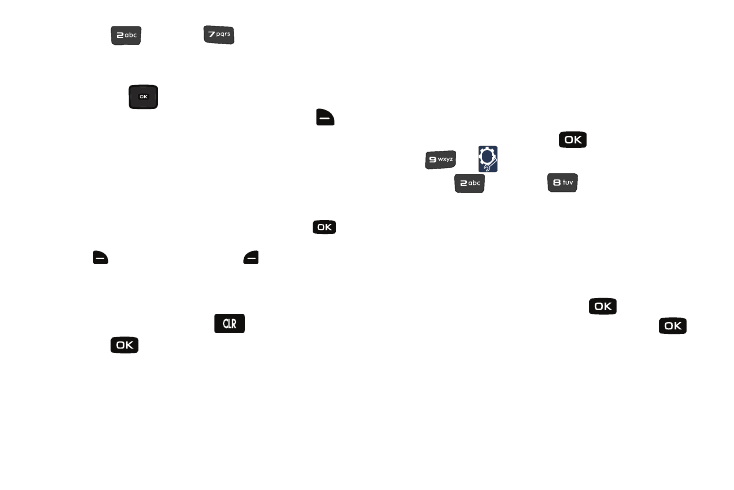
138
2.
Press
for
Tools
➔
for
Notepad. The
Notepad menu opens. If you have any stored notes, they
appear as a list in the display.
3.
Press the
Directional key up or down to highlight a
note. With a note highlighted, press right soft key
for
Options. A pop-up menu with the options listed in the
following table appears in the display:
• Edit: Edit the note currently highlighted or appearing in the display.
• Erase: Erase the note currently highlighted or appearing in the
display.
• Erase Notes: Allows you to erase selected notes. Press
for
Mark to mark a specific note to be erased or press right soft key
to Mark All. Press left soft key
for Done to erase the
notes.
• Lock/Unlock: Locks or unlocks the entry to prevent accidental
deletion.
4.
Highlight an option or press
to exit the menu.
5.
Press
to perform the highlighted option’s function.
USB Mass Storage
1.
Insert your storage card (purchased separately) into the
microSD slot.
2.
Plug in the USB cable (purchased separately) to your phone
and connect it to a USB port on your PC.
1.
Open your device and press
for MENU
➔
for
Settings & Tools.
2.
Press
for
Tools
➔
for
USB Mass Storage.
3.
On your PC, you should see a popup window for Removable
Disk. Select the desired action (such as Manage Music
using Rhapsody or Open folder to view/copy files) and click
OK.
4.
After copying selected files from your PC to the microSD
card inserted in your phone, press
for DISCONNECT
on the phone to restore phone service, and press
again to confirm.
