Sony 4-133-499-11 (1) User Manual
Page 129
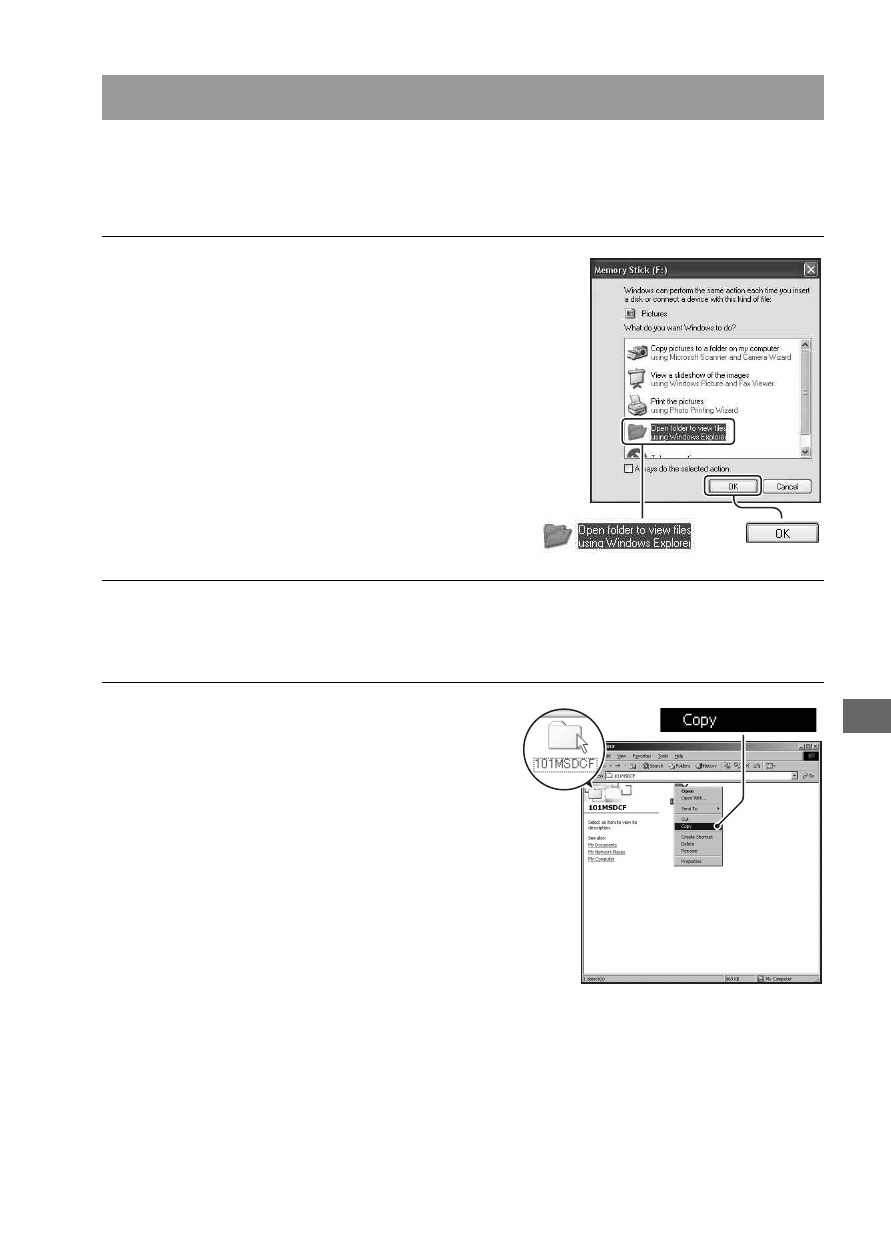
129
Vie
w
ing
im
age
s o
n
a co
mp
uter
For Windows
This section describes an example of copying images to a “My Documents”
(For Windows Vista: “Documents”) folder.
Stage 2: Copying images to a computer
1
Click [Copy pictures to a folder on
my computer using Microsoft
Scanner and Camera Wizard] t
[OK] as the wizard screen appears
automatically on the desktop.
• When the wizard screen does not
appear, click [My Computer]
t
[Removable Disk].
2
Double-click [DCIM].
• In that case, you can also import images using “Picture Motion Browser.”
3
Double-click the folder where the
image files you want to copy are
stored.
Then, right-click an image file to
display the menu and click
[Copy].
• On the storage destination of the image
files, see page 132.
See also other documents in the category Sony Cameras:
- DSC-H20 (149 pages)
- DSC-H20 (120 pages)
- DSC-U30 (84 pages)
- DSC-T200 (40 pages)
- DSC-T200 (131 pages)
- DSC-H2 (123 pages)
- DSC-M2 (19 pages)
- DSC-H2 (2 pages)
- DSC-T9 (111 pages)
- DSC-T9 (2 pages)
- DSC-P93 (132 pages)
- DSC-T1 (120 pages)
- DSC-T1 (10 pages)
- DSC-T1 (2 pages)
- DSC-V1 (132 pages)
- DSLR-A300X (1 page)
- DSLR-A300X (167 pages)
- DSC-P71 (108 pages)
- DSC-P31 (108 pages)
- DSC-T5 (2 pages)
- DSC-T5 (107 pages)
- DSC-M1 (19 pages)
- DSC-W230 (80 pages)
- DSC-W220 (129 pages)
- DSC-W220 (40 pages)
- DSC-W290 (60 pages)
- DSC-W290 (145 pages)
- DSC-S60 (2 pages)
- DSC-S90 (2 pages)
- DSC-S90 (103 pages)
- DSC-P8 (120 pages)
- DSC-HX1 (151 pages)
- DSC-HX1 (176 pages)
- DSC-H1 (107 pages)
- DSC-H1 (2 pages)
- DSC-U20 (108 pages)
- DSC-U20 (1 page)
- DSC-F88 (132 pages)
- DSC-P41 (124 pages)
- DSC-S40 (2 pages)
- DSC-S40 (91 pages)
- DSC-N1 (132 pages)
- DSC-N1 (2 pages)
- DSLR-A700P (179 pages)
- DSLR-A700P (19 pages)
