Secondary button assignments, Example – Sun Microsystems Computer Accessories User Manual
Page 50
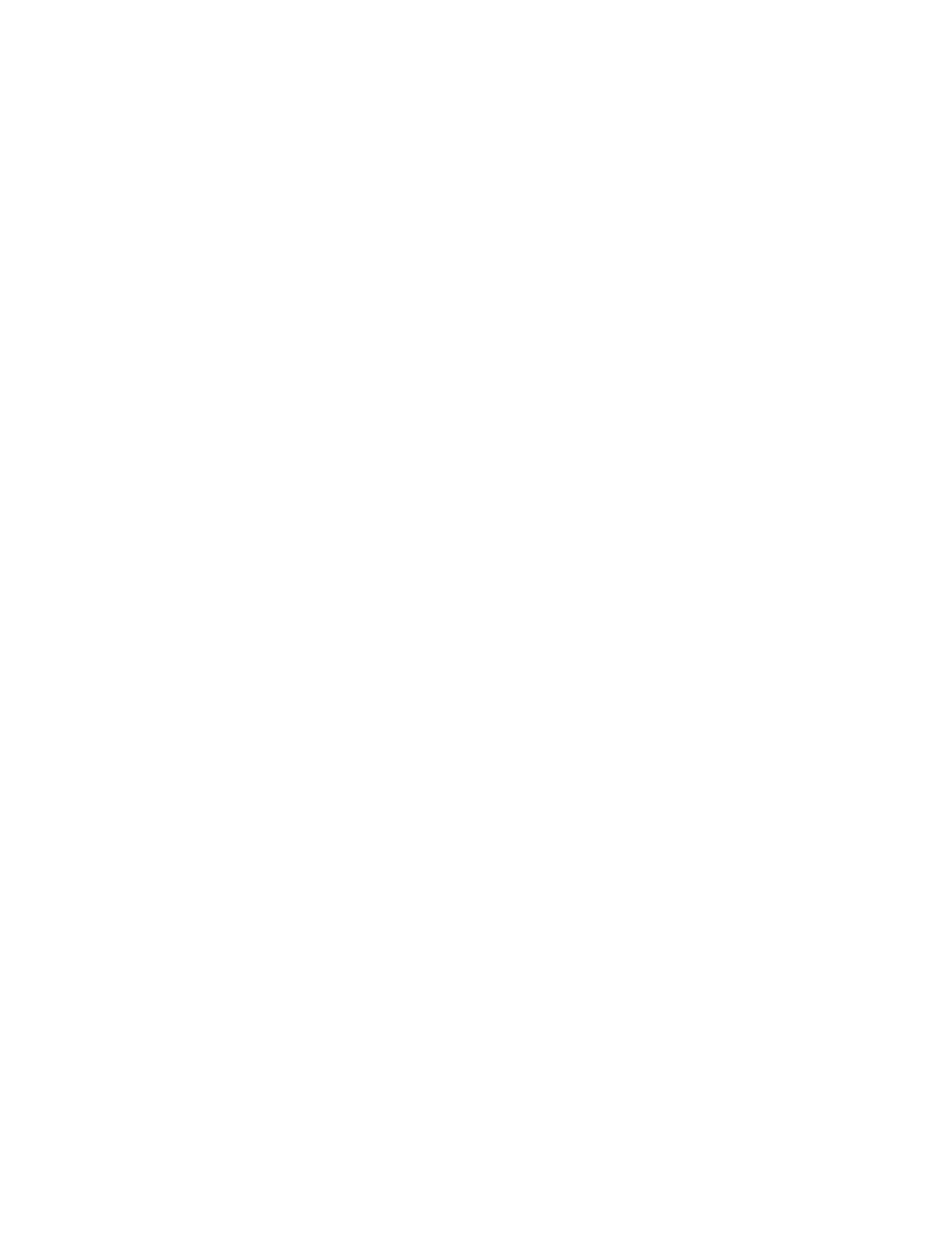
36
Wireless Toolkit Basic Customization Guide • December 2003
command.keys.BACK = SOFT1
command.keys.EXIT = SOFT1
command.keys.CANCEL = SOFT1
command.keys.STOP = SOFT1
command.keys.OK = SOFT2
command.keys.SCREEN = SOFT2
command.keys.ITEM = SOFT2
command.keys.HELP = SOFT2
In cases of conflict in the mapping of actual commands to keys, commands are
mapped first by command type and then by priority.
Secondary Button Assignments
Secondary buttons may be defined for a command type. If a command is unable to
be assigned to the preferred button for its type because another command with
higher precedence (due to either its type or its priority) has taken the button, the
command can be assigned to an alternative button.
This is done by specifying more than one button name in the property definition
where the names are separated by spaces:
command.keys.<
type
> = <
button_name
> <
button_name
> .. <
button_name
>
Example
The first definition below assigns commands of type BACK to the END key and
alternatively to the SOFT1 key. The second definition assigns commands of type
OK to the SEND key and alternatively to the SOFT2 key.
command.keys.BACK = END SOFT1
command.keys.OK = SEND SOFT2
Restricting the List of Command Types for a Soft Button
Only certain command types might be allowed for a specific soft button, which
means that other command types will not be assigned to that soft button in any
case, even if that soft button is left unassigned.
You restrict command types to a button by specifying a list of one or more
command types in the property definition:
command.exclusive.<
button_name
> = <
type
> <
type
> ... <
type
>
Example
The following definition allows only the command types BACK, EXIT, CANCEL,
and STOP to be mapped to the SOFT1 key.
command.exclusive.SOFT1 = BACK EXIT CANCEL STOP
