Obtain and enter image files – Sun Microsystems Computer Accessories User Manual
Page 20
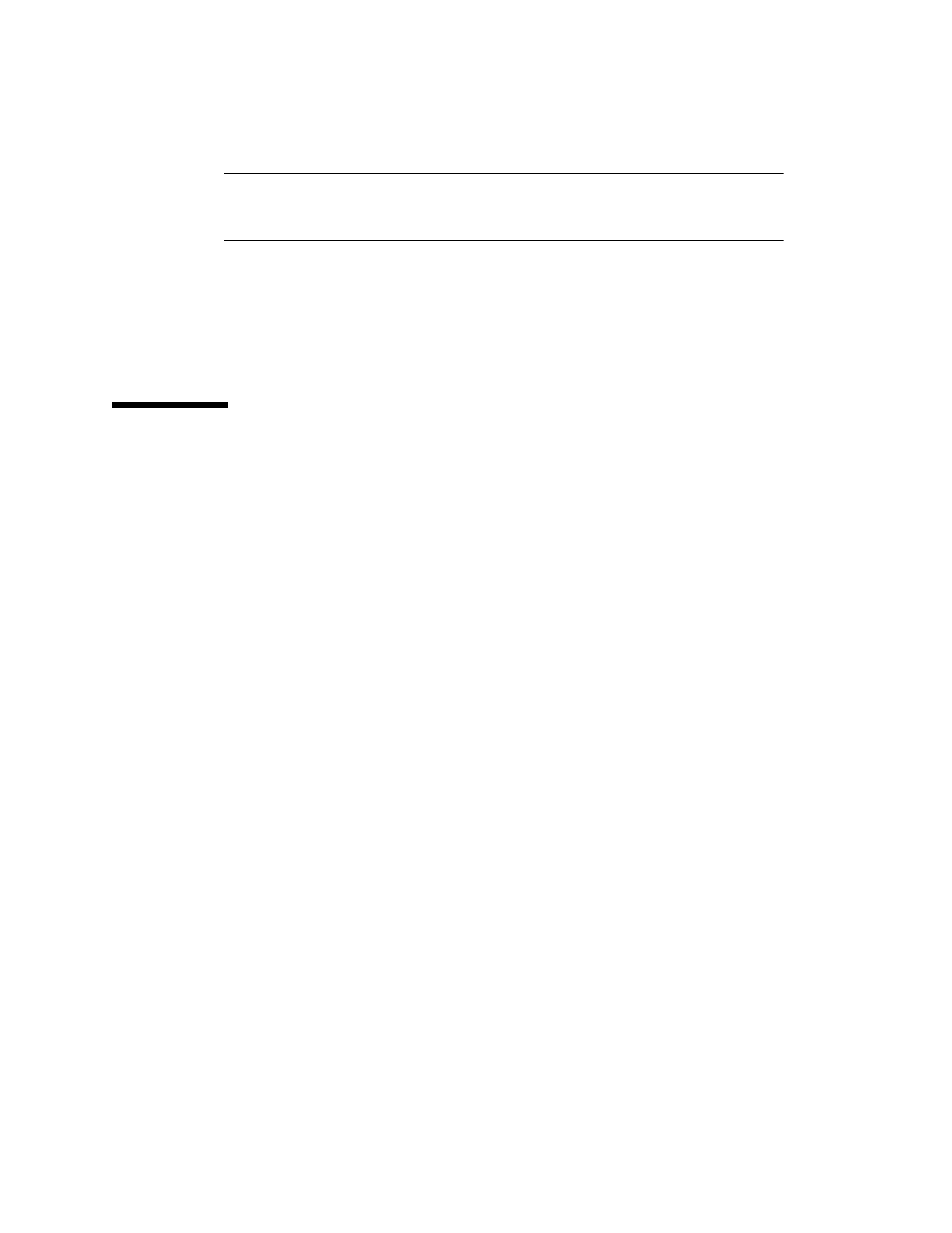
6
Wireless Toolkit Basic Customization Guide • December 2003
Note –
All directory names in this chapter refer to the installation directory of the
J2ME Wireless Toolkit. (If you chose the default option at installation, the directory
is
C:\WTK21
.)
1. Copy the directory
wtklib\devices\DefaultColorPhone
and its contents as
wtklib\devices\NewPhone.
2. Rename the main device property file
wtklib\devices\NewPhone\DefaultColorPhone.properties
to
wtklib\devices\NewPhone\NewPhone.properties.
Obtain and Enter Image Files
You need to provide image files for the new device. These image files should differ
only in their representation of the active buttons. (Active buttons are those buttons
used in the emulation of the device in the J2ME Wireless Toolkit.)
The image files are:
■
a default image file showing the active buttons in normal unpressed position
■
an image file showing the active buttons in a pressed position
■
an image file showing the active buttons highlighted and an indicator light to
indicate that backlighting is turned on the device
■
an image of the network indicator icon in the enabled state
These images are used by the Emulator to show visual effects when the user moves
the pointer over, or clicks on, a device button. The device backlight is turned when
a MIDP API is being called or when communication over the network is taking
place. An image file can be in JPEG, GIF, or PNG format.
1. Create the image files such that the size of the device's screen in each image is
the same as the pixel size of the display on the real device.
For example, if the device has a screen of 96 pixels horizontally by 128 vertically,
your images should have the same size as the screen.
2. Insert the new image files in the
NewPhone
directory in place of the following
files, respectively:
wtklib\devices\NewPhone\ph1_neut.png
wtklib\devices\NewPhone\ph1_press.png
wtklib\devices\NewPhone\ph1_highlight.png
wtklib\devices\NewPhone\indicator.png
3. Change the image file names in the following lines in
NewPhone.properties
,
if they are different from the names already present.
default_image = ph1_neut.png
