Image without buttons pressed, Image with buttons pressed, Image with buttons highlighted and backlight on – Sun Microsystems Computer Accessories User Manual
Page 37: Scaling
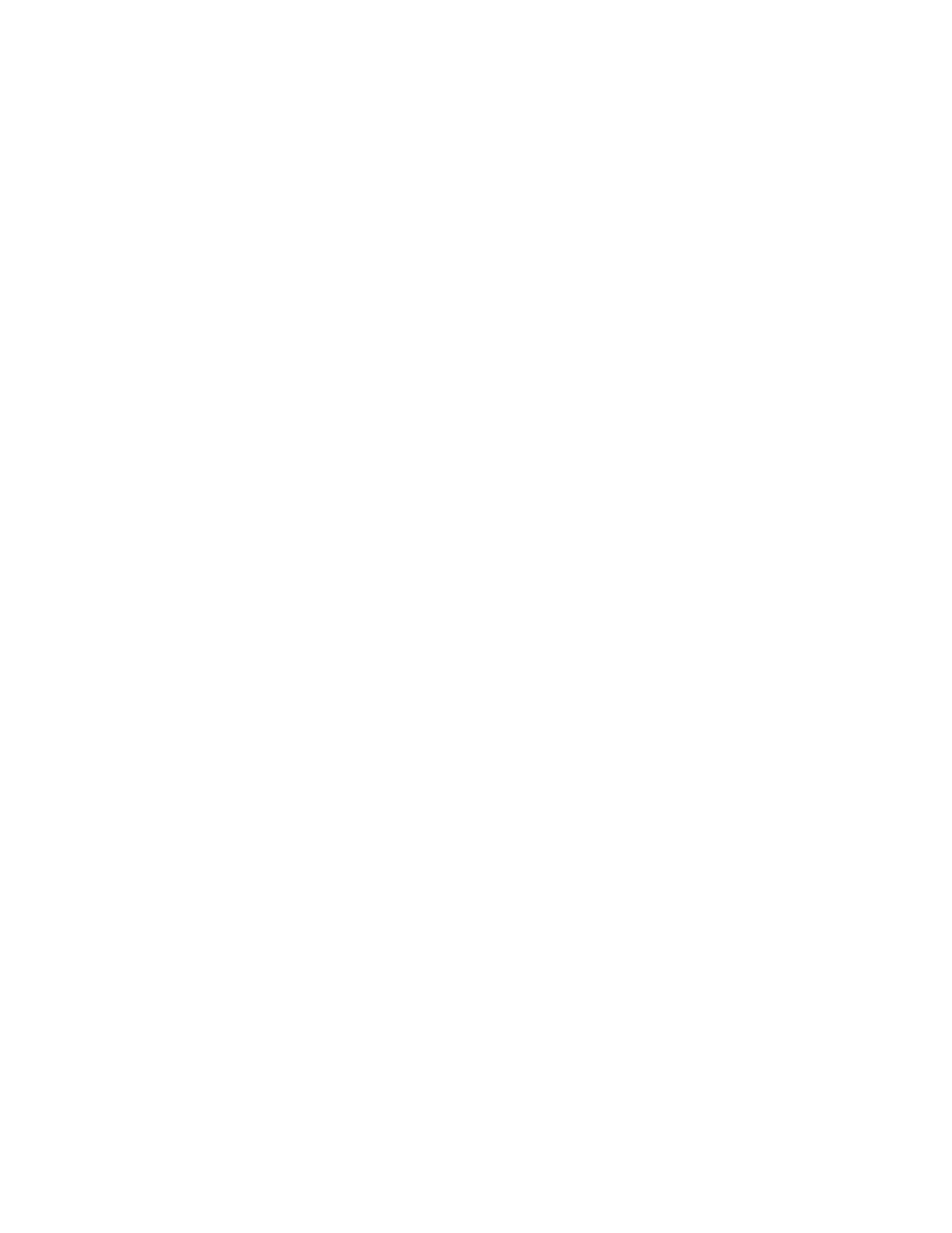
Chapter 3
Examining Device Property Files
23
■
An image with all the active buttons pressed—to show a button being pressed
when the user selects it
■
An image with all the active buttons highlighted—to provide a visual indication
that the pointer is sufficiently positioned over a button that a mouse click will
activate the button.
Image files can be in GIF, PNG, or JPEG format.
Image without Buttons Pressed
To specify a device image without the buttons pressed, enter a line of the form:
default_image = <
image_filename
>
For example,
default_image = phone_base.png
Image with Buttons Pressed
To specify a device image with the buttons pressed, enter a line of the form:
pressed_buttons_image = <
image_filename
>
For example,
pressed_buttons_image = phone_pressed.png
Image with Buttons Highlighted and Backlight On
To specify a device image with the buttons highlighted and backlighting on, enter
a line of the form:
highlighted_image = <
image_filename
>
For example,
highlighted_image = phone_highlight.png
Scaling
To scale the device image, use an entry of the following form:
scale = <
magnification_factor
>
For example, the following entry expands the device image to twice its original
width and height:
scale = 2
