Sony PEG-TG50 User Manual
Page 29
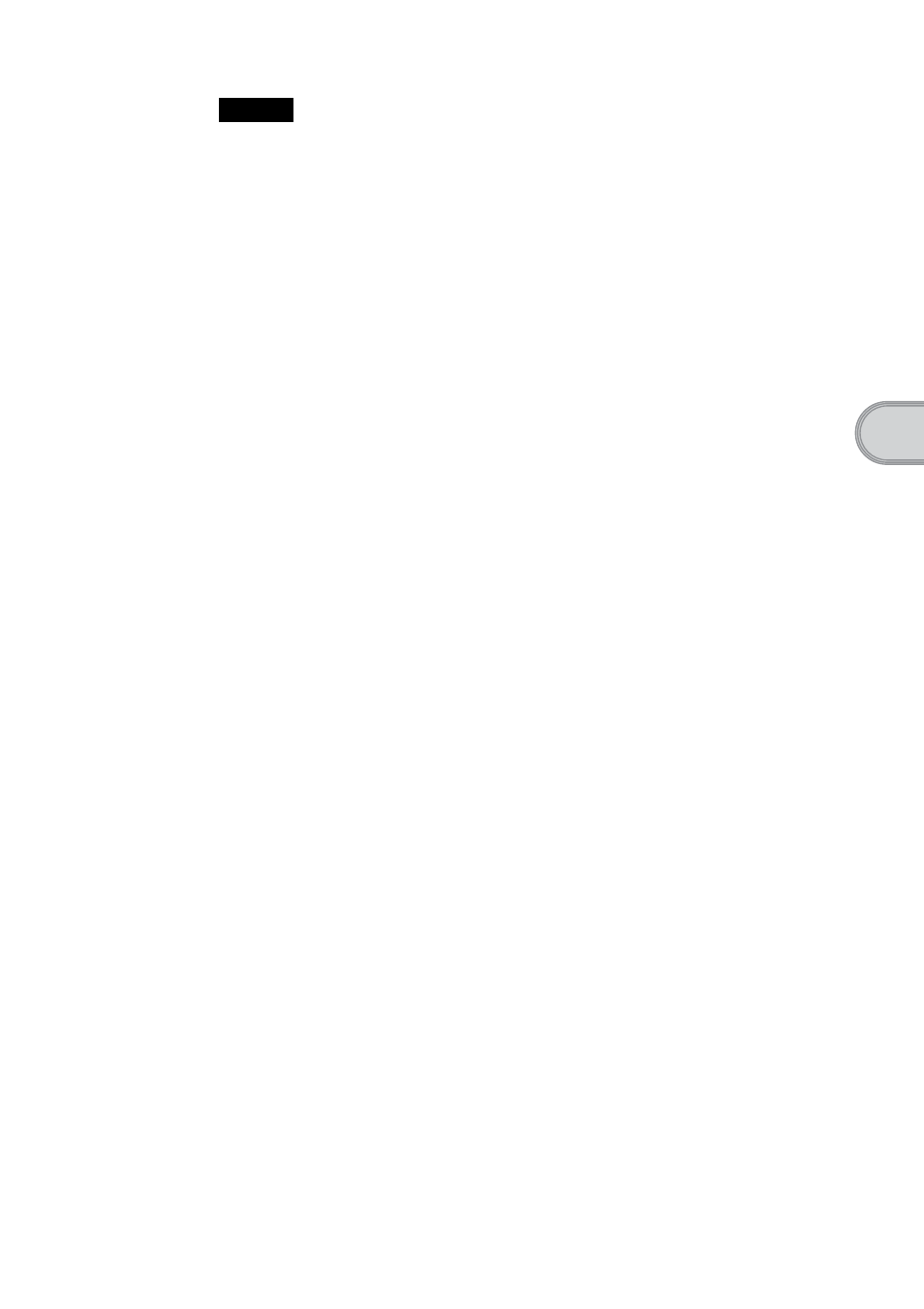
29
Us
ing your CL
IÉ™ handhe
ld with your c
o
m
p
u
te
r
Notes
• Do not simply copy the “Palm™ Desktop for CLIÉ” folder from the supplied
installation CD-ROM to your computer. To install the software properly, follow the
installation procedure described in this manual.
• If you use Windows
®
2000 Professional or Windows
®
XP, log on with a User Name
in the Administrators group before installing the software.
1
Exit all applications running on Windows
®
.
You should quit all applications that automatically run at start-up, such as
fax communication software, anti-virus tools, screen savers and the
Microsoft
®
Office Shortcut Bar.
2
To install the English version, insert the installation CD-
ROM [SONY CLIÉ Installation CD-ROM for the PEG-TG50
English].
In the screen that appears, click Install Palm Desktop for CLIÉ.
A Welcome window is displayed.
3
Click Next.
The Palm™ Desktop for CLIÉ software installation begins.
Follow the on-screen instructions.
4
Select the application you will use to synchronize your
CLIÉ handheld with your computer.
If you select Synchronize with Palm Desktop for CLIÉ, Intellisync
Lite will not be installed. If you select Synchronize with Microsoft
Outlook or Lotus Organiser, Palm™ Desktop and Intellisync Lite will
be installed.
5
Click Next.
The Setup Type window is displayed.
6
Select the setup type (Complete or Custom) and the
destination folder. If you wish to synchronize PEG-S300
with your CLIÉ handheld, follow the steps below:
• Select Custom for the setup type and click Next.
• On the select components screen, make sure that USB Switcher is
selected.
• Follow the on-screen instructions until setup is complete.
7
Click Next.
8
Fill in the user name in the Create User Account screen.
Continued on next page
• • • • • • • • • • • • • • • • • • • • • • • • • • •
