37 video, software and control menus, Chapter 4, Video menu – Sunfire III User Manual
Page 37: Software menu, Control menu
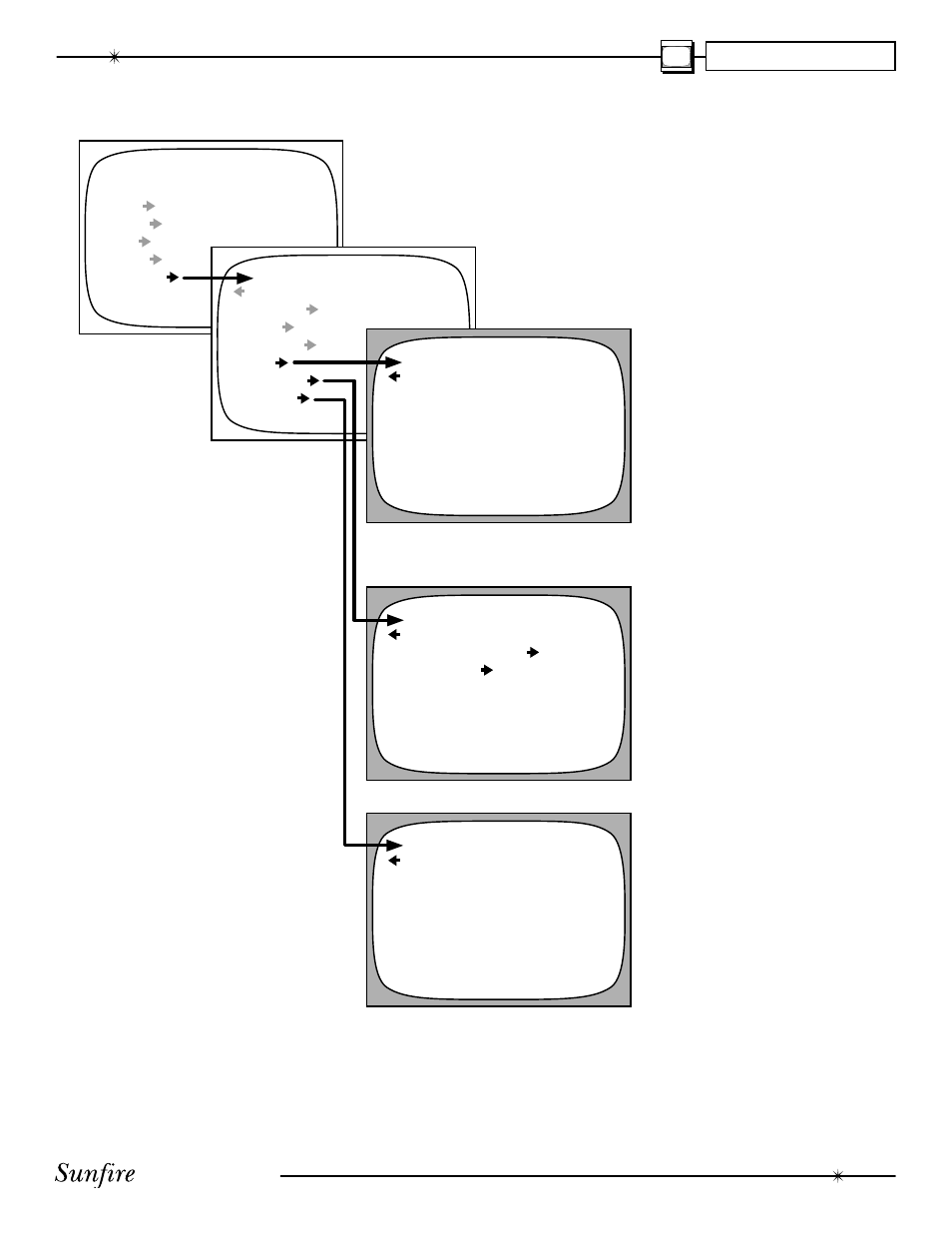
User's Manual
37
Video, Software and Control Menus
CHAPTER 4
MAIN MENU
TRIMS
MODES
TONE
INPUTS
SETTINGS
SETTINGS
MAIN ZONE
ZONE 2
SPEAKERS
VIDEO
SOFTWARE
CONTROL
VIDEO MENU
OSD POPUP
ENABLE
VID DEFAULT
COMP
OUT2
VID2
VID DELAY
0 MS
SOFTWARE
UPGRADE SOFTWARE
REVISION LIST
CONTROL
RS-232
ENABLE
REAR MAIN IR
ENABLE
REAR ZONE 2 IR
ENABLE
FRONT PANEL IR
ENABLE
Video Menu
OSD POPUP
When this is enabled, a short
text message will appear on
your TV screen each time any
change is made. It might show
the input, or mode, or volume
for example. If this is disabled,
then no letters appear on the
TV screen.
VIDEO DEFAULT
This menu item allows you to
choose the video output where
the "pop-up" text or informa-
tional text appears. It can be
set to either S-video or com-
posite video. This text does not
appear on both types of video
output, so choose the one you
use most often. The full OSD
text appears on both S-video
and composite video at the
same time, so it is not affected
by this menu item.
OUT2
This setting confi gures the
VCR2/MON2 output. If this is
set to VID2, the output can be
used for recording to a second
VCR. There is then no OSD
from this output. The VID2
output is muted when VID2 is
chosen as an input.
If this output is set to MON2,
it becomes a second monitor
output (with OSD) for another
TV. It will then be active no mat-
ter what input is selected.
VIDEO DELAY
If you are using an external
video processor, additional time
delay can be added to all chan-
nels to synchronize the audio
and video. You can adjust the
delay or leave it at zero if you
are not using an external video
processor.
Software Menu
This menu is used to show the
current revision levels of system soft-
ware within your TGIII.
It also allows the TGIII Flash
memory software to be upgraded by
CD, see page 48 for details.
Control Menu
In most cases, there is no need to
change these settings (all enabled by
default). You should make any chang-
es with caution.
This menu allows you to enable or
disable the RS-232 port and the rear
panel IR remote control connections.
The front panel IR receiver can also
be disabled if required, but make sure
the rear panel IR receiver is working
correctly and is still active before do-
ing this.
The front panel IR can be re-en-
abled by holding down the remote's
MENU button for several seconds,
while pointing it at the front IR window.
