Setting the picture mode, Night mode, Setting the jpeg interval – Sharp LC-32DV22U User Manual
Page 50: Digital out
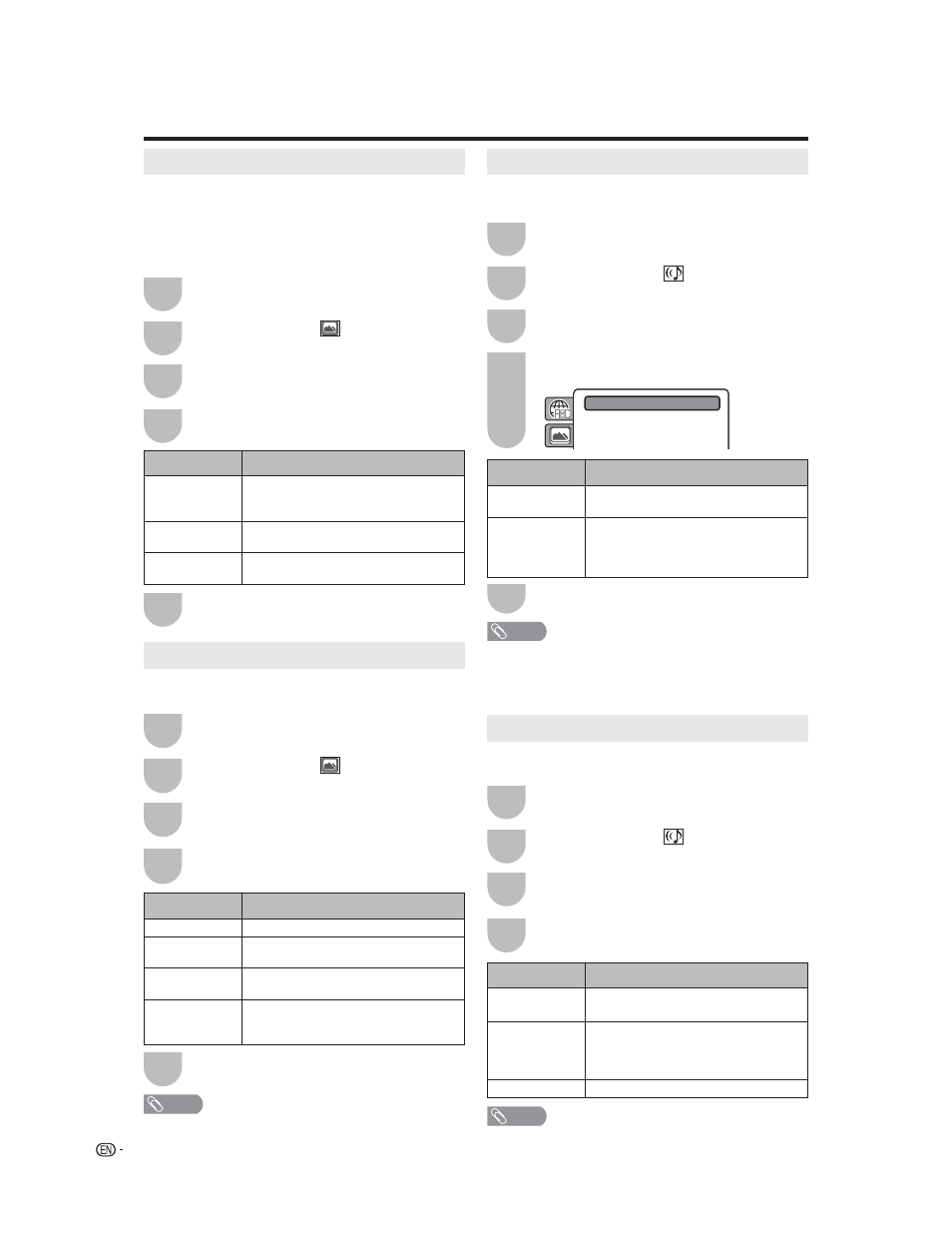
48
Setting the picture mode
There are two types of source content in pictures
recorded in DVD video discs: film content (pictures
recorded from films at 24 frames per second) and
video content (video signals recorded at 30 frames
per second). Make this selection according to the type
of content being viewed.
Press SETUP and the SETUP screen
displays.
Press ϳ/ϴ to select
(PICTURE), then
press ϵ/϶ or ENTER.
Press ϳ/ϴ to select “Picture Mode”, then
press ϶ or ENTER.
Press ϳ/ϴ to select your desired picture
mode, then press ENTER.
1
2
3
5
Selected item
Description
Auto
Select this position normally. The DVD
player automatically detects source
content, film or video, of playback source.
Film
Suitable for playback of film content
pictures.
Video
Suitable for playback of video content
pictures.
Press SETUP to return to the normal screen.
Night Mode
Night Mode enables you to control the dynamic range
so as to achieve a suitable sound for your equipment.
Press SETUP and the SETUP screen
displays.
Press ϳ/ϴ to select
(AUDIO), then press
ϵ/϶ or ENTER.
Press ϳ/ϴ to select “Night Mode”, then
press ϶ or ENTER.
Press ϳ/ϴ to select “On” or “Off”, then press
ENTER.
1
2
3
4
Selected item
Description
Off
It plays back at the recording level on
the disc.
On
Loud sound such as explosion or similar
is toned down slightly when played
back. This makes it suitable for when it
is connected to a stereo.
5
Press SETUP to return to the normal screen.
NOTE
• This function works only during playback of Dolby Digital
recorded discs.
• The level of Dynamic Range Reduction may differ
depending on DVD video disc.
Function setup
4
Setting the JPEG interval
You can continuously playback all JPEG files
automatically.
Press SETUP to return to the normal screen.
Selected item
Description
Off
Plays back one file at a time.
5 Seconds
Displays images in the form of a slide show.
Every 5 seconds the image changes.
10 Seconds
Displays images in the form of a slide show.
Every 10 seconds the image changes.
15 Seconds
Displays images in the form of a slide
show. Every 15 seconds the image
changes.
Press SETUP and the SETUP screen
displays.
Press ϳ/ϴ to select
(PICTURE), then
press ϵ/϶ or ENTER.
Press ϳ/ϴ to select “JPEG Interval”, then
press ϶ or ENTER.
Press ϳ/ϴ to select your desired time, then
press ENTER.
1
2
3
4
5
NOTE
• You cannot display DVD SETUP screen when disc is
playback.
Press SETUP and the SETUP screen
displays.
Press ϳ/ϴ to select
(AUDIO), then press
ϵ/϶ or ENTER.
Press ϳ/ϴ to select “Digital Out”, then press
϶ or ENTER.
Press ϳ/ϴ to select desired mode, then
press ENTER.
1
2
3
4
Digital Out
You can select the digital output sound format
corresponding to your system connection.
Selected item
Description
Off
There is no sound output from DIGITAL
AUDIO OUT jack.
PCM
Change Dolby Digital to PCM for the
output.
Select when connected to a 2 channel
digital stereo amplifier.
Bitstream
Disc audio bitstream data will be output.
Night Mode
: Off
Digital Out
:PCM
NOTE
• Even if you select “Bitstream”, MPEG audio will be output
in PCM format.
