Closed captions and digital closed captions – Sharp LC-32DV22U User Manual
Page 28
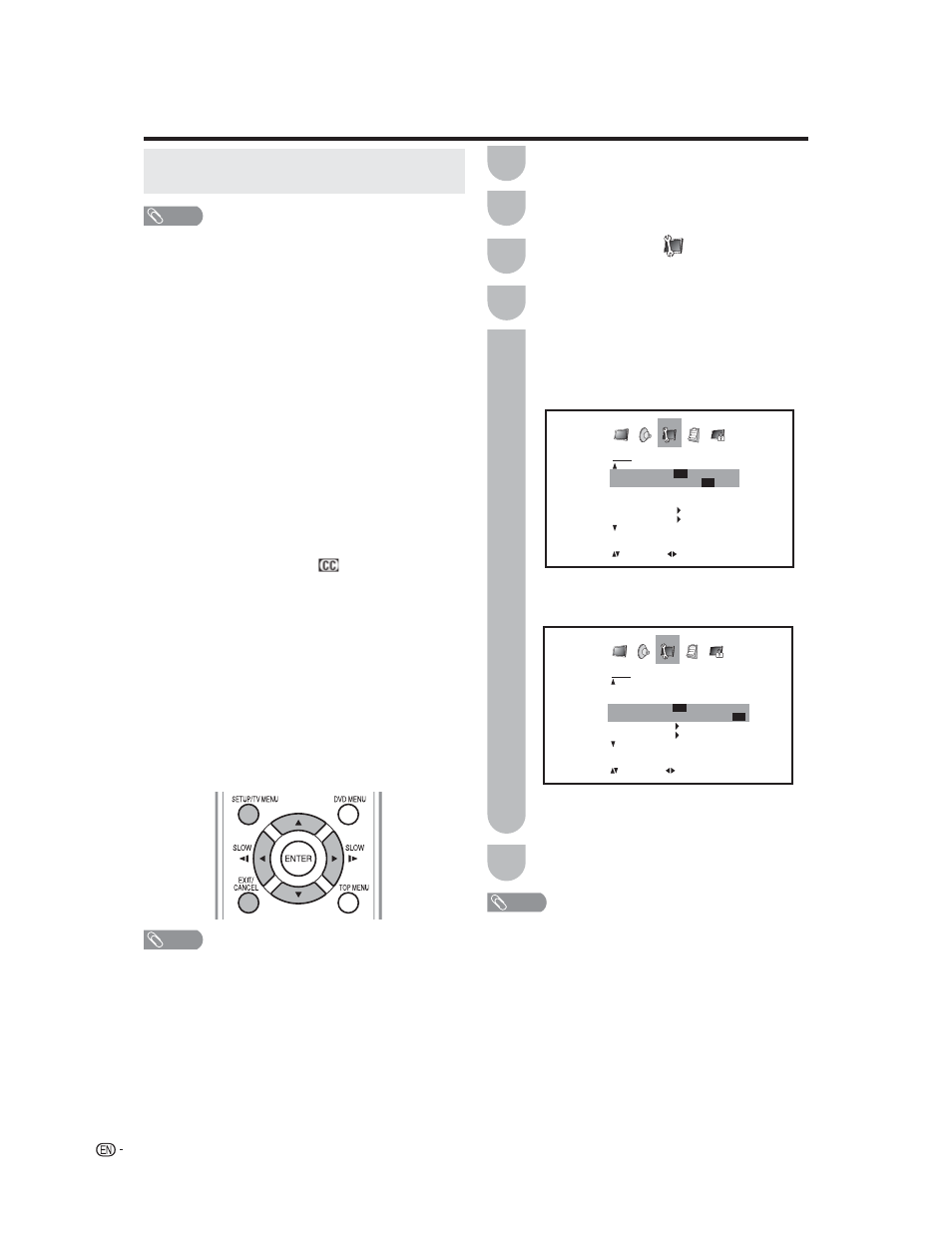
26
Closed captions and digital closed
captions
NOTE
• Closed Caption might not appear according to the
condition of the signal from the broadcasting station.
Your TV/DVD is equipped with an internal Closed
Caption decoder. It allows you to view conversations,
narration and sound effects as subtitles on your
TV/DVD. Closed Captions are available on some TV
programs and on some VHS home video tapes at the
discretion of the program provider.
Digital Closed Caption service is a new caption
service available only on digital TV programs (also
at the discretion of the service provider). It is a more
flexible system than the original Closed Caption
system, because it allows a variety of caption sizes
and font styles. When the Digital Closed Caption
service is in use, it will be indicated by the appearance
of a 3-letter abbreviation that also indicates the
language of the Digital Closed Captions: ENG
(English), SPA (Spanish), FRA (French) or other
language codes.
Not all programs and VHS videotapes offer closed
captions. Please look for the “
” symbol to ensure
that captions will be shown.
In the Closed Caption system, there can be more than
one caption service provided. Each is identified by
its own number. The “C1” and “C2” services display
subtitles of TV programs superimposed over the
program’s picture. Generally, Closed Captions in
English are transmitted on C1 and Closed Captions in
other languages are transmitted on C2.
In the Closed Caption system, the “Text1” or “Text2”
services display text that is unrelated to the program
being viewed (e.g., weather or news). These services
are also superimposed over the program currently
being viewed.
Tune the TV to the desired program.
NOTE
• If the program or video you selected is not closed-captioned, no captions will display on-screen.
• If text is not available in your viewing area, a black rectangle may appear on-screen. If this happens, set the each Closed
Caption feature to “OFF“.
• When selecting Closed Captions, the captioning will be delayed approx. 10 seconds.
• If no caption signal is received, no captions will appear, but the television will remain in the Caption Mode.
• Misspellings or unusual characters may occasionally appear during Closed Captioning. This is normal with Closed
Captioning, especially with live programs. This is because during live programs, captions are also entered live. These
transmissions do not allow time for editing.
• When Captions are being displayed, on-screen displays, such as volume and mute may be seen but may interfere with
Closed Captions.
• Some Cable TV systems and copy protection systems may interfere with the Closed Captioned signal.
• If using an indoor antenna or if TV reception is very poor, the Closed Caption Decoder may not appear or may appear with
strange characters or misspelled words. In this case, adjust the antenna for better reception or use an outdoor antenna.
• When a Digital TV Program has both Digital Closed Caption and Analog Closed Caption signals, Digital Closed Caption is
displayed.
Press ϵ/϶ to select your desired Closed
Caption mode.
• When an Analog signal is received, you
can choose C1, C2, T1, T2 or OFF in the
“ANALOG CAPTION” menu.
• Depending on the broadcast signal, some
Analog Captions will function with a Digital
broadcast signal.
Press EXIT to return to the normal screen.
NOTE
• To turn the Closed Caption feature off, select “OFF”.
• When a Digital signal is received, you can
choose from CS1, CS2, CS3, CS4, CS5, CS6
or OFF in the
“DIGITAL CAPTION” menu.
1
6
5
Useful adjustment settings
2
3
Press ϳ/ϴ to select “ANALOG CAPTION” or
“DIGITAL CAPTION”.
Press ϵ/϶ to select
(SETUP).
Press TV MENU and the MENU screen
displays.
4
SETUP
ANALOG CAPTION
OFF
C1/C2/T1/T2/
OFF
DIGITAL CAPTION OFF
CC ADVANCED
VIEW MODE
:SELECT
:ADJUST
SETUP
ANALOG CAPTION
OFF
DIGITAL CAPTION
OFF
CS1/CS2/CS3/CS4/CS5/CS6/
OFF
CC ADVANCED
VIEW MODE
:SELECT
:ADJUST
