Connecting a pc (personal computer), Viewing an image from a pc, Displaying an image from a pc – Sharp LC-32DV22U User Manual
Page 36
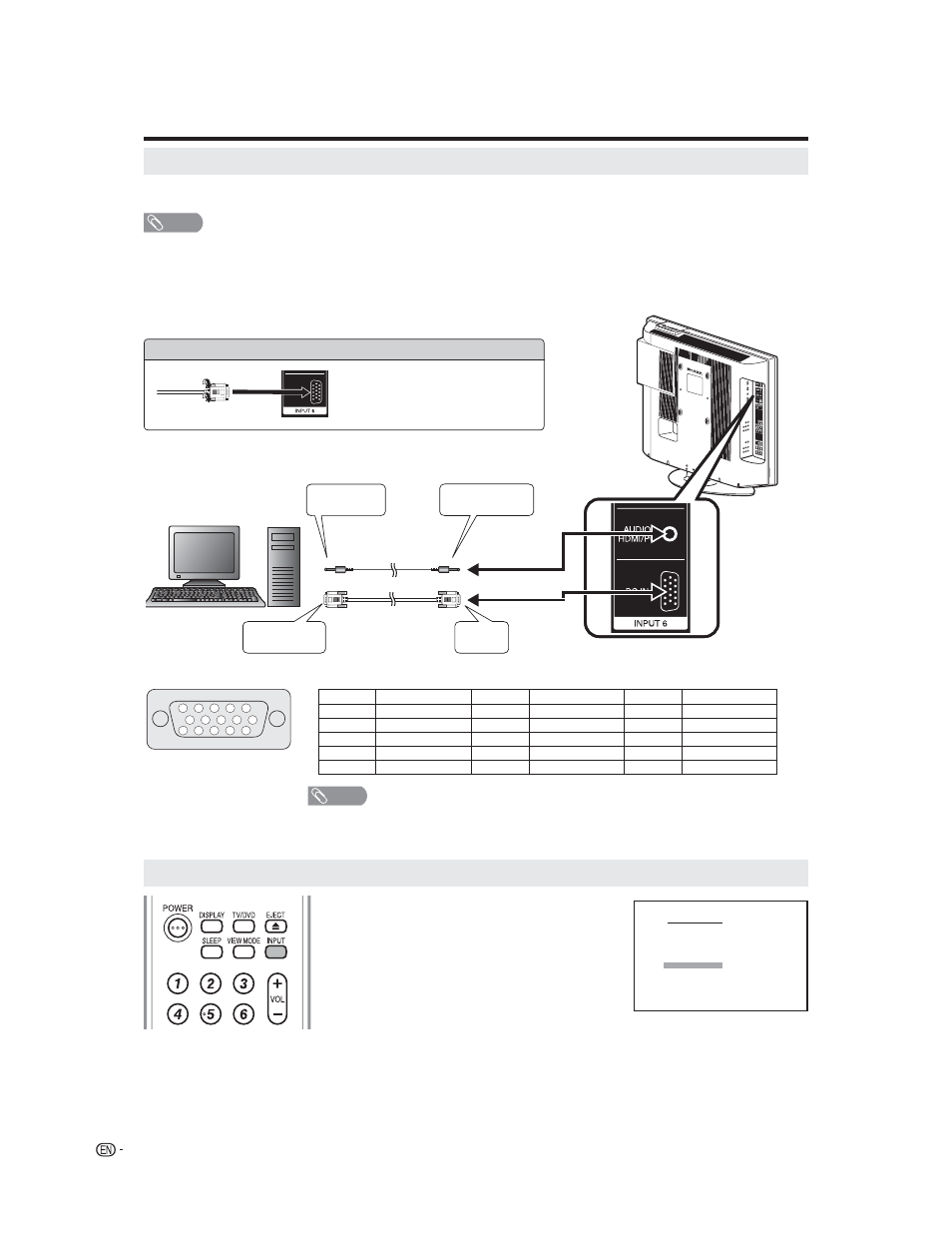
34
Connecting a PC (Personal computer)
Viewing an image from a PC
Use the INPUT6 (PC) terminals to connect a PC.
• LC-26DV22U/LC-26DV22U-W : INPUT5.
NOTE
• The PC input terminals are DDC1/2B-compatible.
• Refer to page 35 for a list of PC signals compatible with the System.
• Make sure to select the same signal values for the output signal of a PC and the input signal of the TV/DVD set before
connecting with the PC. (See page 35.)
• Depending on the PC being used, images may not be shown without converting the output signals into external output.
Please refer to your PC’s manuals regarding converting to external output.
15
14
13
12
9
11
10
8
7
6
5
4
3
2
1
NOTE
• Pin No. 5 is not used for inputting the signal.
• Pin No. 9 is not connected with the supplied RGB cable.
Displaying an image from a PC
Pin No.
Signal name
Pin No.
Signal name
Pin No.
Signal name
①
R
⑥
GND (Ground)
⑪
Not connected
②
G
⑦
GND (Ground)
⑫
SDA
③
B
⑧
GND (Ground)
⑬
HD
④
Not connected
⑨
+5V
⑭
VD
⑤
CSYNC
⑩
GND (Ground)
⑮
SCL
Connecting the RGB cable
Connect the RGB cable making sure
that it fits correctly into the terminal.
Then, firmly secure the connectors by
tightening the screws on both sides
of the plug.
•
Signal names for 15-pin mini D-sub connecter
To ANALOG RGB
output terminal
To PC IN
terminal
RGB cable
(commercially available)
͌3.5 mm stereo minijack cable
(commercially available)
To AUDIO HDMI/PC
input terminal
To Audio output
terminals
PC
To view an image from a PC, perform the following
procedure.
① Select the INPUT6 (LC-26DV22U/LC-26DV22U-W
: INPUT5) (PC) mode using INPUT on the remote
control or the TV/DVD set. (See page 14.)
② Select the PC input signal. (See page 35.)
③ Adjust the “PICTURE.” items if the PC image does
not come in clearly. (See page 35.)
SOURCE SELECTION
0. TV
1. INPUT1
2. INPUT2
3. INPUT3
4. INPUT4
5. INPUT5
6. INPUT6
[0-6]:SELECT
