Pc compatibility chart, Picture and audio adjustments in pc mode, Connecting a pc (personal computer) – Sharp LC-32DV22U User Manual
Page 37
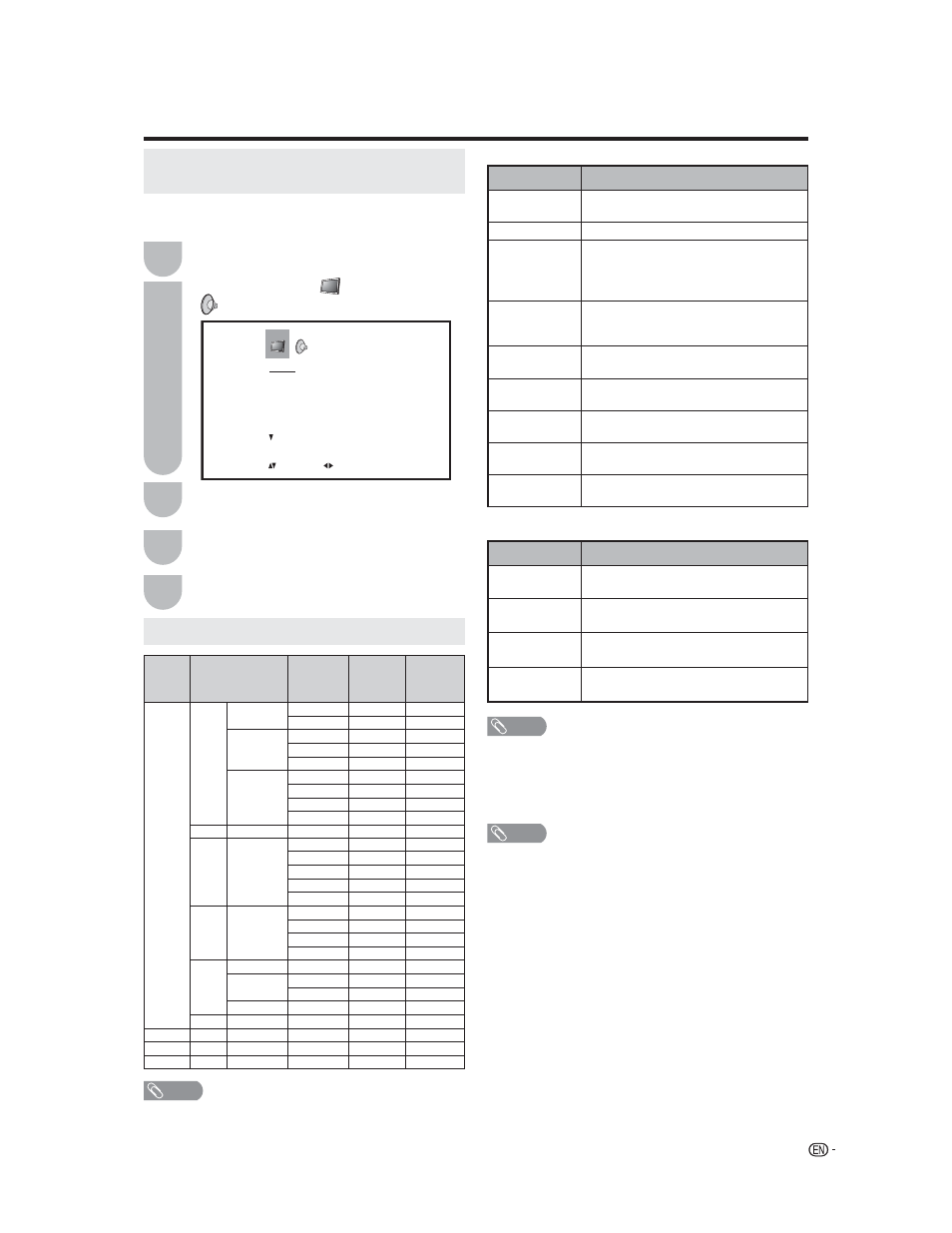
35
Selected Item Description
BASS
Press ϵ or ϶ to adjust the bass sound.
TREBLE
Press ϵ or ϶ to adjust the treble sound.
BALANCE
Press ϵ or ϶ to obtain an equal sound level
from both speakers.
SURROUND
Press ϵ or ϶ to turn on or off the surround
effect.
PC compatibility chart
NOTE
• The numerical values of resolutions and frequencies
mentioned above are standard.
They may differ from the values when actually displayed.
PC/MAC
Resolution
Horizontal
Frequency
(kHz)
Vertical
Frequency
(Hz)
Compatible
PC
VGA
640 x 400
31.5
60
37.9
85
720 x 400
31.5
60
31.5
70
9
37.9
85
640 x 480
31.5
60
9
37.9
72
37.5
75
43.3
85
WVGA
848 x 480
31.0
60
SVGA
800 x 600
35.1
56
37.9
60
9
48.1
72
46.9
75
53.7
85
XGA
1,024 x 768
48.4
60
9
56.5
70
60.0
75
68.7
85
WXGA
1,280 x 720
44.8
60
9
1,280 x 768
47.8
60
9
48.1
60
1,360 x 768
47.7
60
9
SXGA
1,280 x 1,024
64.0
60
MAC 13”
VGA
640 x 480
34.9
67
MAC 16”
SVGA
832 x 624
49.7
75
MAC 19”
XGA
1,024 x 768
60.2
75
Connecting a PC (personal computer)
PICTURE
BRIGHTNESS
25
CONTRAST
50
HOR POSITION
25
VER POSITION
25
PHASE
0
CLOCK
0
:SELECT
:ADJUST
Picture and Audio adjustments in
PC mode
Press TV MENU during PC mode.
PC monitor menu will appear.
Press ϳ/ϴ to select a specific adjustment
item.
Press ϵ/϶ to select
(PICTURE) or
(AUDIO).
1
2
3
There are a number of picture settings you can adjust
to optimize the performance of the unit in PC mode.
Press ϵ/϶ to adjust the setting.
4
Press EXIT to return to the normal screen.
5
Selected Item Description
BRIGHTNESS
To adjust the brightness of PC Monitor
screen.
CONTRAST
To adjust the contrast of PC Monitor screen.
HOR POSITION
To adjust the horizontal position of the
image on the PC Monitor screen. Each video
standard will require a different value for this
setting.
VER POSITION
To adjust the vertical position of the image on
the PC Monitor screen. Each video standard
will require a different value for this setting.
PHASE
This must be adjusted after the frequency has
been set optimize picture quality.
CLOCK
To minimize any vertical bars or stripes visible
on the screen background.
RED/GREEN/
BLUE
To adjust the color temperature of the PC
Monitor screen.
WXGA INPUT
Set to ON, when you select the WXGA mode
on the PC.
BACK
LIGHTING
To adjust the screen brightness for
improved picture clarity.
NOTE
• If no buttons are pressed for more than approx. 60
seconds, the PC Monitor Menu screen will return to
normal Monitor screen automatically.
• The PC Monitor Menu settings are not effective for normal
TV mode or external input modes.
NOTE
• For resetting all Picture adjustment items or Audio
adjustment items to the factory preset values, press ϳ/ϴ
to select “RESET”, and then press ϵ/϶.
Factory
settings;
Picture
adjustment:
BRIGHTNESS
................................................ center
(25)
CONTRAST ..............................................maximum (50)
RED/GREEN/BLUE ........................................ center (25)
Audio
adjustment:
BASS/TREBLE
............................................... center
(25)
BALANCE .........................................................center(0)
Picture Adjustment
Audio Adjustment
