Recording – JVC YU30052-572 User Manual
Page 26
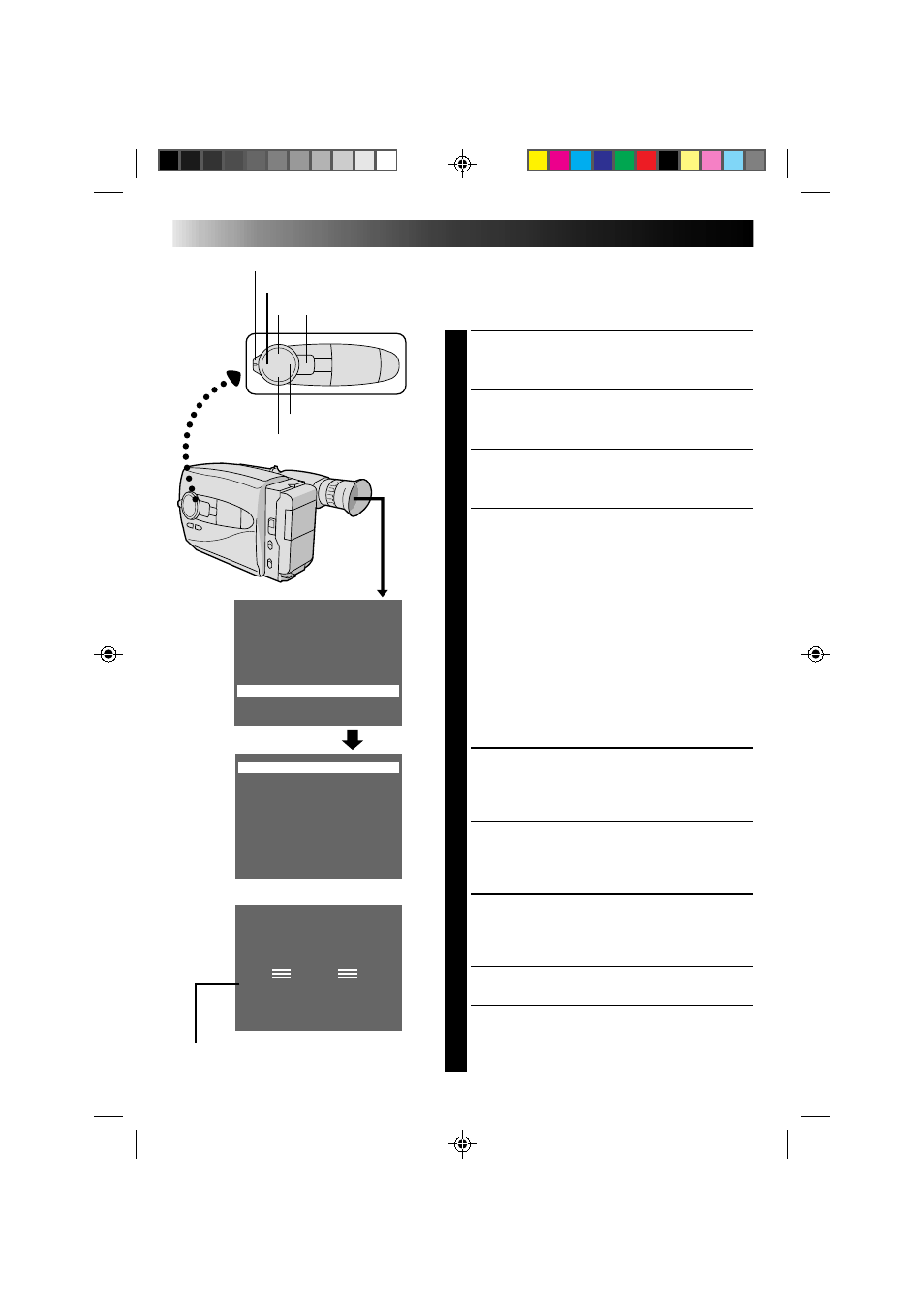
26
EN
RECORDING
Advanced Features (cont.)
Using Menu For Detailed Adjustment
This camcorder is equipped with Multi-Function Control,
an easy-to-use, on-screen menu system that simplifies
many of the more detailed camcorder settings.
SELECT SHOOTING MODE
1
Set the Shooting Mode selector to “PRESET”.
ACCESS MAIN MENU SCREEN
2
Press MENU.
SELECT FUNCTION
3
Press + or – to place the highlight bar on the desired
function.
MAKE SETTING
4
The setting procedure depends on the function you
select.
If you select “Shift Zoom”, “Tele Macro”, “Gain
Up”, “Color Filter” or “Tape Length”, . . .
.... press FAR or NEAR to cycle through the choices
until the desired setting appears. Then go to step
8.
If you select “Title” or “Date/Time”, . . .
.... press NEAR to access the selection menu for
each function (Title –
੬
pg. 28; Date/Time –
੬
pg. 7).
If you select “Sub Menu”, . . .
.... press NEAR to bring up the Sub Menu screen.
Go to step 5.
SELECT FUNCTION AT SUB MENU
5
Press + or – to place the highlight bar on the desired
option, then press NEAR. The selected item begins
blinking.
CHANGE SETTINGS
6
Press + or – to change the displayed setting of the
selected function, then press FAR to enter your
choice. The selected item stops blinking.
CLOSE SUB MENU
7
Press FAR, and setting is complete. The Sub menu
screen disappears and the Main Menu screen
reappears.
•To go directly past the Main Menu screen to the
normal screen, press MENU.
CLOSE MAIN MENU
8
Press MENU. The normal screen reappears.
T e l e M a c r o
O F F
G a i n U p
A G C
C o l o r F i l t e r
N O R .
T a p e L e n g t h
T 4 5
T i t l e
D a t e / T i m e
S u b M e n u
S h i f t Z o o m
O F F
I n t e r v a l T i m e r O F F
R e c T i m e
O F F
J L I P I D N O .
0 7
T a l l y / E L
O N
PAUSE
ࡗ
Shooting mode selector
FAR
NEAR
MENU
+
–
If any settings in the Main Menu have been
changed from the factory settings, this mark
appears in the viewfinder.
Sub Menu screen
Main Menu screen
