Function settings with v.networks controller – JVC VN-C655U User Manual
Page 32
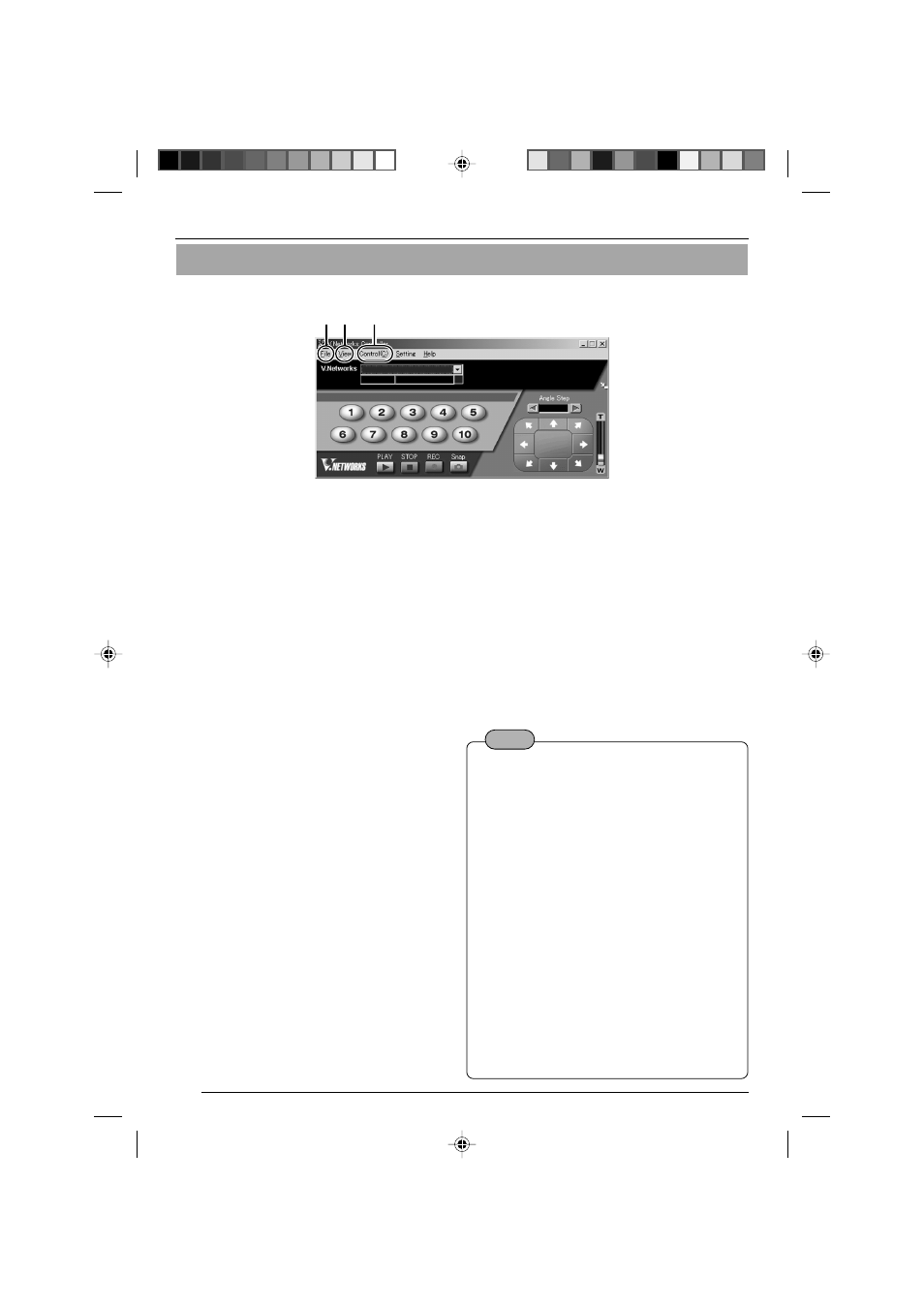
32
Settings (Step 3 Setting with V.Networks Controller)
1 2
3
1
File
New
: Creates a new file if the cam-
era is connected for the first
time.
Delete
: Deletes a file.
Motion Detect
Standby
: Not functional on this unit.
Exit
: Exits “Controller.”
2
View
Image Size
: Sets the image display size.
JPEG : 640x480 320x240
Upside Down
: Displays the image inversely.
This function is used in the
case that the camera is in-
versely installed.
Function Settings with V.Networks Controller
With [V.Networks Controller], settings for image size, alarm etc. can be performed.
3
Control (C)
Auto Pan
: Select this item and click to start
Auto Pan operation.
Auto Patrol
: Select this item and click to start
Auto Patrol for the selected
mode.
Auto trace
: Select this item and click to start
Auto Trace operation.
Auto Pan Stop : Click to stop Auto Pan operation.
Auto Patrol Stop : Click to stop Auto Patrol operation.
Auto Trace Stop : Click to stop Auto Trace operation.
(Mode1 to
Mode3)
Note
● The followings are disabled during Auto Pan:
• Auto Pan Setting
• Auto Patrol Setting
• Auto Trace Setting
• Position Setting
• Pan Control
● The followings are disabled during Auto Patrol:
• Auto Pan Setting
• Auto Patrol Setting
• Auto Trace Setting
• Pan/Tilt Control
• Zoom Control
● The followings are disabled during Auto Trace:
• Auto Pan Setting
• Auto Patrol Setting
• Auto Trace Setting
• Pan/Tilt Control
• Zoom Control
• Focus Control
VN-C655(reed me)_p30-Cover
04.9.22, 8:19 PM
32
