Settings, Step 2 setting the network, Installing the software – JVC VN-C655U User Manual
Page 23: Settings (step 2 setting the network)
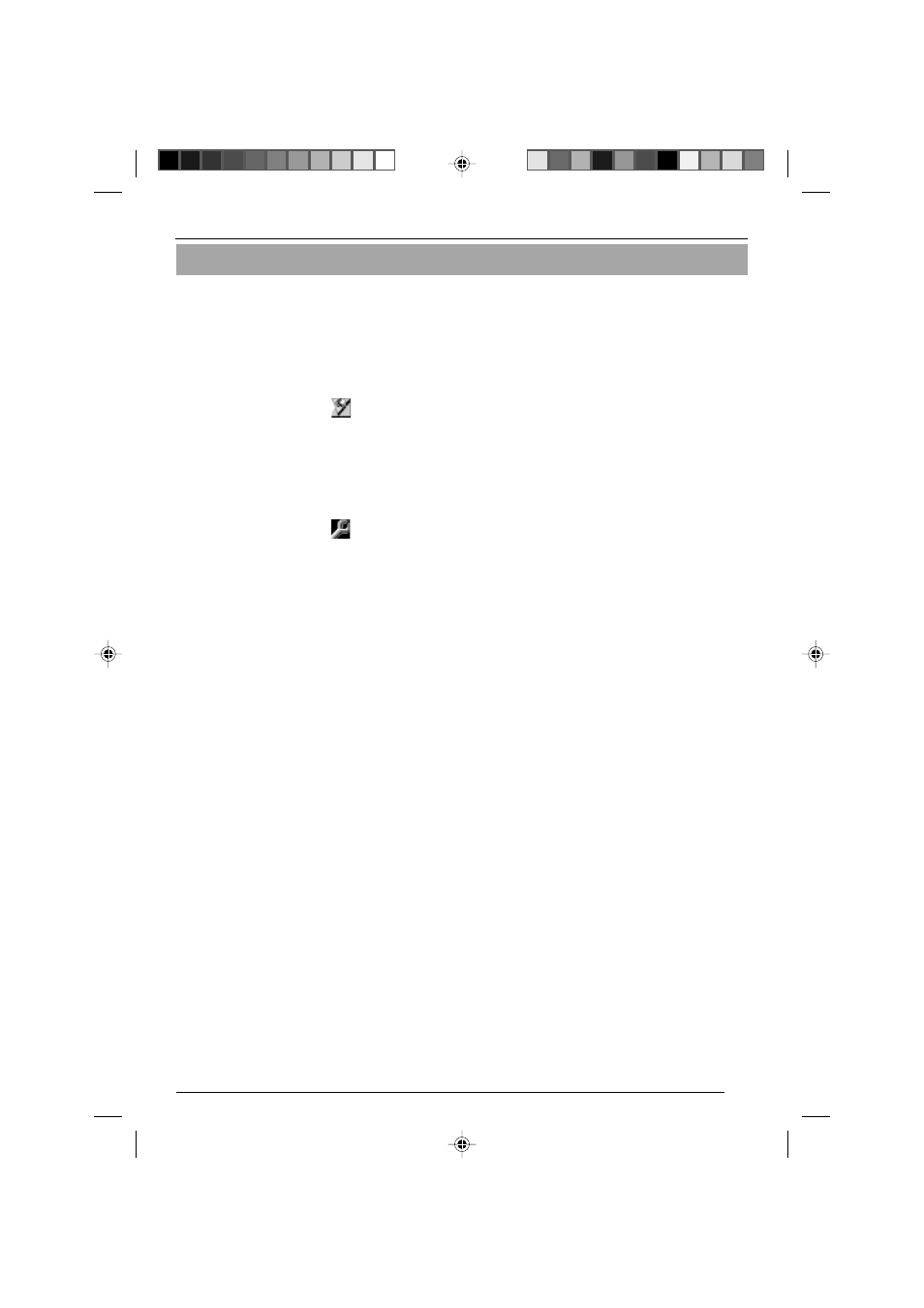
23
Installing the Software
Installing V.Networks Controller
1. Select [Setup.exe] found in the [JVC] folder.
2. Proceed by following the instructions shown on the screen.
3. If the installation is successfully executed, the [V.Networks] icon is created in [Programs] of the
Windows [Start] menu.
[V.Networks Controller] is displayed in [V.Networks].
Installing V.Networks Setup Tool
1. Open the [JVC] folder and then the “setup” folder inside. Select [Setup.exe].
2. Proceed by following the instructions shown on the screen.
3. If the installation is successfully executed, the [V.Networks] icon is created in [Programs] of the
Windows [Start] menu.
[vn-c655u Setup Tool] is displayed in [V.Networks].
Operation of V.Networks Controller with DirectX9.x or Windows Media Player9.x.
If DirectX9.x or Windows Media Player9.x are installed on your PC, the V.Neworks controller may not
work properly regarding viewing MPEG4 image of the VN-C10/VN-C11U. (Black image is displayed)
In such a case, please follow the steps below. (No malfunction has been found by now)
1. In command prompt, type “regsvr32.exe /u mp4sdmod.dll” and press “Enter” to delete the
registration of the Mpeg4d Decoder DMO.
2. In command prompt, type “regsvr32.exe mp4sds32.ax” and press “Enter” to delete the registration
of the Microsoft MPEG4 Video Decompressor.
If success, the message “DllRegistreServer in mp4sds32.ax succeeded.” be shown.
Settings (Step 2 Setting the Network)
For operating VN-C655, install the software from the CD-ROM, which is supplied
with the camera in the following procedure.
~~~~~~~~~~~~~~~~
VN-C655(reed me)_p2-29
04.9.22, 8:18 PM
23
