Troubleshooting, Processor reset – JBL DVD600II User Manual
Page 66
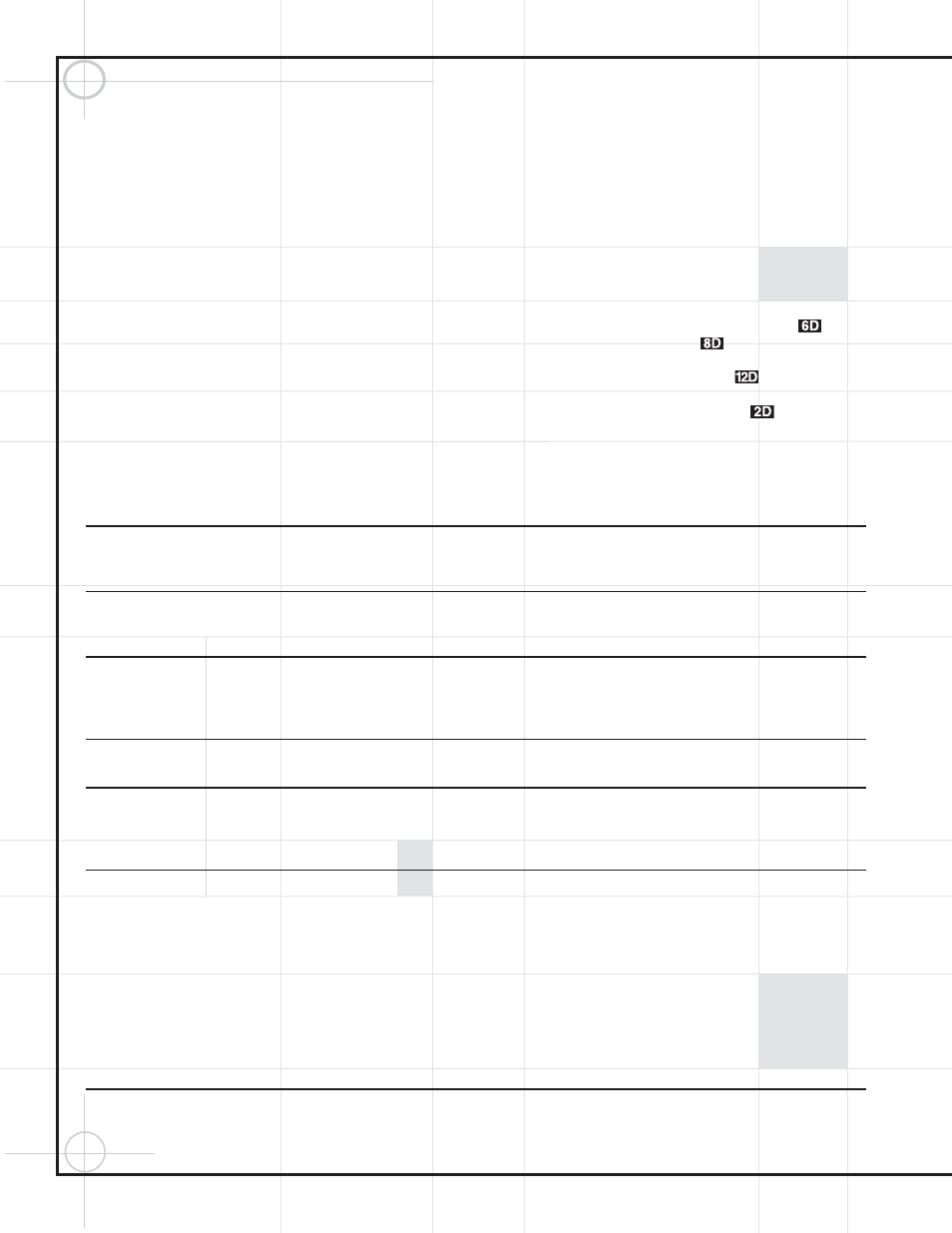
66
Troubleshooting
Processor Reset
In the rare case where the receiver’s operation
or the displays seem abnormal, the cause may
involve the erratic operation of the system’s
memory or microprocessor.
To correct this problem, first unplug the unit
from the AC wall outlet and wait at least three
minutes. After the pause, reconnect the AC
power cord and check the unit’s operation. If the
system still malfunctions, a system reset may
clear the problem.
To clear the receiver’s entire system memory
including tuner presets, output level settings,
delay times and speaker configuration data, first
put the unit in Standby by pressing the System
Power Control Button
2. Next, press and
hold the Tone Mode
6 and the FM Mode
Selector
@ buttons for three seconds.
The unit will turn on automatically and display
the RESET message in the Main
Information Display
U.
NOTE: Resetting the processor will erase any
configuration settings you have made for speak-
ers, output levels, surround modes and digital
input assignments, as well as the tuner presets.
After a reset, the unit will be returned to the
factory presets, and all settings for these items
must be reentered.
If the system is still operating incorrectly, there
may have been an electronic discharge or
severe AC line interference that has corrupted
the memory or microprocessor.
If these steps do not solve the problem, consult
an authorized JBL service center.
In the event that you forget the password for
the DVD600
II
, you may reset it to the factory
default by following this procedure: In Standby
mode, press the Search Reverse
and
Skip Forward
buttons on the front panel
simultaneously for more than 3 seconds. The
Information Display
will light, and a
test pattern will appear on your TV. Press the
System Power Control
to proceed.
SYMPTOM
PROBABLE CAUSE
SOLUTION
DCR600
II
does not function when Main
• No AC Power
• Make certain AC power cord is plugged into
Power Switch is pushed
a live outlet.
• Check to see whether outlet is switch-controlled.
DVD600
II
does not turn on
• Main Power Switch turned off
• Press in Main Power Switch.
• No AC power
• Check AC power plug and make certain any switched
outlet is turned on.
Display lights, but no sound
• Intermittent input connections
• Make certain that all input and speaker connections
are secure.
• Mute is on
• Press Mute Button
c.
• Volume control is down
• Turn up volume control.
Unit turns on, but front panel
• Display brightness is turned off
• Follow the instructions in the Display Brightness section
display does not light up
so that the display is set to VFD FULL.
No sound from any speaker;
• Amplifier is in Protection mode
• Check speaker wire connections for shorts at receiver and
light around power switch is red
due to possible short
speaker ends.
• Amplifier is in Protection mode
• Contact your local JBL service center.
due to internal problems
No sound from any speaker
• No audio signal is being transmitted
• Check that DCR600
II
is on and a source is playing.
to the speakers
• Check all wires and connections between the DCR600
II
and speakers. Make sure all wires are connected. Make sure
none of the speaker wires are frayed, cut or punctured.
• Review proper operation of the DCR600
II
.
• If in DVD mode, make sure that
• Check Input assignment for DVD Input. DVD Input should be
analog input is not accidentally assigned
set to COAX 1 and the DVD600
II
Digital Output should be
connected to Coaxial 1 Digital Input ™on the DCR600
II
.
• Intermittent connections
• Check all audio connections.
• Incorrect digital audio selection
• Check digital audio settings.
• DVD disc is in Fast or Slow mode
• There is no audio playback on DVD discs during
Fast or Slow modes.
