JBL DVD600II User Manual
Page 24
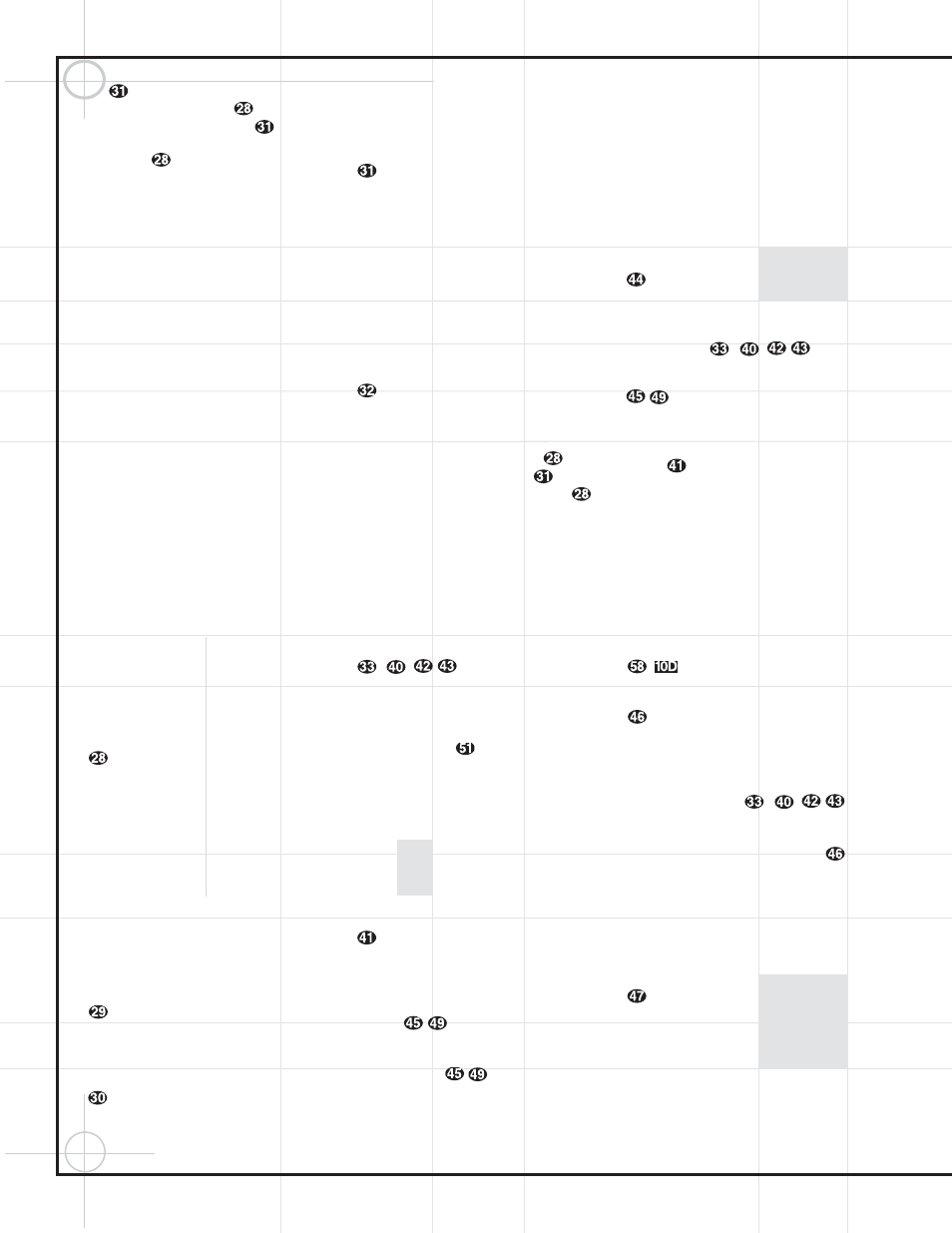
24
y
to select the channel being adjusted,
followed by the Set Button
. You may
then use the
⁄
/
¤
Buttons
y
again to
change the level for that channel. Press the
Set Button
to lock in the setting.
When using the DVD600
II
to play a DVD disc,
this button functions as a Title button, and dis-
plays the disc’s Title Select Menu, or a symbol
(
ɂ) if the disc either does not offer this func-
tion or has only one title.
When the Video 3 input has been programmed
for a cable or satellite service, this button will
access the service’s programming guide, if the
service is active.
y
⁄
: Used to change or scroll through items
in the on-screen menus, or to change configu-
ration settings, such as output levels. When
changing an item such as the surround mode
or digital input directly, first press the function
or mode to be changed, such as Surround
Mode or Digital Input, and then press this button
to scroll through the list of available choices. In
DVD mode, press this button to skip to the
next higher chapter of the current disc.
z Menu: Used only with video sources.
When DVD is selected, pressing this button
while a DVD disc is playing stops playback and
displays the disc’s menu. When the unit is
stopped, pressing this button displays the DVD
player’s Setup Menu.
`
‹
: Used to change the menu selection
or setting during some of the setup or other
procedures. In DVD mode, press this button to
play the current disc in Fast Reverse mode.
Set: Used to enter settings into the mem-
ory of the DCR600
II
, DVD600
II
or video device
selected. Also used in the setup procedures for
delay time, speaker configuration and channel
output level adjustment. When the DVD600
II
has been selected, pressing this button will
select the item that is highlighted in the Status
Banner, or in the on-screen menu displayed by
a DVD disc. When the Status Banner has not
been activated, pressing this button will alter-
nately Play or Pause the current disc. When
the On Screen Library is displayed on-screen,
pressing this button will begin play of the
currently selected disc.
›
: Used to change the menu selection
or setting during some of the setup or other
procedures. In DVD mode, press this button to
play the current disc in Fast Forward mode.
Digital/Subtitle/Exit: When the DCR600
II
is selected, press this button to assign one of
the digital inputs to a source. When the
DVD600
II
is selected, this button is used to
change the subtitle choice. For other video
devices, it exits the menu.
¤
: Used to change or scroll through
items in the on-screen menus, or to change
configuration settings, such as output levels.
When changing an item such as the surround
mode or digital input directly, first press the
function or mode to be changed, such as
Surround Mode or Digital Input, and then
press this button to scroll through the list of
available choices. In DVD mode, press this but-
ton once to return to the beginning of the cur-
rent chapter or track, and twice to skip to the
next lower chapter or track of the current disc.
Delay/Return/Prev Ch.: Begins the
process for setting the delay times used by the
DCR600
II
when processing surround sound.
After pressing this button, the delay times are
entered by pressing the Set Button
and
then using the
⁄
/
¤
Buttons
y
to
change the setting. Press the Set Button
again to complete the process.
This button is also used when viewing a menu
display from a DVD disc. Press it to return to
the previous menu screen.
When the Video 3 Input
#$ has been pro-
grammed for a cable or satellite service, this
button will skip to the previous channel.
–
,
Numeric Keys: These
buttons serve as a ten-button numeric keypad
to enter tuner preset positions. They are also
used with the DVD600
II
to directly access a
disc (when pressed within 3 seconds after the
Disc Skip Button
) or track (when
pressed while a disc is playing), to enter data
for sequential programming, to enter or change
the access password for parental control, to
enter a language code, or to respond to menu
options presented by a disc. When the TV or
another video device is selected, they are used
to select channel numbers. They may also be
used to select track or chapter numbers when
playing a CD or DVD.
Tuner Mode/Angle: Press this button
when the tuner is in use to select between
automatic tuning and manual tuning. When
the button is pressed so that the AUTO
Indicator
T goes out, pressing the Tuning
Buttons
8 will move the frequency
up or down in single-step increments. When
the AUTO Indicator
T
T is lit, pressing the
Tuning Buttons
8
8 will cause the
tuner to search for the next station with an
acceptable signal. When the FM band is in
use, pressing this button when a station’s sig-
nal is weak will change to monaural reception.
When a DVD encoded with multiple-angle
information is playing, press to change the
angle in use. This function is only available
on discs that are specially prepared to take
advantage of the multiple-angle function, and
only for those parts of the disc that are recorded
with multiple-angle content. The DVD600
II
will
display a camera icon on the screen to indicate
when this feature is available.
Memory: Enters a radio station into the
DCR600
II
’s preset memory. Once the MEMORY
Indicator
Q flashes, you have five seconds
to enter a preset memory location using the
Numeric Keys
–
,
. Repeat
the process to enter additional stations.
Tuning Up/Down/Step (Frame
Advance) Buttons: When the tuner is in use,
these buttons will tune up or down through the
selected frequency band. If the Tuner Mode
Button
@ has been pressed so that the
AUTO Indicator
T is illuminated, pressing
either of the buttons will cause the tuner to
seek the next station with acceptable signal
strength for quality reception. When the AUTO
Indicator
T is NOT illuminated, pressing
these buttons will tune stations in single-step
increments.
When a DVD disc is playing, press these
buttons to move forward or backward one
frame at a time. Press the Play/Pause Button
to resume normal play. These
buttons do not function when a CD is playing.
Direct/Program Button: Pressing this
button in tuner mode, or while a CD or DVD is
playing, starts the sequence for direct entry of
a station’s frequency, a CD track or a DVD chap-
ter. After pressing the button, simply press the
proper Numeric Keys
–
,
to
select a station, track or chapter. You may also
skip to a track or chapter by entering its number,
without first pressing the Direct Button
.
When the DVD600
II
is stopped, press this
button to display the program menu and enter
a programmed play sequence. When a disc is
playing, press to switch between normal play
and programmed playback, if a playlist has
been programmed.
Clear Button: Erases incorrect entries
when using the remote to directly enter a radio
station’s frequency.
When the DVD600
II
has been selected, press
this button to remove the Status Banner or
other displays from your video screen. This
button is also used to clear items from
programmed playlists.
