Dvd600, Rear panel connections – JBL DVD600II User Manual
Page 21
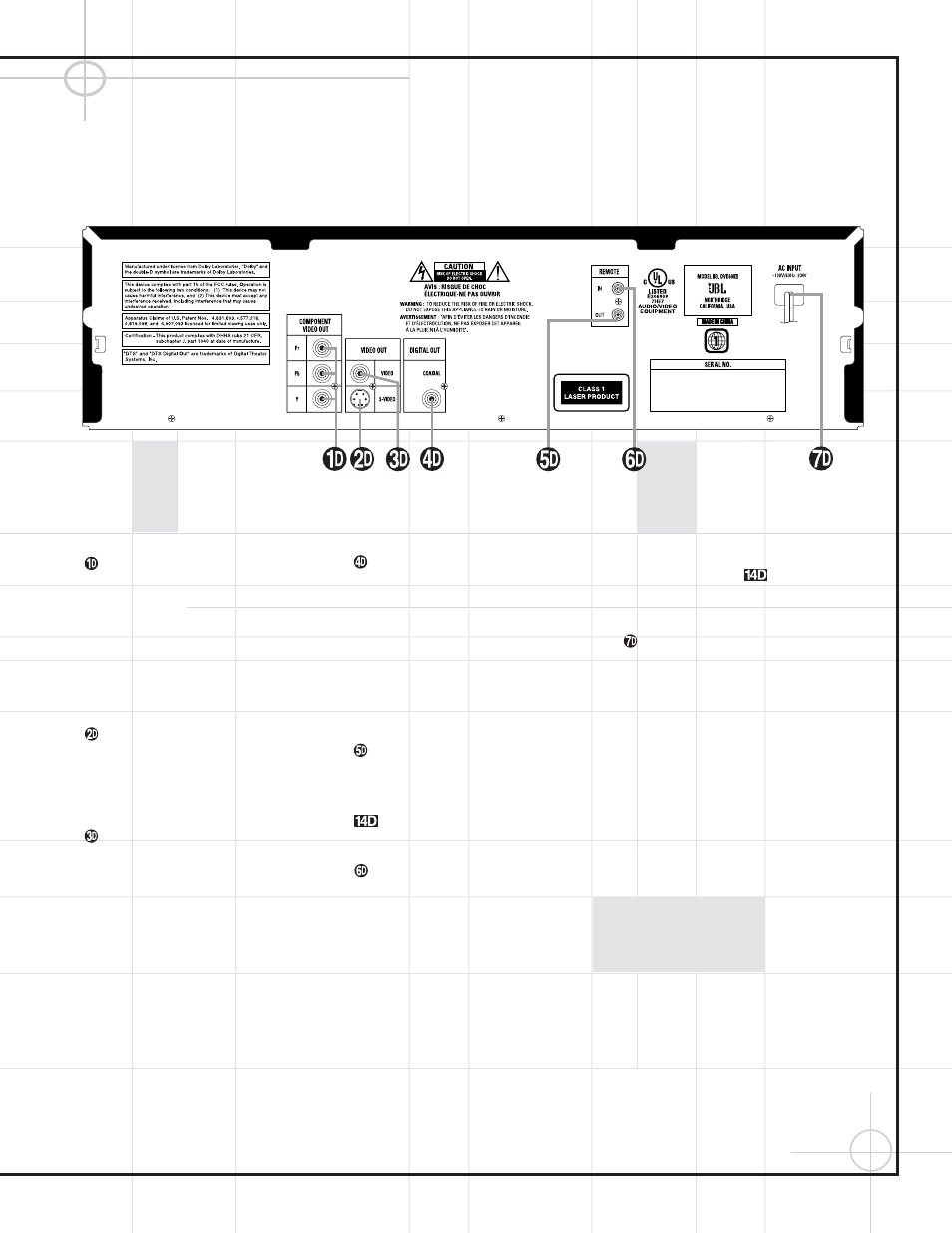
21
Component Video Outputs: If your TV or
video projector has component video inputs,
you may connect these output jacks to the set
for the highest video quality available. Note
that the component video inputs may be
labeled as Y/Pr/Pb or Y/Cr/Cb but, for connec-
tion purposes, they are the same. The outputs
of these jacks should NOT be connected to a
standard composite video input.
S-Video Output: Connect this jack to the
S-Video input on a television or video projector,
or to an S-Video input on an A/V receiver or
processor if you are using that type of device
for S-Video input switching.
Composite Video Output: Connect this
jack to the video input on a television or video
projector, or to a video input on an A/V receiver
or processor if you are using that type of
device for video input switching.
Coaxial Digital Output: Connect this jack
to the coaxial digital input of an A/V receiver
or surround processor for Dolby Digital, DTS or
PCM audio playback.
NOTE: The coaxial digital output should only
be connected to a digital input. Even though it
is the same RCA-type connector as standard
analog audio connections, DO NOT connect it
to a conventional analog input jack.
Remote Control Output: Connect this
jack to the infrared (IR) input jack of another
JBL (or other compatible) remote-controlled
product to have the built-in Remote Sensor
on the DVD600
II
provide IR signals to
other compatible products.
Remote Control Input: Connect the out-
put of a remote infrared sensor, or the remote
control output of another JBL (or other compat-
ible) product, to this jack. This will enable the
remote control to operate even when the front
panel Remote Sensor
is blocked. This
jack may also be used with compatible IR
remote control-based automation systems.
AC Power Cord: Connect this plug to
an AC outlet. If the outlet is controlled by a
switch, make certain that it is in the ON
position.
DVD600
II
Rear Panel Connections
