User and installation guide – JVC HM-DSR100U User Manual
Page 70
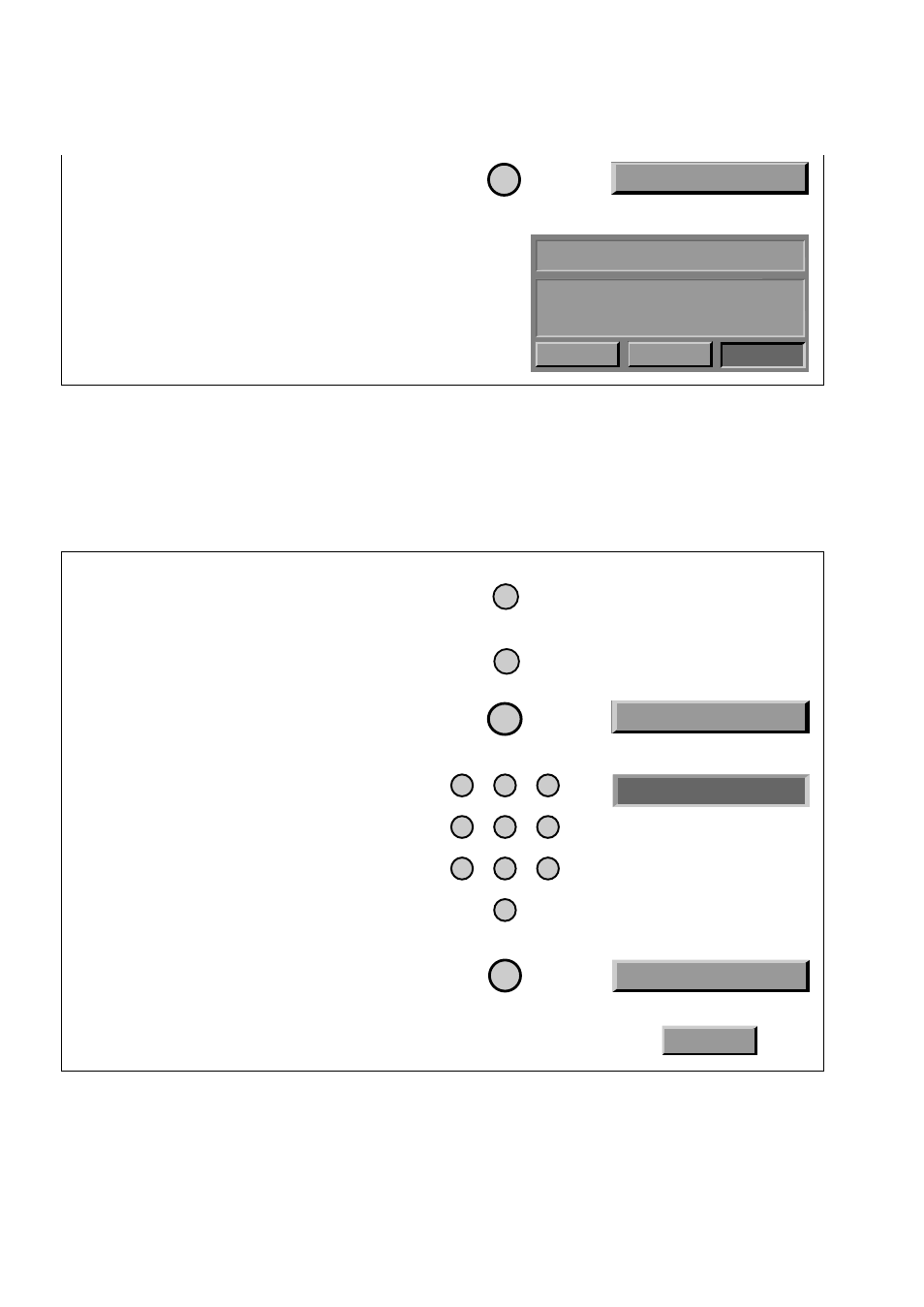
Page 4-24
User and
Installation Guide
5. In the
Parental and System Locks
menu,
select the
Front Panel Lock
option.
6. At the
Lock Front Panel Buttons
screen,
select the
Lock
option.
7.
If the system is not locked
, lock it to put
the lock you just created into effect. See
Locking the System on page 4-25.
1. Press the
Mode
button until the remote is in
SAT mode.
2. Press the
Menu
button to open the
Main Menu
.
3. Select the
Locks
option.
4.
If the system is locked
, enter the system
password using the number pad buttons.
As soon as you enter the fourth digit of
the password, the system highlights the
OK
option.
Press the
Select
button.
5. Select the
Front Panel Lock
option.
6. Select the
Yes
option.
Remote
Menu Options
Buttons
MODE
MENU
5
1
2
3
4
5
6
7
8
0
9
A
CCESSING
A
L
OCKED
I
TEM
Do the following to view a locked channel or program when the system is locked. See
Ordering Pay Per View Programs on page 4-13 for the procedure to order a pay per view
program when the system is locked.
4
4 Front Panel Lock
4
Disable the operation of the front panel buttons.
The system must be locked for this lock to take
effect!
Do you wish to lock the front panel buttons?
Lock Front Panel Buttons
No
Yes
Cancel
U
NLOCKING
THE
R
ECORDER
B
UTTONS
Note:
You must use the remote control to unlock the recorder front panel buttons.
5 Locks
* * * *
4 Front Panel Lock
Yes
