Jabra PC Suite User Manual
Page 32
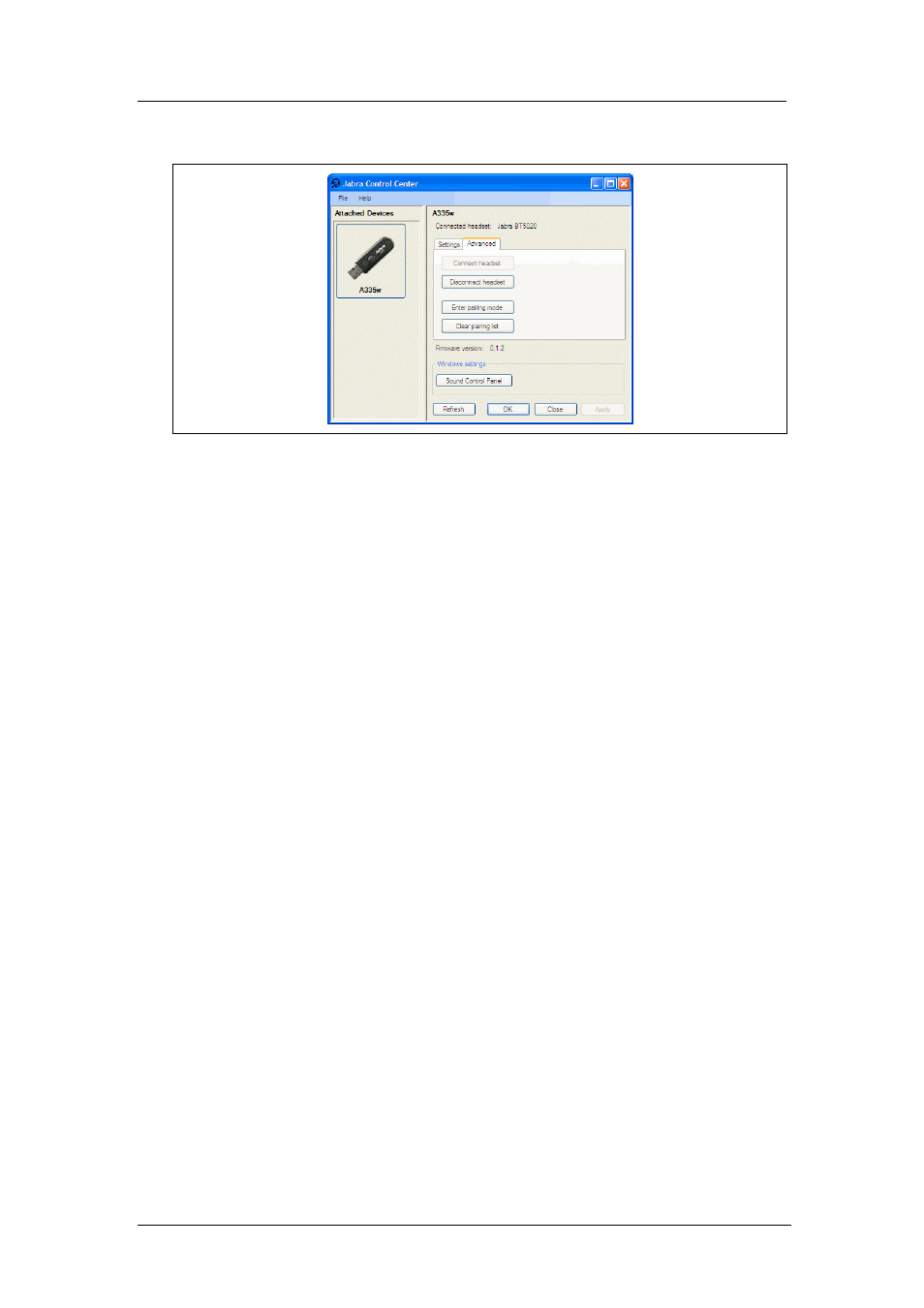
Appendix A: Jabra A335w Settings in the Control Center
The Advanced Tab for Jabra A335w
Jabra PC Suite User’s Guide
32
The Advanced Tab for Jabra A335w
Figure 12:The Advanced tab for the JabraA335w Bluetooth dongle in Jabra Control Center
When you have selected a Jabra A335w dongle in the Control Center, the
following controls are provided by the
Advanced
tab in the right-hand column of
the window:
•
Connect headset
: Click this button to make the dongle attempt to connect to
the headset. Note that your headset and dongle must already have been paired
via Bluetooth at least once in order for this to work.
•
Disconnect headset
: If you would like to force the dongle to disconnect from
the headset then click this button. You might do this if you want to switch to a
different headset.
•
Enter pairing mode
: Click this button to put the dongle into Bluetooth pairing
mode. In this mode, the dongle will start listening for a nearby headset that is
also in pairing mode; if one is found then it will try to pair with it. You can
also use the button on your dongle to put it into pairing mode. See also your
Jabra A335w manual for details about Bluetooth pairing.
•
Clear pairing list
: The dongle holds a list of up to 8 Bluetooth IDs for the
various headsets with which it has been paired. It will only be able to connect
to a headset that is already on this list. If no headset is connected and you use
the
Connect headset
button above, the dongle will connect to the first headset
it finds from its pairing list. If you are having trouble with your dongle
connecting to the wrong headset, then you can clear the pairing list by clicking
here and then pairing only your preferred headset with the dongle.
