Jabra PC Suite User Manual
Page 17
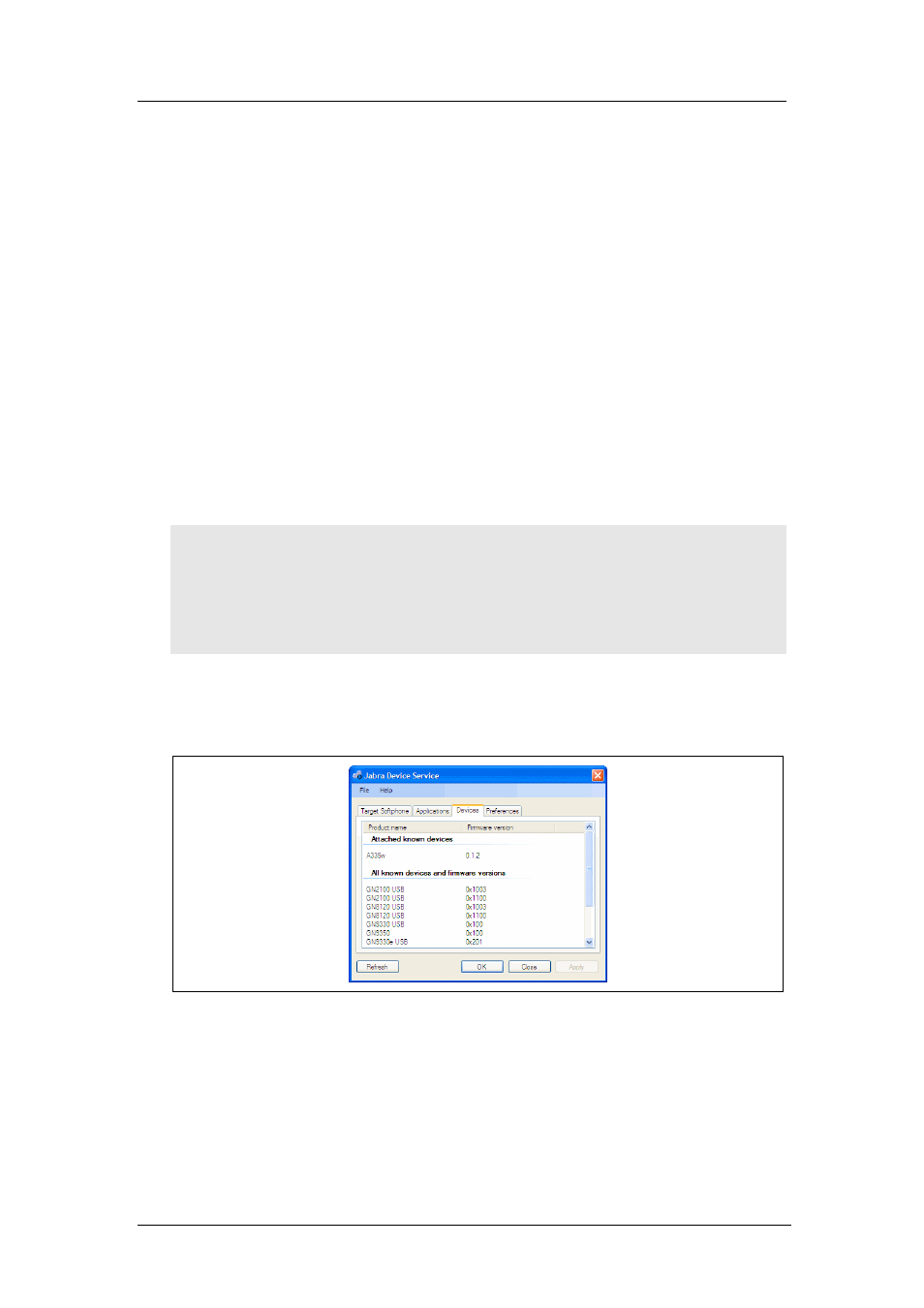
Chapter 4: The Jabra Device Service
Viewing the Known Devices List
Jabra PC Suite User’s Guide
17
•
Locked Devices
: when an application has locked a Jabra device (e.g., when you
are on a call), then no other application will be able to access that device. This
column lists the Jabra device to which each listed application has locked access
(if any).
There is one row for each application connected to the Device Service.
Click on
Refresh
if you have started a new application since you opened this
window and would like to see that application listed here.
Viewing the Known Devices List
Use the
Devices
tab of the Device Service settings window to view a list of
devices that are currently connected to your PC and a list of all devices that are
supported by the installed version of the Device Service. You can also read the
supported firmware versions and the current firmware version of attached
devices.
Note
: The Device Service is only able to connect to those Jabra devices for which
it is specifically designed. If you have a new Jabra headset, then you may need to
update your Jabra PC Suite to support it (use the
Help > Check for Updates
menu
command to check for availability). Jabra devices that are connected to your PC
but are not supported by your current version of the Device Service are listed as
unknown
.
To view a list of connected and known devices, make sure that the Jabra Device
Service is running, open its settings window from the Notification Area icon and
click on the
Devices
tab.
Figure 6: The Devices tab of the Jabra Device Service settings window
Click on
Refresh
if you have connected a new device since you opened this
window and would like to see that device listed here.
