Jabra PC Suite User Manual
Page 23
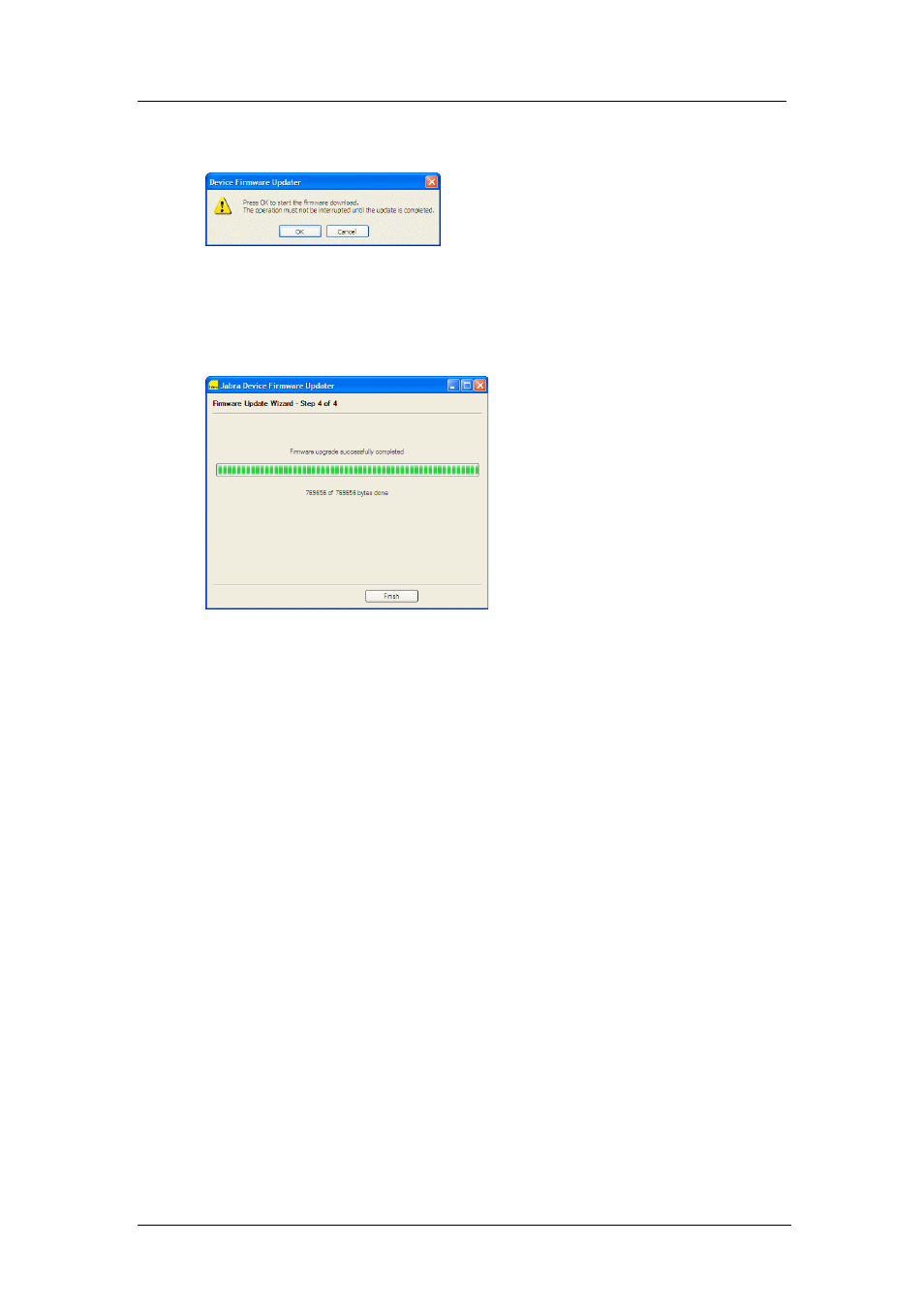
Chapter 6: The Jabra Device Firmware Updater
Running the Firmware Updater
Jabra PC Suite User’s Guide
23
7. A pop-up dialog now tells you that the Firmware Updater is ready to update
your Jabra device.
As the window says, it is vital that you do not disconnect your Jabra device
or lose power on the device or your computer during the update. The process
will take about a minute or two. If you are sure that such events are very
unlikely during this time, then click on
OK
to apply the update.
8. Page 4 of the Jabra Firmware Updater opens.
The Firmware Updater now applies the update, showing a progress bar and
status messages as it works. We recommend that you do not do anything with
your headset or computer during this time. When it is done, you will see a
message telling you so and the
Finish
button will activate. Your Jabra
firmware is now updated. Click on
Finish
to close the Updater.
- BT650S (15 pages)
- GN9125 (1 page)
- GN9120 (75 pages)
- 9300E (7 pages)
- GN1900 (1 page)
- Portfolio (10 pages)
- BT2010 (2 pages)
- BT100 (101 pages)
- BT500 (2 pages)
- BT3010 (2 pages)
- GN9350 (4 pages)
- GN9350e (2 pages)
- BT3030 (2 pages)
- BT4010 (73 pages)
- SP 500 (8 pages)
- C650 (1 page)
- BT5020 (5 pages)
- KYO300 (11 pages)
- SP5050 (221 pages)
- BT330 (64 pages)
- 100-91130000-02 (5 pages)
- HALO BT650s (518 pages)
- BT620s (75 pages)
- GN9120 DUO (2 pages)
- SP100 (88 pages)
- C220s (2 pages)
- EXTREME FOR PC bT530 (16 pages)
- BT150 (38 pages)
- BT8010 (2 pages)
- GN1000 (2 pages)
- GN5035 (2 pages)
- BT320s (76 pages)
- C250 (2 pages)
- GN8210 (9 pages)
- BT2020 (2 pages)
- BT2050 (18 pages)
- T5330bs (2 pages)
- GN9120 (9 pages)
- PRO 930 (24 pages)
- GN1200 (2 pages)
- PROTM 9470 (41 pages)
- 250 (87 pages)
- PrOTM 9400 (3 pages)
- GN9330 USB (2 pages)
- BT8030 (2 pages)
