Using jabra devices with any windows program – Jabra PC Suite User Manual
Page 28
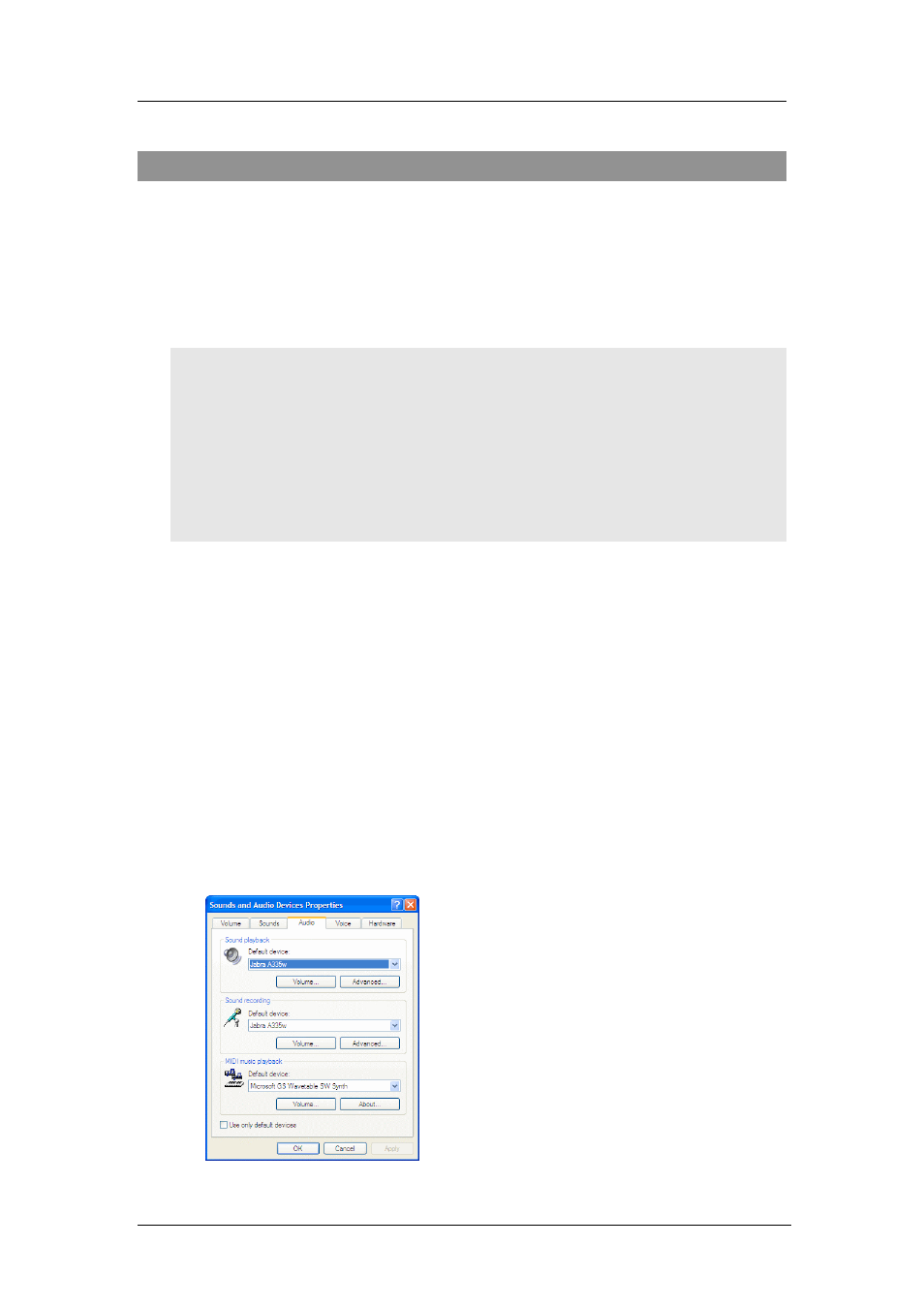
Chapter 8: Using Jabra Devices with Any Windows Program
Configuring Skype to Accept the Jabra Connection
Jabra PC Suite User’s Guide
28
8. Using Jabra Devices with Any Windows Program
Jabra headsets, hubs and dongles connect to your PC via USB. Windows will
usually recognize your Jabra device automatically, identifying it as a USB audio
device that provides both a speaker and microphone (plug-and-play). As a result,
most third-party programs, including nearly all softphones and music players,
will likewise be able to see your headset via this standard Windows mechanism
even if a dedicated Jabra driver is not yet available for your program.
Note
: To use a wireless Jabra headset as a sound card, you may need to open its
audio link. When the audio link is open, all sound from your computer will be
sent to the headset, enabling you to listen to music, voice mail, etc. (By default,
wireless Jabra headsets will only open an audio link when you are making a call.)
To manually open or close the audio link, run the Jabra Control Center and look
for an option or command named something like
Open Audio Link and Close
Audio Link
. The exact name and location of this control may vary between Jabra
models. See also “The Jabra Control Center” on page 19 for details about running
and using the Control Center.
You can view the audio devices currently available to Windows using the
Windows Sounds and Audio Devices control panel. You can also use this control
panel to select an active device from among those that are available. When you
connect your Jabra headset to your computer, it will usually be recognized
automatically and will further more become the currently selected device. If you
remove the headset connection, then Windows will revert to the last audio device
you were using (e.g., your computer's built-in speakers and microphone). If you
are having trouble using your headset with your Windows programs, then the first
thing you should do is to check the Windows control panel to confirm that your
device is recognized and selected.
To work with the control panel, do the following:
1. Click on the Windows
Start
button and select the
Control Panel
icon. Then,
from the
Control Panel
window or sub-menu (depending on how you have
configured Windows), open the
Sounds and Audio Devices
control panel.
