Jabra PC Suite User Manual
Page 16
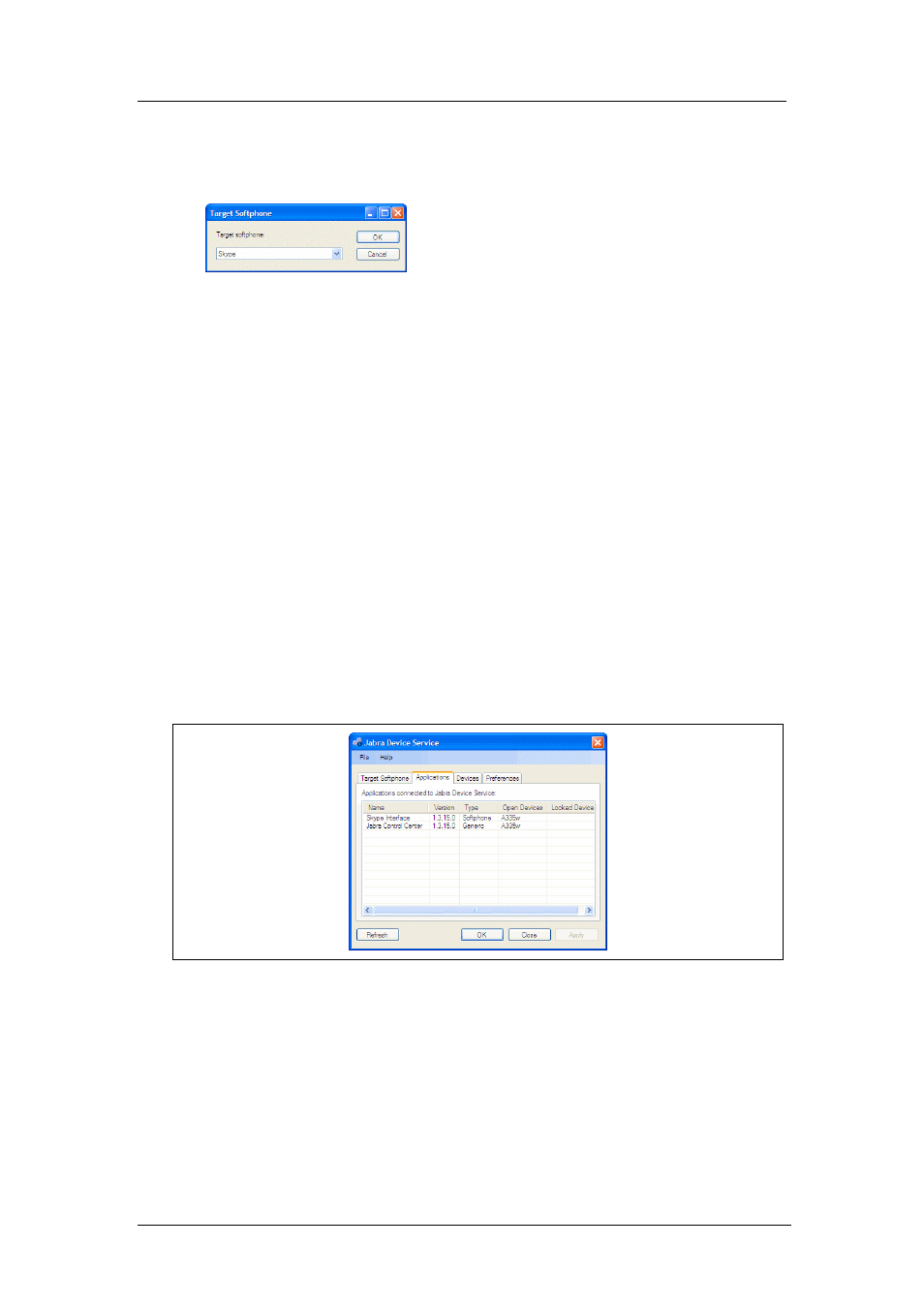
Chapter 4: The Jabra Device Service
Connecting Applications to the Device Service
Jabra PC Suite User’s Guide
16
If you would like to change the currently configured target:
1. Click on the
Configure
button. This opens a simple dialog window with a
single drop-down list.
2. Select your preferred target from the drop-down list. If you prefer not to have
a target, then select the “None” entry (see the note below for details about
why you might do this).
3. Click on
OK
to close the configuration window. Your new selection should
now show a check mark in its
Configured
column on the
Default Softphone
tab.
Connecting Applications to the Device Service
The main purpose of the Device Service is to act as a conduit through which
applications running on your PC can communicate with your headset and interact
with its advanced features (and vice-versa). Use the
Applications
tab of the Jabra
Device Service settings window to see a list of applications that are currently
connected to the service
To view a list of connected applications, make sure that the Jabra Device Service
is running and open its settings window from the Notification Area icon. Then
click on the
Applications
tab.
Figure 5: The Applications tab of the Jabra Device Service settings window
The
Applications
tab provides a table that lists information about the connected
applications using the following columns:
•
Name
: the name of a given connected application
•
Version
: the software version number reported by the application
•
Type
: the type of application (e.g., "Softphone")
•
Open Devices
: shows the name of the physical Jabra device to which the
Device Service has an open connection for each listed application.
