Selecting the fm reception mode, English 3, Press fm/am to select the band – JVC RX-F31S User Manual
Page 35: On the front panel, Turn source selector to select “fm” or “am, Press tuner preset
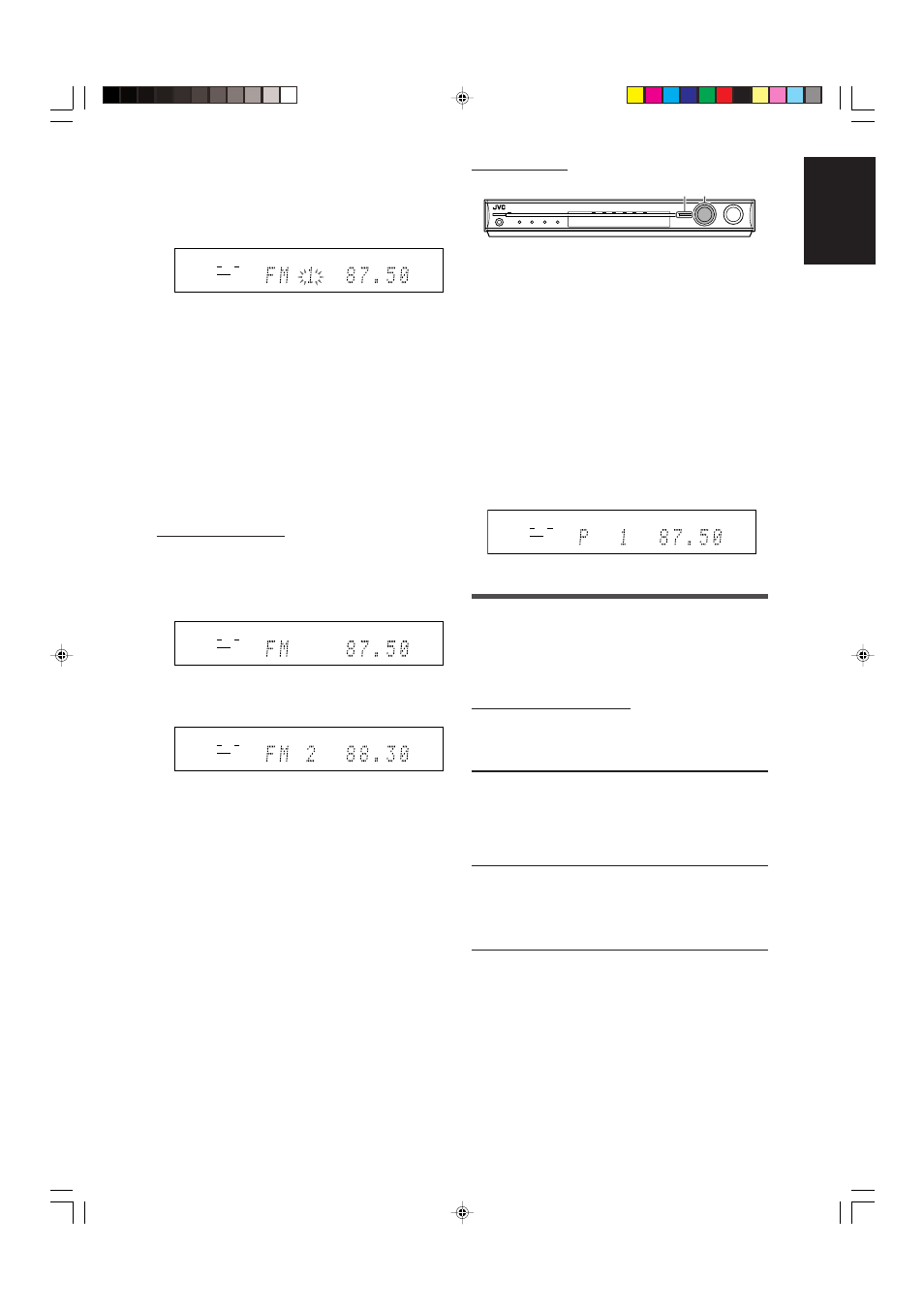
33
English
3
Press the numeric buttons (1 – 10, +10) to
select a channel number while the channel
number position is flashing.
• For channel number 5, press 5.
• For channel number 15, press +10, then 5.
• For channel number 30, press +10, +10, then 10.
4
Press MEMORY again while the selected
channel number is flashing on the display.
The selected channel number stops flashing.
The station is assigned to the selected channel number.
5
Repeat steps
1 to 4 until you store all the
stations you want.
To erase a stored preset station
Storing a new station on a used channel number erases the
previously stored one.
To tune in a preset station
From the remote control:
1
Press FM/AM to select the band.
The last received station of the selected band is tuned in and
the numeric buttons now work for tuner operations.
• Each time you press the button, the band alternates
between “FM” and “AM.”
2
Press the numeric buttons (1 – 10, +10) to
select a preset channel number.
• For channel number 5, press 5.
• For channel number 15, press +10, then 5.
• For channel number 30, press +10, +10, then 10.
EQ
LPCM
L
LS SB RS
S . WFR
PL
NEO : 6
DSP 3D
LFE
C
R
DOLBY D
DTS AAC
96 / 24
AUTO SR
C.TONE VIRTUAL SB AUDIO P. BASS
TA NEWS INFO RDS
TUNED ST
SLEEP
AUTO MUTING
AUTO MODE
ATT
HP
MHz
kHz
On the front panel:
Before you start, remember...
There is a time limit in doing the following steps. If the setting is
canceled before you finish, start from step
2 again.
1
Turn SOURCE SELECTOR to select “FM” or
“AM.”
The last received station of the selected band is tuned in.
2
Press TUNER PRESET.
“P” appears on the display and MULTI JOG now works for
selecting preset channels.
3
Turn MULTI JOG to select a preset channel
number while “P” appears on the display.
• To increase the preset channel numbers, turn MULTI JOG
clockwise.
• To decreases the preset channel numbers, turn MULTI JOG
counterclockwise.
Selecting the FM reception mode
When an FM stereo broadcast is hard to receive or noisy, you can
change the FM reception mode while receiving an FM broadcast.
• You can store the FM reception mode for each preset station
(see page 32).
From the remote control ONLY:
While listening to an FM station, press FM MODE.
• Each time you press the button, the FM reception mode
alternates between “AUTO MUTING” and “MONO.”
AUTO MUTING
Normally select this.
When a program is broadcast in stereo,
you will hear stereo sound; when in
monaural, you will hear monaural sound.
This mode is also useful to suppress
static noise between stations. The AUTO
MUTING indicator lights up on the display.
MONO
Select this to improve the reception (but
stereo effect will be lost).
In this mode, you will hear noise while
tuning in to the stations. The AUTO
MUTING indicator goes off from the
display. (The ST indicator also goes off.)
Initial setting: AUTO MUTING
1, 3
2
EQ
LPCM
L
LS SB RS
S . WFR
PL
NEO : 6
DSP 3D
LFE
C
R
DOLBY D
DTS AAC
96 / 24
AUTO SR
C.TONE VIRTUAL SB AUDIO P. BASS
TA NEWS INFO RDS
TUNED ST
SLEEP
AUTO MUTING
AUTO MODE
ATT
HP
MHz
kHz
EQ
LPCM
L
LS SB RS
S . WFR
PL
NEO : 6
DSP 3D
LFE
C
R
DOLBY D
DTS AAC
96 / 24
AUTO SR
C.TONE VIRTUAL SB AUDIO P. BASS
TA NEWS INFO RDS
TUNED ST
SLEEP
AUTO MUTING
AUTO MODE
ATT
HP
MHz
kHz
EQ
LPCM
L
LS SB RS
S . WFR
PL
NEO : 6
DSP 3D
LFE
C
R
DOLBY D
DTS AAC
96 / 24
AUTO SR
C.TONE VIRTUAL SB AUDIO P. BASS
TA NEWS INFO RDS
TUNED ST
SLEEP
AUTO MUTING
AUTO MODE
ATT
HP
MHz
kHz
EN32-33RXF31S[US]2.p65
05.4.23, 16:34
33
