7 using the serial communication – JVC DT-V24L1 User Manual
Page 15
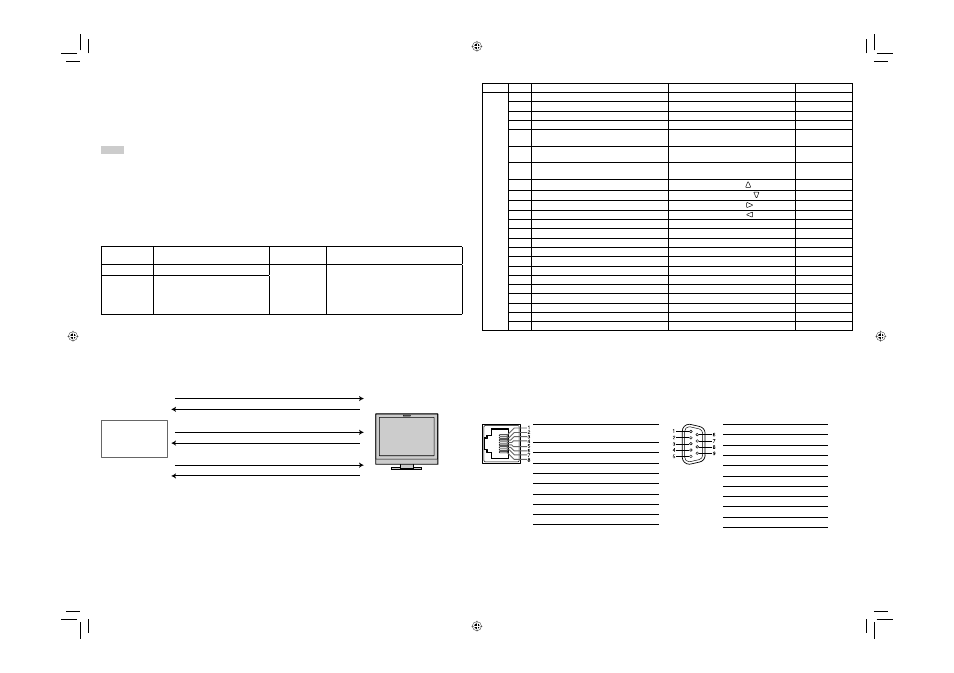
15
7 Using the serial communication
You can control the monitor from a personal computer etc. via RS-485 or RS-232C terminal.
• Consult your dealer if you want to know the detail of the external control specification.
Input terminal
Cable
Terminal
specification
Communication specifications
RS-485
A straight LAN cable
☞
the right
Baud Rate
: 4800 bps
Data Bits
: 8 bits
Parity
: No parity
Stop Bits
: 1 bit
Flow Control
: No control
Communication Code : ASCII Code
RS-232C
A straight cable with a D-sub 9-pin
connector (male for the monitor,
female for the personal computer
etc.)
• To terminate the communication, send the termination command from the personal computer etc.
Example of communication procedures
• Commands starting with “!” are operation commands from the personal computer etc. For details, see
right.
• Character strings starting with “@” are status returns from the monitor.
1
Starting the communication: connection command (!00BCN1Cr)
3
Selecting “SDI 1” input (!00BINACr)
5
Terminating the communication: termination command (!00BCN0Cr)
6
Monitor’s status (@00BOKCr)
4
Monitor’s status (@00BOKCr)
2
Monitor’s status (@00BOKCr)
Personal computer
etc.
Monitor
Type
No.
Commands
Functions
Data
Basic commands
1*
1
!
*
**
2
B
C N 1
Cr
Starts communication (connection)
No data
2*
1
!
*
**
2
B
C N 0
Cr
Terminates communication (termination)
No data
3
!
*
**
2
B
I
D S
E
T
x
x*
3
Cr
Assigns the control ID
01 – 99
4
!
*
**
2
B
I
D R E
T
Cr
Initializes the control ID
No data
5
!
*
**
2
B
I
D D S
P
x
x*
3
Cr
Displays/hides the ID
00: Hide
01: Display
6
!
*
**
2
B
I
D C H K
x
x*
3
Cr
Flashes/hides the selected ID No. of the
monitor
00: Hide
01: Display
7
!
*
**
2
B
M E
N U Cr
Displays the main menu/Quits the menu
operation
No data
8
!
*
**
2
B
U P
Cr
Moves the cursor upward ( )
No data
9
!
*
**
2
B
D O W N Cr
Moves the cursor downward ( )
No data
10
!
*
**
2
B
A
D J
R Cr
Makes setting/adjustment (
)
No data
11
!
*
**
2
B
A
D J
L
Cr
Makes setting/adjustment (
)
No data
12
!
*
**
2
B
S
E
T
U P
Cr
Displays the set-up menu
No data
13*
1
!
*
**
2
B
P
W 1
Cr
Turns on the monitor
No data
14
!
*
**
2
B
P
W 0
Cr
Turns off the monitor (standby)
No data
15*
4
!
*
**
2
B
I
N A
Cr
Selects “SDI 1” input
No data
16*
4
!
*
**
2
B
I
N B
Cr
Selects “SDI 2” input
No data
17
!
*
**
2
B
I
N C Cr
Selects “DVI” input
No data
18
!
*
**
2
B
I
N D Cr
Selects “COMPO. / RGB” input
No data
19
!
*
**
2
B
I
N E
Cr
Selects “VIDEO 1” input
No data
20
!
*
**
2
B
I
N F
Cr
Selects “VIDEO 2” input
No data
21
!
*
**
2
B
D I
S
P
Cr
Displays the status*
5
No data
22
!
*
**
2
B
A
M U T
E
x
x*
3
Cr
Turns muting on/off
00: Off, 01: On
23
!
*
**
2
B
A
S
P
x
x*
3
Cr
Changes the aspect ratio
00: 4:3, 01: 16:9
• “Cr” is 0Dh.
*
1
These commands can be used while the monitor is off (standby).
*
2
“**” is monitor’s ID. Normally, set to “00.”
*
3
Enter the appropriate data to “xx”.
*
4
These commands are available for only DT-V24L1D and DT-V20L1D.
*
5
Displays the information shown when INPUT SELECT button of the current input is pressed (☞ “About the Status Display” on
page 7). While controlling with MAKE (make contact) system, the information is displayed only at the moment of
short-circuiting.
This is a female
terminal.
Pin No.
IN terminal
signal
OUT terminal
signal
1
TXD +
TXD +
2
TXD –
TXD –
3
RXD +
RXD +
4
NC
NC
5
NC
NC
6
RXD –
RXD –
7
NC
NC
8
GND
GND
This is a female
terminal.
Pin No.
Signal
1
NC
2
RXD
3
TXD
4
NC
5
GND
6
NC
7
RTS
8
CTS
9
NC
• The 7th terminal and the 8th terminal are
connected.
Operation
1
Set “PARALLEL TYPE” of “REMOTE SETTING” to “MAKE” or “TRIGGER” in the set-up menu.
2
Short-circuit the 7th pin terminal (external control) to the 8th pin terminal (GND) so that the monitor can be
controlled by the external control.
3
When selecting “MAKE” (make contact) system: Operate each function by short-circuiting the corresponding pin
terminal to the 8th pin terminal (GND) or opening it.
When selecting “TRIGGER” system: Operate each function by pulse control, that is short-circuiting the
corresponding pin terminal to the 8th pin terminal (GND) for about 1 second and opening it.
NOTE
• When changing the input with MAKE (make contact) system, only one pin terminal must be short-circuited. (Other pin terminals
must be opened.)
• When selecting the “TRIGGER” system, you can operate only one function at a time. Operate the functions one by one.
DT-V2420L1D_UA_R.indd 15
DT-V2420L1D_UA_R.indd 15
06.11.17 10:40:23 AM
06.11.17 10:40:23 AM
