Select a view, Playing back recorded images via front panel, Control – JVC LST0728-001C User Manual
Page 48: Searching recorded image using a specific, Date/time, Basic operation, Displaying the [browse] screen, Press the [search] button on the [browse] screen, Use the keypad to enter the search date and time, Press the [16/enter](zoom in/enter) button
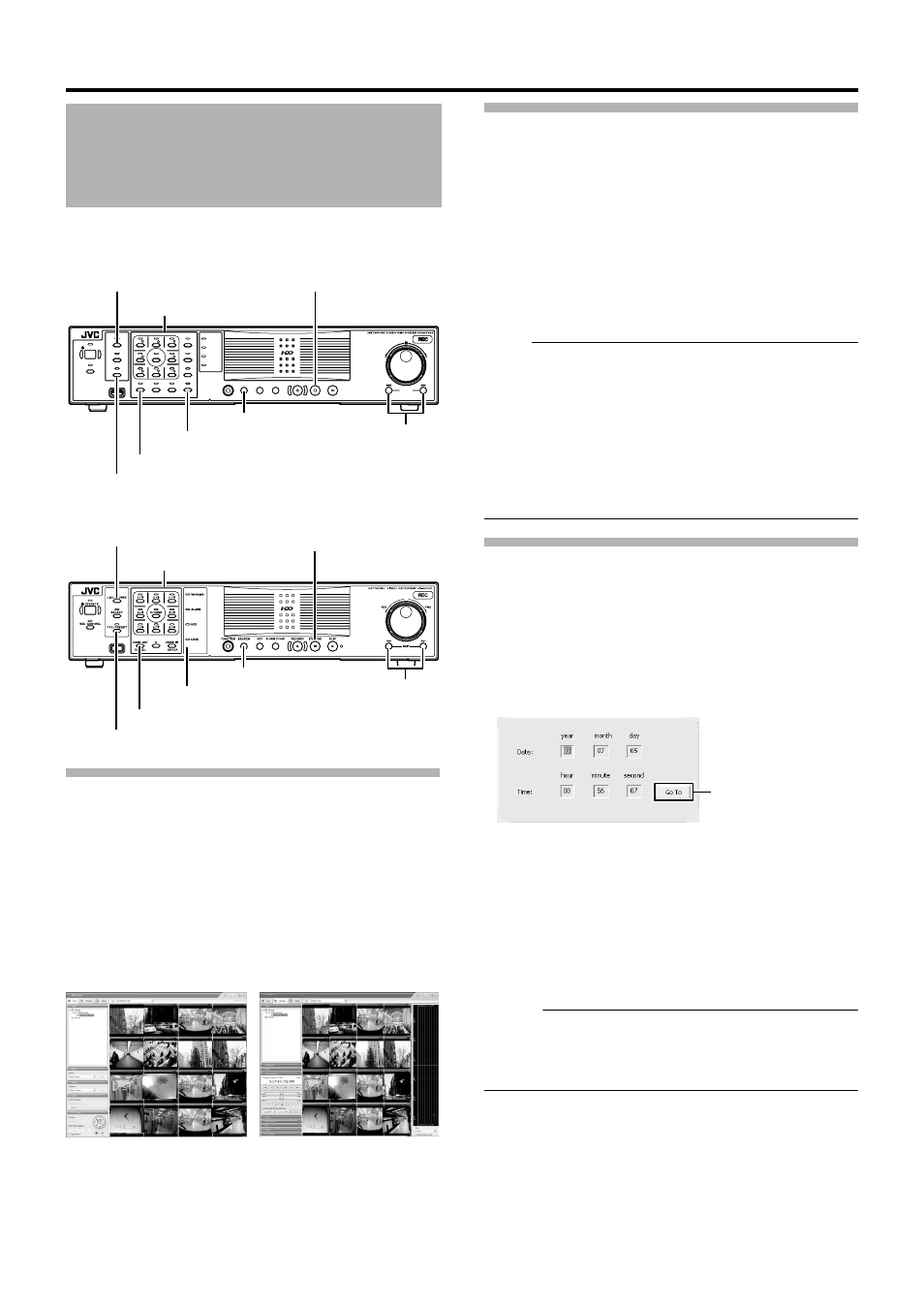
40
Basic Operation
This section describes the procedures for viewing recorded images
using the front panel of this unit.
Displaying the [Browse] Screen
1
Press the [LIVE/BROWSE] button when the
wallpaper or main menu screen is displayed
● The NVR Viewer starts up and the [Live] screen appears.
2
When the [Live] screen appears, press the
[LIVE/BROWSE] button again
● Press the button to toggle between the [Live] and [Browse]
screens.
Select a View
For details on the view settings, refer to [Screen Setup]
(A Page 60).
1
Press the [PTZ/PRESET] button so that the [PTZ/
PRESET] indicator starts to blink
● The [PTZ/PRESET] indicator switches between lit and
blinking each time the [PTZ/PRESET] button is pressed.
2
Press the [15/Zoom In] (ZOOM IN/ENTER) and
[14/Zoom Out] (ZOOM OUT/CANCEL) buttons to
select a view
`
Note :
● Do not switch the view frequently within a short time interval.
● When live images do not appear on VN-C625U/VN-C655U, set
the password for connecting VN-C625U/VN-C655U on the
camera unit as well as this unit again. For details on the setting
procedures, refer to the [INSTRUCRTIONS] of the camera in
use and procedures for setting the root password on the [Edit
device settings] screen in this manual (A Page 87).
● Setting of the [Audio] section is restored to ANo Audio SourcesB
when you return from the setting screen to [Browse]. Select the
parameters again.
Searching Recorded Image Using a
Specific Date/Time
You can search for and play back images by specifying a date and
time using the [SEARCH] button on the front panel.
1
Press the [SEARCH] button on the [Browse]
screen
● The date and time input screen appears.
2
Use the keypad to enter the search date and
time
● Use the [SKIP] button (S or T) to select an item and input
accordingly.
3
Press the [16/ENTER](ZOOM IN/ENTER) button
`
● The view in the image display screen on the right jumps to
the selected date and time.
Memo :
● You can also jump to the selected date/time by clicking the [Go
To] button.
● When you are using the software keyboard, click the [Go To]
button.
Playing Back Recorded
Images via Front Panel
Control
OPERATE
REC CONTROL
LIVE/BROWSE
SELECT
PTZ/PRESET
SERIAL
㧝
㧞
㧟
㧠
㧡
㧢*1/'
㧣
㧥
㧤
CANCEL
ZOOM OUT
ZOOM IN
ENTER
WARNING
ALARM
HDD
LOCK
SEARCH
FUNCTION
ALARM CLEAR
KEY
REC/STOP
STOP(PB)
PLAY
SKIP
REV
FWD
VR-N900U
VR-N1600U/E
[LIVE/BROWSE] Button/Indicator
Keypad/Indicator
[PTZ/PRESET] Button/Indicator
[13/CANCEL] Button
[16/ENTER] Button
[SEARCH] Button
[SKIP] Button
[STOP(PB)] Button
[LIVE/BROWSE] Button/Indicator
Keypad/Indicator
[PTZ/PRESET] Button/Indicator
[ZOOM OUT/CANCEL] Button
[ZOOM IN/ENTER] Button
[SEARCH] Button
[SKIP] Button
[STOP(PB)] Button
NVR Viewer
[Live] Screen
[Browse] Screen
[Go To] Button
