Connecting to a computer (continued) – JVC LST0728-001C User Manual
Page 130
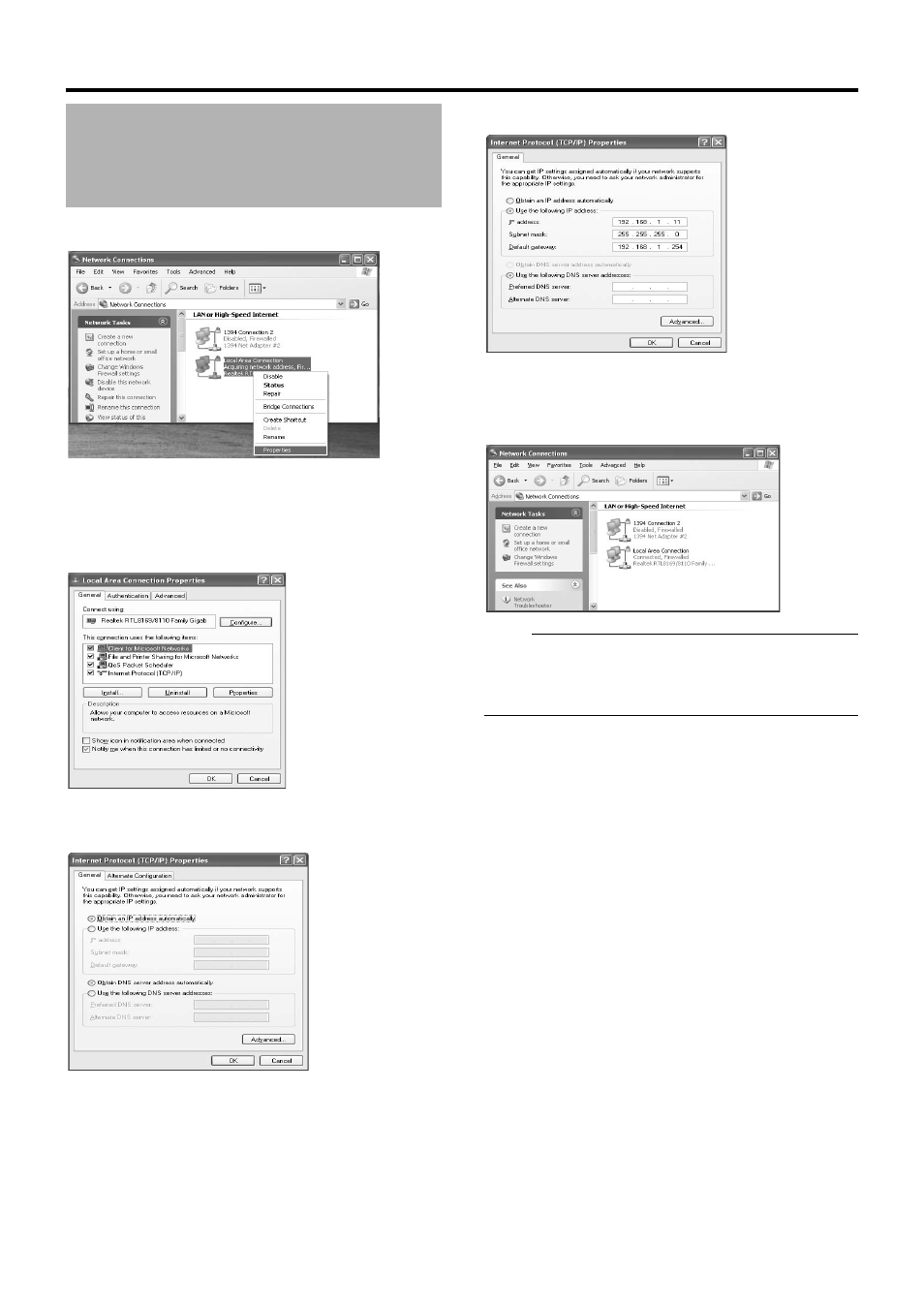
122
Applications
3
Select the network to which NVR is connected
4
Right-click and select [Properties]
5
Check to ensure that both the [Cliant for
Microsoft Networks] and [Internet Protocol(TCP/
IP)] check boxes are selected
6
Select [Internet Protocol(TCP/IP)] and click the
[Properties] button
7
Select [Use the following IP address]
8
Set [IP address] to 192.168.1.11
9
Set [Subnet Mask] to 255.255.255.0
10
Set [Default gateway] to 192.168.1.254
11
Click the [OK] button
12
Click the [OK] button on the [Local Area
Connections Proparties] screen
Note :
● Do not use the same IP address in the same network
environment.
● Do not register multiple IP addresses with one NIC when
specifying the computer network settings.
Connecting to a Computer
(continued)
See also other documents in the category JVC Video surveillance systems:
- LST0886-001A (85 pages)
- TK-C1530E (35 pages)
- TK-C1460 (84 pages)
- TK-C2201U (28 pages)
- WB-1550U (16 pages)
- 686BU (111 pages)
- TK-C655 (48 pages)
- VN-H217U (11 pages)
- OUTDOOR PTZ IP DOME CAMERA VN-V686WPU (44 pages)
- TK-C2201WPU (32 pages)
- VN-686WPBU (130 pages)
- CU-V801U (2 pages)
- TK-C676 (44 pages)
- TK-C215V4 (16 pages)
- Wall Mount WB-S622U (4 pages)
- TK-C215VP12 (36 pages)
- VN-V26U (48 pages)
- TK-C205 (11 pages)
- VN-C215V4U (86 pages)
- VN-C11 (32 pages)
- LST0926-001A (18 pages)
- VN-V686U (44 pages)
- TK-C215V4U (24 pages)
- TK-C1531EG (70 pages)
- TK-C205VPU(A) (2 pages)
- WB-1550 (16 pages)
- TK-C675B (24 pages)
- TK-C215V12 (32 pages)
- VN-C625 (119 pages)
- TK-C625 (44 pages)
- TK-C215VP12U/E (40 pages)
- VN-V686WPU (119 pages)
- VN-C3U (2 pages)
- WB-1540 (16 pages)
- TK-C625U (1 page)
- TK-WD31 (48 pages)
- DZ-VCA1SE (28 pages)
- LST0728-001B (162 pages)
- VN-C215VP4U (48 pages)
- TK-C210FW (32 pages)
- TK-C926EG (60 pages)
- LWT0254-001B-H (44 pages)
- KA-H205U (2 pages)
- VN-V686UAPI (105 pages)
