English, Selecting multi-angle views – JVC 0303MWMMDWJEM User Manual
Page 48
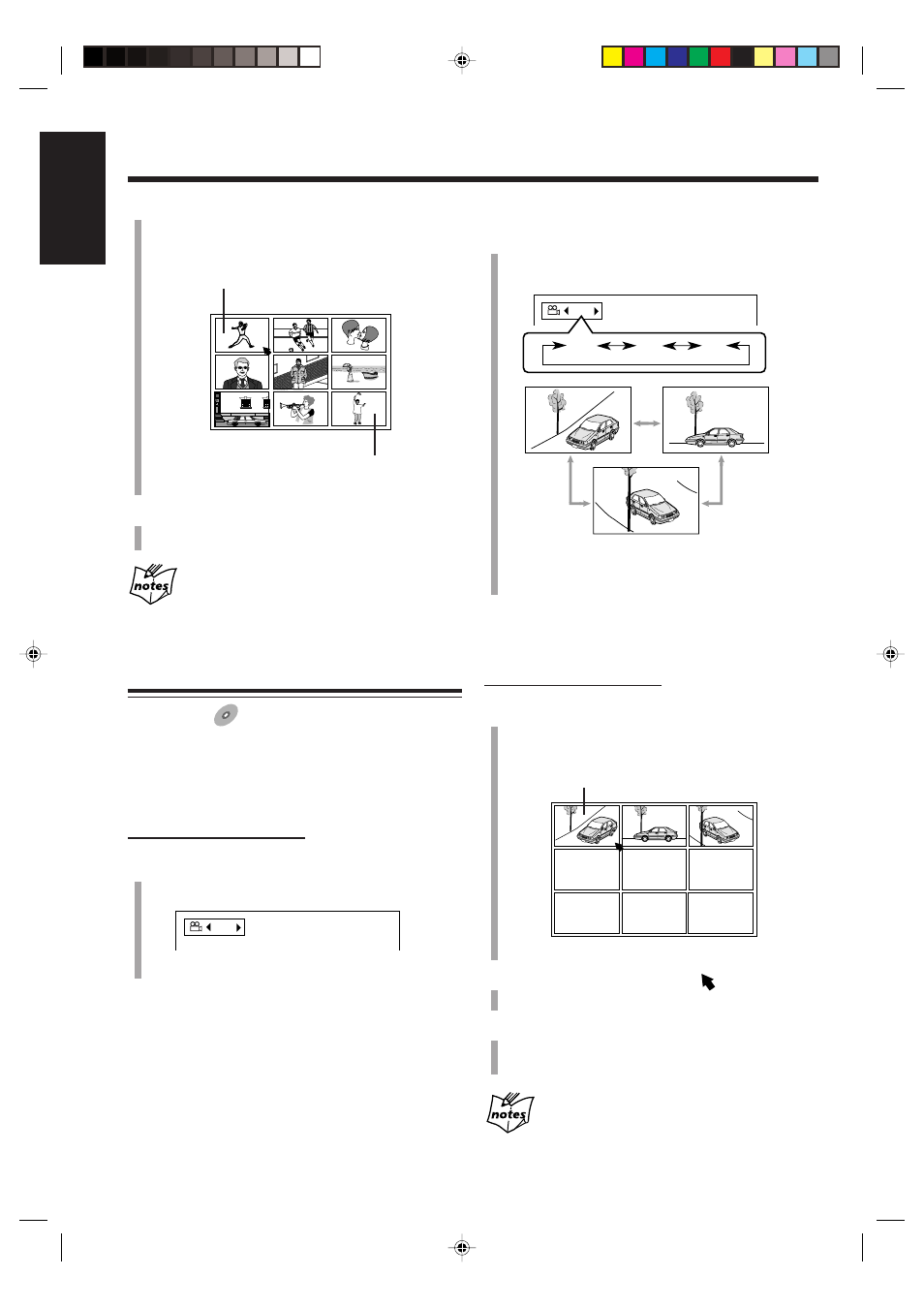
45
English
2
Press Cursor
3/2 to select a view angle you want.
• Each time you press the button, the view angle
changes as follows:
Ex.: When the disc has 3 angle views.
• You can also select a view angle by pressing ANGLE
repeatedly.
To erase the on-screen indication, press ENTER.
To show all angle views
On the remote control ONLY:
1
Press and hold ANGLE for more than 1 second.
Up to nine pictures of the different camera angles
recorded on the disc appear on the TV.
This picture is selected.
Ex.: When 3 angles are recorded.
2
Press Cursor
2/3/5/∞ to move to the desired
view.
3
Press ENTER.
The angle list goes off, and playback starts at the
selected view angle.
While the angle list is shown on the TV
You cannot listen to the sound.
• You can also show other pages as follows:
To show the previous page, press Cursor
2/3/5/∞
to select the left top scene, then press Cursor
2.
To show the next page, press Cursor
2/3/5/∞ to
select the right bottom scene, then press Cursor
3.
3
Press ENTER.
Playback starts with the selected scene.
With some discs
Depending on the contents, it may take some time before all the
scenes appear on the TV.
Selecting Multi-Angle Views
Available for:
DVD
DVD
While playing a disc containing multi-angle views, you can
view the same scene at different angles.
To change angle views
On the remote control ONLY:
1
Press ANGLE.
The on-screen indication appears on the TV.
Ex.: When the disc has 3 angle views.
1 / 3
1 / 3
1 / 3
3 / 3
2 / 3
EN42_48UX_A7DVD[UF].pm6
03.2.26, 9:26 PM
45
