English, Loading a disc – JVC 0303MWMMDWJEM User Manual
Page 31
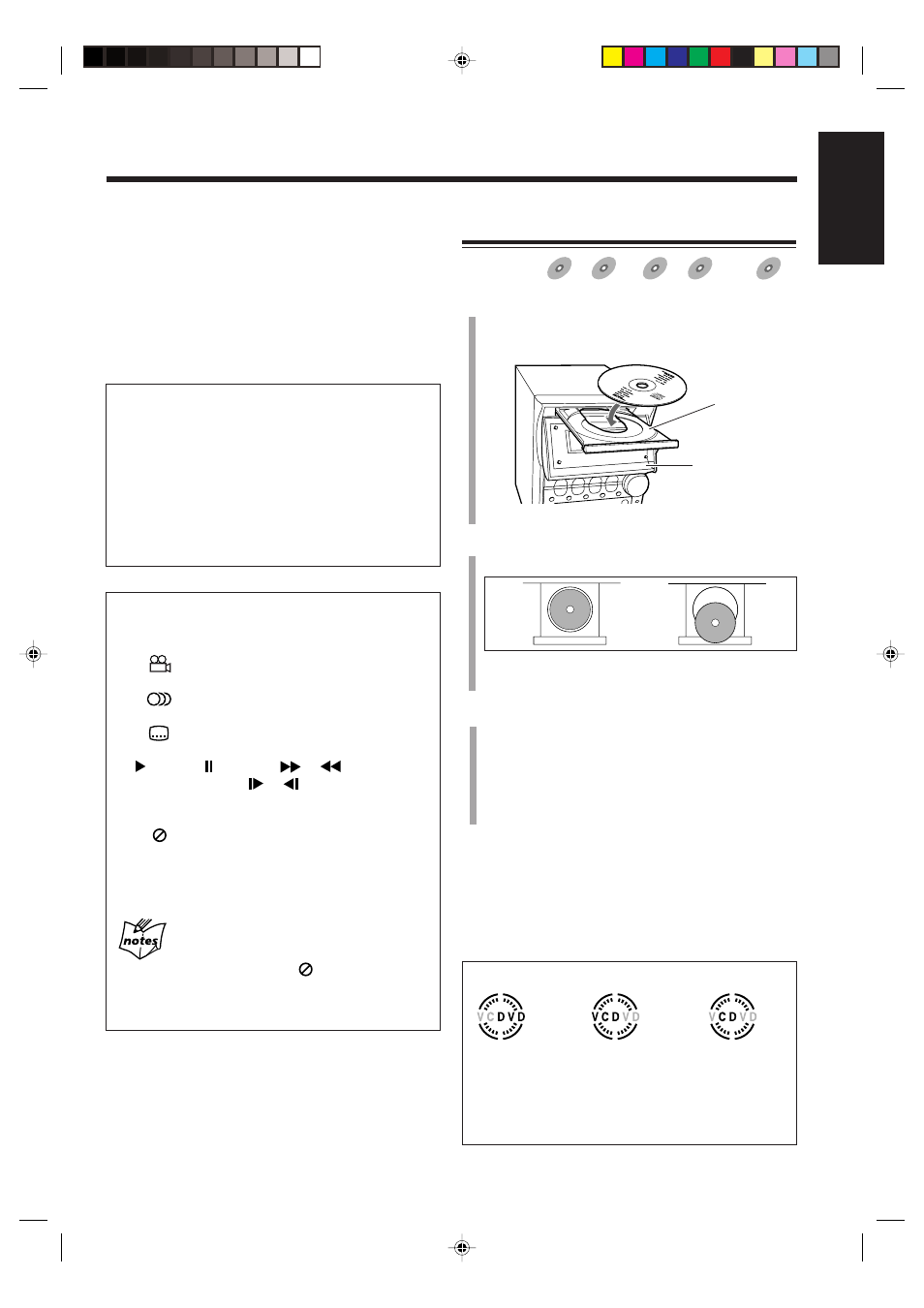
28
English
IMPORTANT:
Before performing any operations for DVD, SVCD and
VCD, make sure of the following:
• Check the connection with the TV.
• Turn on the TV and select the correct input on the TV to
view the pictures or on-screen menus/indications on the
TV screen.
• Select the correct color system.
To prevent screen burn-out with the screen saver
A TV screen may be burned out if a static picture is
displayed for a long time. To prevent this, the unit
automatically dims the screen if a static picture is
displayed for over 5 minutes (the screen saver function).
• Pressing any button will cancel the screen saver
function.
• You can select the screen saver mode. (See page 58.)
• The screen saver does not work for Audio CDs and
MP3 discs.
On-screen guide icons
• During DVD playback, the following guide icons may
appear for a while on the TV screen:
– “
” : appears at the beginning of a scene
containing multi-angle views.
– “
” : appears at the beginning of a scene
containing multi-audio languages.
– “
” : appears at the beginning of a scene
containing multi-subtitle languages.
• “
” (Play), “ ” (Pause), “
”/“
” (Fast
forward/backward), “
”/“
” (Slow-motion
forward/backward): appears when you perform each
operation.
• If “
” appears on the TV screen when pressing
a button, the disc cannot accept an operation you
have tried to do, or information required for that
operation is not recorded on the disc.
More about the on-screen guide icons
• In some cases, without showing “
,” operations will not
be accepted.
• If you do not want the on-screen guide icons to appear, see
page 58.
• The disc indicator rotates while a disc is being played.
• The disc indicator goes off when there is no disc in the disc tray.
Loading a Disc
Available for:
DVD
DVD
SVCD
SVCD
VCD
VCD
Anduio CD
Audio CD
MP3
MP3
1
Press DVD
0 on the main unit.
The unit automatically turns on, the electronic swing
panel slides downward, then the disc tray comes out.
2
Place a disc correctly on the circle of the disc tray
with its label side up.
• When using an 8 cm disc, place it on the inner circle
of the disc tray.
3
Press DVD
0.
The disc tray closes, then the electronic swing panel
slides upward automatically.
• If you press DVD
#/8 on the main unit (or DVD
SELECT
3 on the remote control) instead of DVD
0, the disc tray and electronic swing panel closes,
then playback starts.
To remove the disc, press DVD
0.
• After removing the disc, press DVD
0 again to close the
disc tray.
• When you use the Resume function (see page 58),
pressing DVD
0 erases the memory of the position
where you have stopped playback.
About the disc indicators
When a DVD
is loaded.
When a SVCD or
VCD is loaded.
When an Audio CD
or MP3 disc is
loaded.
Disc tray
Electronic swing
panel
Good
No good
EN27_39UX_A7DVD[UF].pm6
03.2.26, 9:25 PM
28
