JVC DD-1 User Manual
Page 19
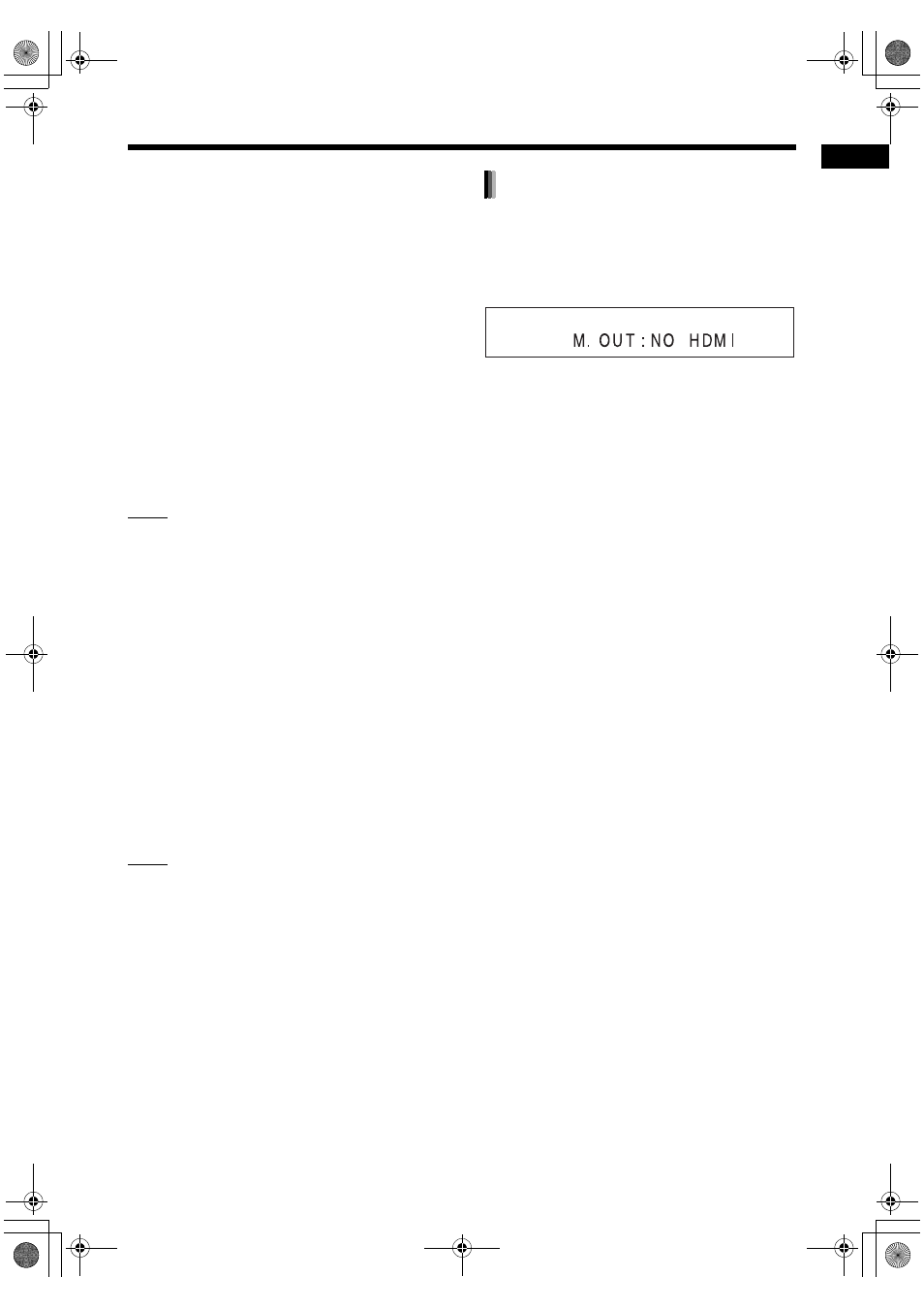
14
Prep
a
rat
io
n
3
Press 2 or 3 to select the video
signal type suitable for the TV.
• When the TV is connected to the [AV] termi-
nal or the [COMPONENT VIDEO OUT] ter-
minals, the video signal type can be
selected as instructed below.
- Select “576I Y/C” for an S-video signal.
- Select “576I RGB” for a composite signal.
- Select “576I Y/C” or “576P” for a compo-
nent signal.
• When the TV is connected to the [HDMI] ter-
minal, the video signal type can be selected
as instructed below. (Only for DD-8 and DD-3)
- Select “AUTO” for normal usage. (the ini-
tial setting)
- Select “576P” or “720P” as needed.
NOTE
• “576” and “720” refer to the number of the scan-
ning lines. Generally, the larger the number, the
better picture that can be obtained.
• “I” refers to the interlaced format. “P” refers to
the progressive format. A better picture can be
obtained in the progressive format than in the
interlaced format.
• When an HDMI video signal is output, the
“HDMI” indicator lights up in the display window.
• When an HD video signal (720p) is output, the
“HD” indicator lights up.
• When “576P” or “720P” is selected, the “PRO-
GRESSIVE” indicator lights up in the display
window.
4
Press [ENTER].
• The selected video signal type is displayed
in the display window for a short time.
NOTE
• When the [AV] and [HDMI] terminals are con-
nected at the same time, the image from the [AV]
terminal may not be displayed properly.
• Even if the main unit is turned off, the video sig-
nal type setting is stored.
• When an HDMI cable is connected, the output
signal type from the [AV] terminal is confined to
only the Y/C signal.
To view an image on the TV, select the monitor out
type as well as the video signal type.
1
Press [SETTING].
2
Press 5 or / to display “M.OUT”.
3
Press 2 or 3 to select “HDMI” or
“NO HDMI”.
• When using an HDMI cable to connect a TV
to the main unit, select “HDMI”.
• When an HDMI cable is not connected,
select “NO HDMI” (the initial setting).
4
Press [ENTER] or wait for a short
time.
Selecting the monitor out type
DD-831[B].book Page 14 Thursday, August 24, 2006 12:05 PM
