Shuttle search, Blank search – JVC GR-D201 User Manual
Page 21
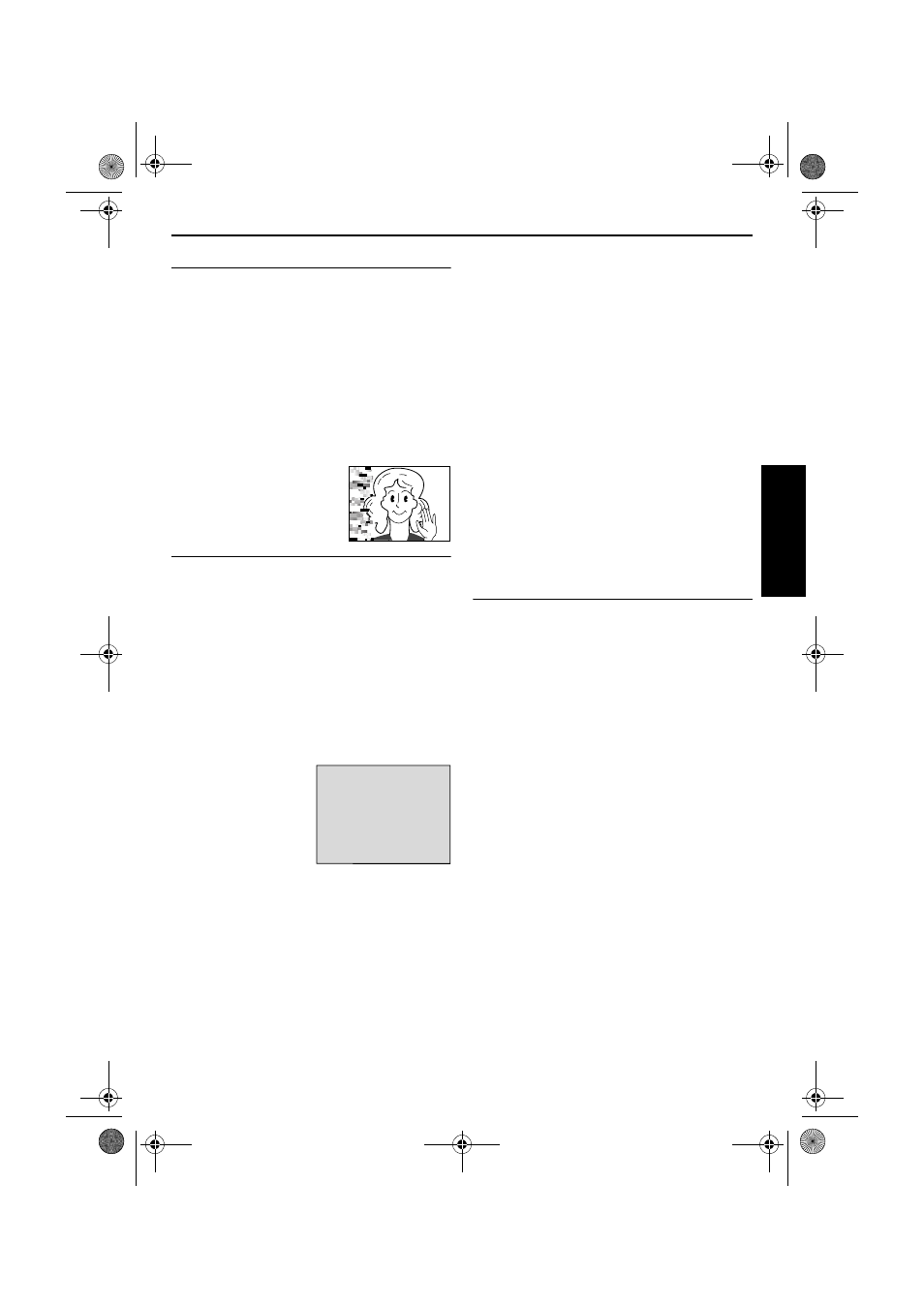
EN
21
Master Page: Right
Shuttle Search
Allows high-speed search in either direction during
video playback.
1) During playback, press FF (5) for forward
search, or REW (3) for reverse search.
2) To resume normal playback, press PLAY (4/9).
● During playback, press and hold FF (5) or
REW (3). The search continues as long as
you hold the button. Once you release the
button, normal playback resumes.
● A slight mosaic effect appears on the display
during Shuttle Search. This is not a
malfunction.
ATTENTION:
During Shuttle Search, parts of
the picture may not be clearly
visible, particularly on the left
side of the screen.
Blank Search
Helps you find where you should start recording in
the middle of a tape to avoid time code interruption.
(
੬ pg. 19)
1
Load a cassette. (
੬ pg. 15)
2
Set the VIDEO/MEMORY Switch to “VIDEO”.
3
Set the Power Switch to “PLAY” while pressing
down the Lock Button located on the switch.
4
Press MENU. The Menu Screen appears.
5
Press + or – to select “t VIDEO“ and press
SELECT/SET.
6
Press + or – to select “BLANK SRCH” and press
SELECT/SET. The Sub Menu appears.
7
Press + or – to select
“EXECUTE” and press
SELECT/SET.
● The “BLANK
SEARCH”
indication appears
and the camcorder
automatically starts
reverse or forward search, then stops at the
spot which is about 3 seconds of tape before
the beginning of the detected blank portion.
● To cancel Blank Search midway, press STOP
(8).
NOTES:
● Before starting Blank Search, if the current
position is at a blank portion, the camcorder
searches in the reverse direction. If the current
position is at a recorded portion, the camcorder
searches in the forward direction.
● Blank Search does not work if “HEAD CLEANING
REQUIRED. USE CLEANING CASSETTE” has
appeared with the tape.
● If the beginning or end of the tape is reached
during Blank Search, the camcorder stops
automatically.
● A blank portion which is shorter than 5 seconds of
tape may not be detected.
● The detected blank portion may be located
between recorded scenes. Before you start
recording, make sure there is no recorded scene
after the blank portion.
Slow-Motion Playback
Frame-By-Frame Playback
Playback Zoom
Playback Special Effects
Available only with the remote control (provided).
(
੬ pg. 58)
BLANK SEARCH
PUSH "STOP" BUTTON
TO CANCEL
VIDEO
RECORDING
& PLA
Y
B
A
CK
GR-D200PAL.book Page 21 Monday, June 30, 2003 6:10 PM
