Move scenes, Add scenes, Move scenes add scenes – JVC DR-MX10SEK User Manual
Page 87
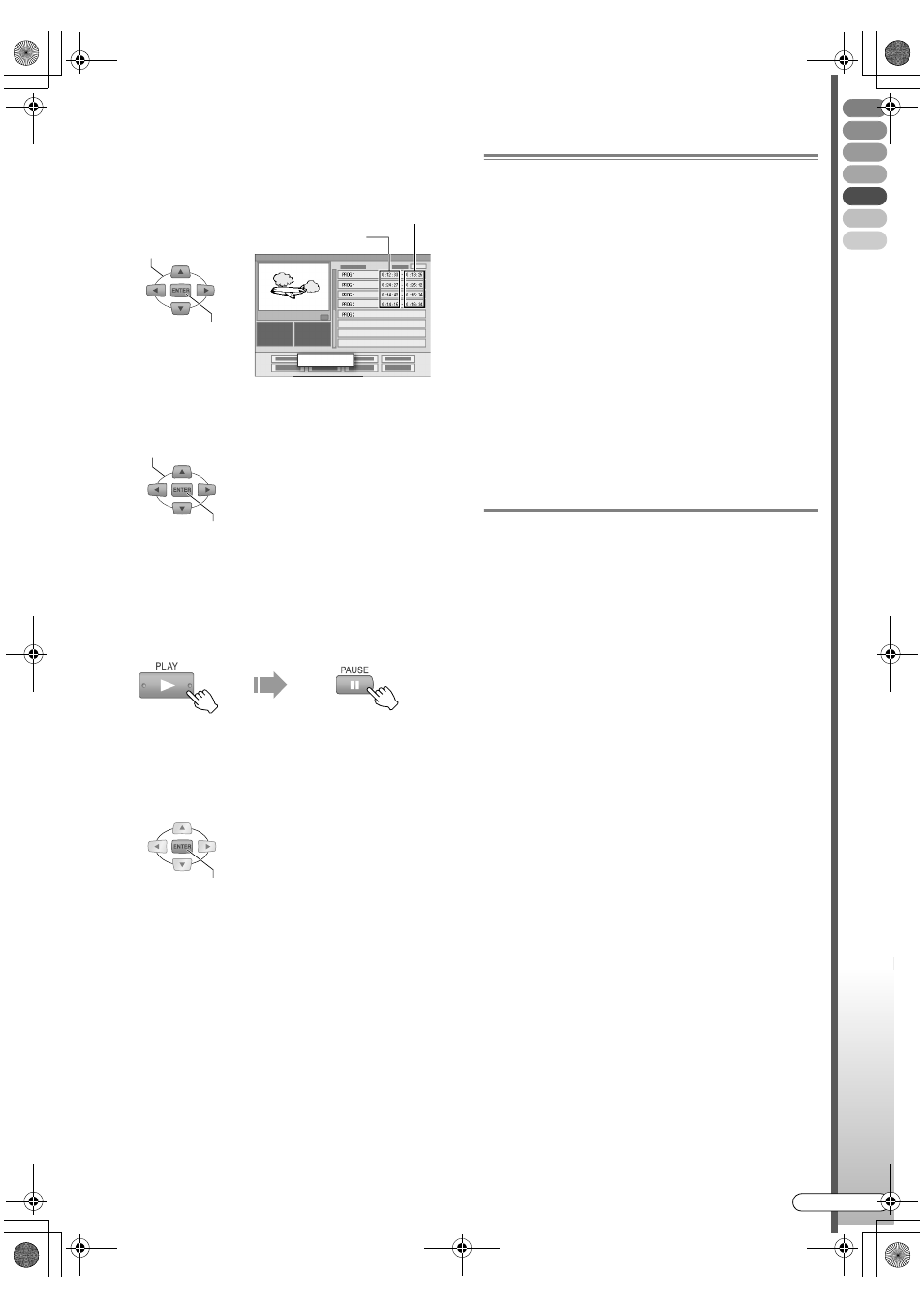
Edit
ing
EN
I
87
F
Select the scene that you want to
modify.
A
Select
AMODIFYB.
B
Select the playback start or end point of
a scene to modify.
0
To cancel modification, press RETURN or
EDIT.
G
Create new scene.
A
Start playback, then pause at the desired
scene.
0
You can also use SLOWF/SLOWG to search
for the scene.
B
Confirm on the playback start or end
point.
0
To modify other scenes, repeat step
F
and
G
.
H
Perform
“Gathering Favourite
Scenes (Play List Creation)
”, step
G
-
I
[
P85].
Move Scenes
A
Perform step
A
-
E
.
B
Select and confirm on
“MOVE” in
step
F
-
A
.
C
Select and confirm on the scene to
move at in step
F
-
B
.
D
Select and confirm another scene to
which the scene is to be moved.
0
To cancel the move, press RETURN or EDIT.
E
Perform
“Gathering Favourite
Scenes (Play List Creation)
”, step
G
-
I
[
P85].
Add Scenes
A
Perform step
A
-
E
.
B
Select and confirm on
“SEL. TITLE”
in step
F
-
A
.
C
Perform
“Gathering Favourite
Scenes (Play List Creation)
”, step
D
-
I
[
P84, 85].
SELECT
CONFIRM
PROG 1
0 : 12 : 33 - 0 : 13 : 25
PROG 1
0 : 24 : 27 - 0 : 25 : 12
PROG 1
0 : 14 : 42 - 0 : 16 : 34
PROG 2
0 : 14 : 15 - 0 : 16 : 34
PROG 2
MODIFY
Playback start point
Playback end point
SELECT
CONFIRM
CONFIRM
DR-MX10SE.book Page 87 Wednesday, December 14, 2005 3:37 PM
